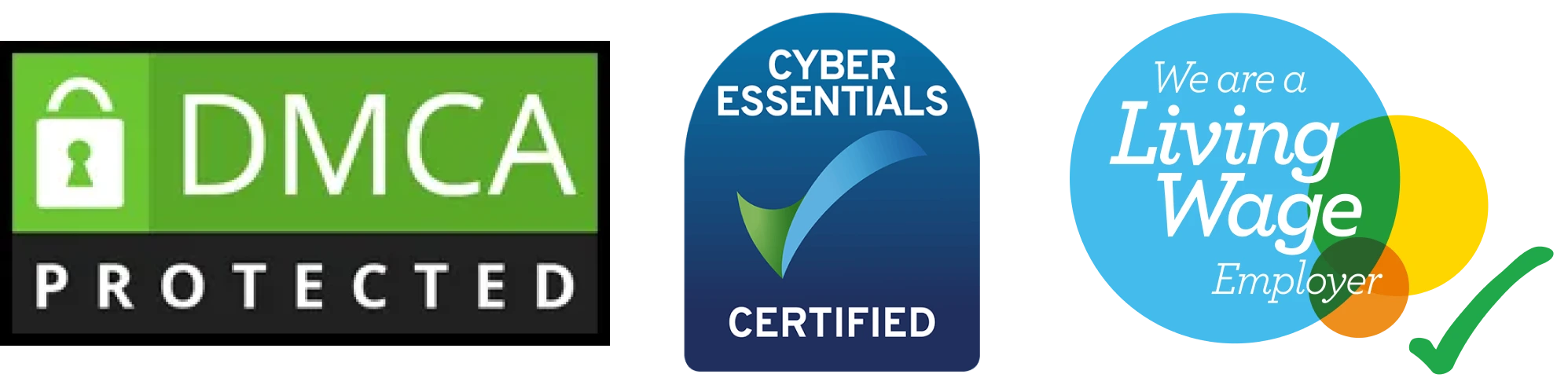If you’re a WordPress beginner, you might be excited about creating your website, but managing it is a whole other story. Once you’ve built your WordPress site, it’s crucial to ensure it stays secure, fast, and up to date. In this complete beginner’s guide, we’ll show you how to master WordPress maintenance so you can keep your website performing at its best without any hassles.
Build Your Secure WordPress website
A Custom WordPress Development Company specializes in building secure, scalable platform and websites.

Why WordPress Maintenance is Essential
WordPress maintenance might seem like a tedious task, but trust us, it’s more than just an occasional chore. Regular upkeep helps prevent common issues like slow loading times, security breaches, and outdated content that could harm your site’s reputation.
Proper maintenance will also improve your site’s SEO, ensuring that search engines rank it higher. Plus, a well-maintained website provides a better user experience, which leads to happier visitors and more conversions.
In short, mastering WordPress maintenance ensures that your website is running smoothly, stays secure, and continues to deliver great results.
Key Aspects of WordPress Maintenance
Before diving into the steps of WordPress maintenance, let’s break down the key areas you should focus on. These include updates, backups, security, performance, and content management.
Updates: Keep Your WordPress Core and Plugins Up to Date
The first aspect of mastering WordPress maintenance is ensuring that your WordPress core, themes, and plugins are always up to date. WordPress frequently releases new updates to fix bugs, improve performance, and enhance security.
Outdated software can make your site vulnerable to hackers, so you want to stay on top of updates. To check for updates, simply log into your WordPress dashboard. You’ll see a notification if anything requires attention.
How to Update WordPress:
- Go to the “Dashboard” and click “Updates.”
- Select the updates you want to install (core, themes, or plugins).
- Click the “Update Now” button.
Remember, always back up your website before updating to avoid any potential data loss or issues.
Backups: Never Risk Losing Your Content
WordPress backups are essential for protecting your site from unexpected disasters. Whether it’s a plugin conflict, server failure, or a hack, having a recent backup means you can restore your site quickly.
There are many ways to create backups, such as using plugins or your web hosting provider’s backup services. Some plugins, like UpdraftPlus, offer automatic backups on a scheduled basis, which saves you time.
Best Practices for Backups:
- Backup your WordPress site at least once a week.
- Use both manual and automated backup solutions.
- Store your backups in a secure location, like cloud storage or external drives.
Security: Protect Your Site from Hackers
One of the top priorities in mastering WordPress maintenance is ensuring your site is secure. WordPress is a popular platform, making it a prime target for hackers. To prevent cyberattacks, you need to take proactive security measures.
Tips for WordPress Security:
- Use Strong Passwords: Avoid using simple passwords. Create complex ones with a mix of uppercase, lowercase, numbers, and symbols.
- Install Security Plugins: Plugins like Wordfence and Sucuri can help protect your site by scanning for malware and blocking malicious attempts.
- Enable Two-Factor Authentication (2FA): Add an extra layer of protection by enabling 2FA for logging into your site.
- Limit Login Attempts: Install a plugin to limit the number of login attempts to prevent brute-force attacks.
Performance: Speed Up Your WordPress Site
Website performance plays a significant role in user experience and SEO. A slow site can frustrate visitors, leading to higher bounce rates. Additionally, Google and other search engines take site speed into account when ranking sites.
There are several factors that can affect your site’s performance, including image sizes, plugins, and hosting quality. To maintain top performance, you’ll need to regularly monitor and optimize your site.
How to Improve WordPress Performance:
- Use Caching: Caching plugins like WP Rocket or W3 Total Cache can help speed up your site by storing static versions of your pages.
- Optimize Images: Compress large images to reduce load times. You can use plugins like Smush or ShortPixel to optimize images automatically.
- Choose a Reliable Hosting Provider: A quality hosting service ensures that your site has enough resources to perform well.
Content Management: Keep Your Site Fresh
Lastly, you need to ensure that your content is up to date. Fresh, relevant content not only keeps your visitors engaged, but it also improves your SEO ranking.
Regularly review your content to ensure it’s still accurate and aligned with your current goals. Additionally, remove outdated posts and pages that no longer serve a purpose.
Tips for Content Maintenance:
- Update old posts with new information or statistics.
- Remove broken links and outdated content.
- Add new posts regularly to keep your audience engaged.
Start your Custom WordPress Solution
Develop a secure, scalable custom website.
Step-by-Step Guide to Mastering WordPress Maintenance
Now that we’ve covered the key aspects of WordPress maintenance, let’s dive into a step-by-step guide to help you get started.
1. Back Up Your Website
Before making any changes, the first step is to back up your website. Whether you’re updating WordPress, installing new plugins, or making major changes, having a backup ensures that you can restore your site if anything goes wrong.
Use a plugin like UpdraftPlus to set up automatic backups. Make sure to save your backups in a secure location, like Google Drive or Dropbox, and keep them updated regularly.
2. Check for Updates
Regularly updating your WordPress core, themes, and plugins is essential for security and performance. To do this:
- Go to your WordPress dashboard and click “Updates.”
- Check if there are any updates available for the core software, themes, or plugins.
- Click “Update Now” to install any available updates.
Remember to always back up your site before performing updates to avoid losing important data.
3. Improve Site Security
Install security plugins to monitor your site and prevent potential threats. Some useful plugins include:
- Wordfence: Offers real-time protection and firewall features.
- Sucuri: Scans your site for malware and vulnerabilities.
- iThemes Security: Helps with tasks like two-factor authentication and brute-force protection.
Additionally, ensure that your passwords are strong, and change them regularly.
4. Optimize Performance
To speed up your site, follow these steps:
- Install a caching plugin like WP Rocket or W3 Total Cache.
- Compress images using plugins like Smush or ShortPixel.
- Minimize HTTP requests by reducing the number of elements on each page.
- Use a content delivery network (CDN) to distribute your content globally for faster loading.
5. Maintain Content Quality
Review your content regularly to ensure it’s fresh and up to date. This includes:
- Updating old blog posts with new information.
- Removing outdated content and broken links.
- Adding fresh content to keep your audience engaged.
6. Test Your Site Regularly
Run regular tests to ensure everything is working correctly. Test your site’s speed, check for broken links, and make sure all features are functioning as expected. You can use tools like Google PageSpeed Insights or GTmetrix to analyze your site’s performance.
Conclusion: Keeping Your WordPress Site in Top Shape
Mastering WordPress maintenance doesn’t need to be overwhelming. By focusing on regular updates, backups, security, performance, and content management, you can keep your website running smoothly and avoid major issues. Taking these steps will not only help protect your site but also improve user experience and SEO rankings.
As a beginner, it might take some time to get the hang of WordPress maintenance, but with consistent effort, you’ll soon master the process and ensure your site stays in top shape for years to come.
Secure & Custom WordPress Website Solutions
CustomWordPress development services offering secure, scalable platforms.

SDLC CORP WordPress Services
At SDLC Corp, we deliver tailored WordPress development services that combine performance, scalability, and reliability to create dynamic online experiences. As a trusted WordPress development company, we specialize in crafting custom WordPress solutions, including modules, themes, and integrations designed to meet your unique business objectives. Our expert developers leverage goal-driven strategies to ensure your site not only looks stunning but also performs seamlessly. With a focus on user experience and functionality, we build robust, responsive custom wordpress deveopment services that engage users and drive results. From optimized site speed and intuitive navigation to secure, scalable architectures, our solutions are designed to help businesses achieve their online potential and stand out in the digital landscape.