Introduction
In today’s digital age, securing your WordPress website with an SSL (Secure Sockets Layer) certificate is no longer optional. SSL encrypts data between the server and the user’s browser, ensuring secure communication. It also improves your website’s SEO rankings, as search engines like Google favor sites that use HTTPS. However, installing and managing SSL on WordPress isn’t always smooth sailing. Many users face common SSL issues that can be daunting to troubleshoot.
In this guide, we’ll provide you with step-by-step solutions to common WordPress SSL problems. Whether you’re a beginner or a seasoned webmaster, this guide will walk you through practical solutions to resolve these issues.
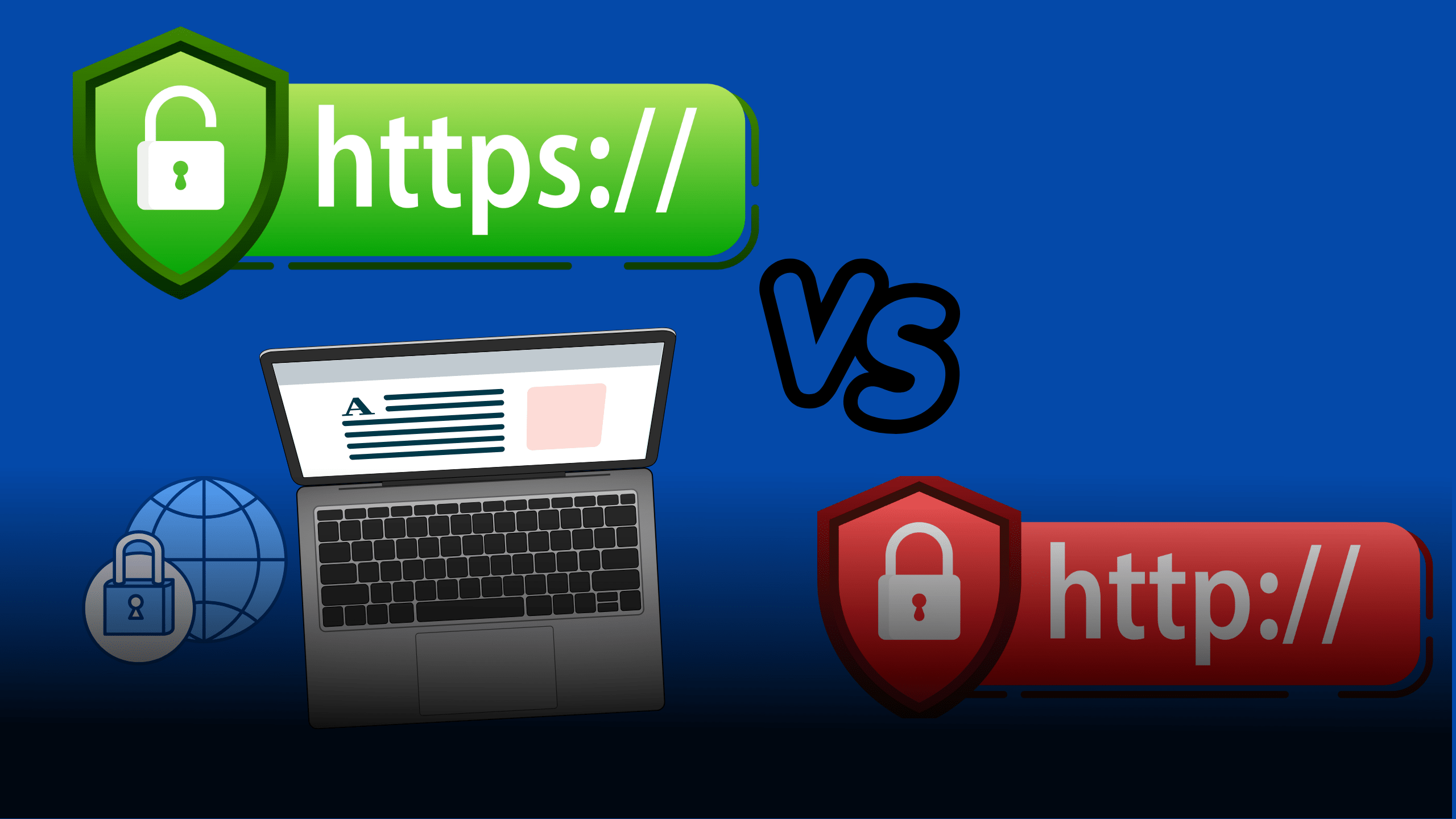
What is SSL
SSL (Secure Sockets Layer) is a standard security technology used to establish an encrypted connection between a web server and a user’s browser. This ensures that all data transferred between the server and the browser remains private and secure. In WordPress, SSL is crucial for safeguarding sensitive user information, improving SEO rankings, and building trust with your website visitors.
When SSL is enabled, your website uses HTTPS (HyperText Transfer Protocol Secure) instead of HTTP. Visitors can recognize this by the padlock icon displayed in their browser’s address bar.
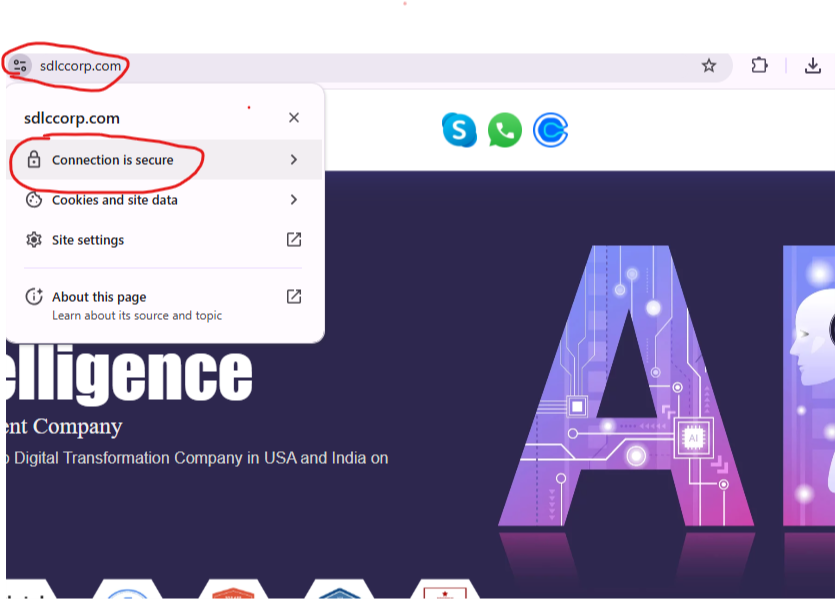
Why SSL is Essential for Your WordPress Website
SSL isn’t just a security measure—it’s a necessity for any website today. Here’s why:
- Security: Protects sensitive data like passwords and credit card information.
- Trust: Users feel more confident when they see the padlock icon in their browser.
- SEO Boost: Google gives ranking priority to websites using HTTPS.
- Compliance: Many regulations require websites to use SSL, especially if they handle personal data.
Without SSL, your website may display a “Not Secure” warning in browsers, which can deter visitors.
Transform Your Website Today!
Partner with SDLC Corp for professional WordPress development services tailored to your business needs.

Common SSL Problems on WordPress
When setting up SSL, you might encounter the following issues:
- Mixed Content Errors: Some elements on your site are still loaded over HTTP instead of HTTPS.
- Too Many Redirects: A misconfigured redirect loop that prevents the site from loading.
- SSL Certificate Not Trusted: The certificate isn’t recognized by browsers.
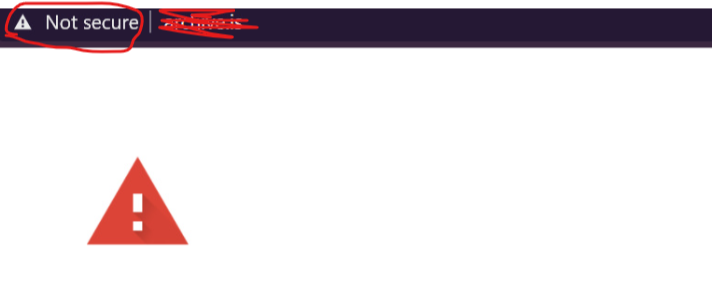
4. Expired SSL Certificate: Leads to warnings about the website being unsafe.
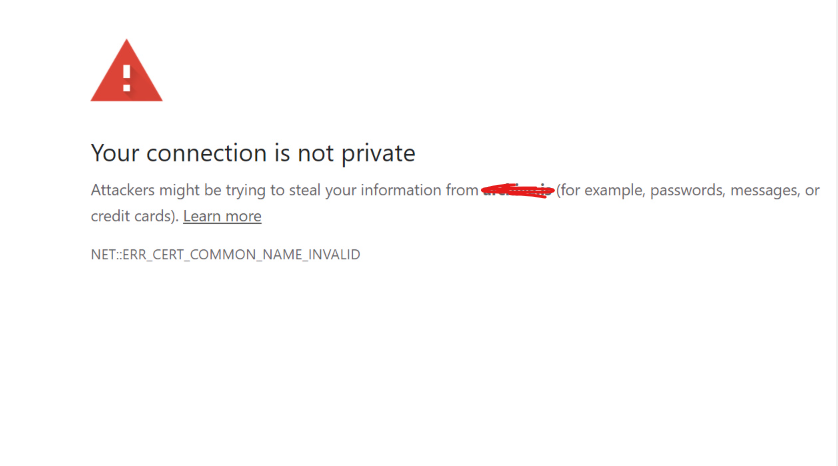
5. HTTP to HTTPS Redirect Issues: Improper redirection rules causing broken links.

6. Slow Website Performance: SSL configuration affects loading speed.
Boost Your Online Presence Now!
Choose SDLC Corp, the trusted WordPress development company, for high-performing websites.

Step-by-Step Solutions for Resolving SSL Issues
1. Fixing Mixed Content Errors
Mixed content errors occur when your site loads some resources (like images, scripts, or stylesheets) over HTTP while the rest of the site uses HTTPS.
Solution:
Update URLs in WordPress Settings:
- Go to Settings > General.
- Update both the WordPress Address (URL) and Site Address (URL) to use HTTPS.
Use the “Really Simple SSL” Plugin:
- Install and activate the plugin from the WordPress repository.
- The plugin detects mixed content and forces all elements to load over HTTPS.
Manually Replace HTTP Links:
- Use a database search-and-replace tool like the “Better Search Replace” plugin.
- Search for http://yourdomain.com and replace it with https://yourdomain.com.
Check Hardcoded URLs in Theme/Plugins:
- Open theme files and look for hardcoded HTTP links.
- Update these links to HTTPS manually.
Use Online Tools to Detect Mixed Content:
- Use tools like WhyNoPadlock to identify specific insecure resources.
2. Resolving Too Many Redirects
This issue often happens due to conflicting redirect rules between WordPress, your server, or your .htaccess file.
Solution:
- Clear Browser Cache:
- Sometimes, cached redirects can cause loops. Clear your browser cache and try again.
- Check .htaccess File:
- Open your website’s root directory using an FTP client or cPanel.
Ensure the following lines are added to force HTTPS:
apache
Copy code
RewriteEngine OnRewriteCond %{SERVER_PORT} 80
RewriteRule ^(.*)$ https://yourdomain.com/$1 [R=301,L]
- Disable Plugins:
- Disable all plugins temporarily to check if a plugin is causing the issue.
- Re-enable them one by one to identify the culprit.
- Verify WordPress Address:
- Ensure the WordPress URL in Settings > General is set to HTTPS.
- Server Configuration:
If you’re using Nginx, check your configuration file to ensure proper redirect rules:
nginx
Copy code
server {listen 80;
server_name yourdomain.com www.yourdomain.com;
return 301 https://yourdomain.com$request_uri;
}
3. Fixing SSL Certificate Not Trusted
If your SSL certificate is not trusted, it may be due to a self-signed certificate or improper installation.
Solution:
- Use a Trusted Certificate Authority (CA):
- Obtain an SSL certificate from reputable CAs like Let’s Encrypt, GoDaddy, or DigiCert.
- Check Certificate Installation:
- Use SSL testing tools like SSL Labs to verify installation.
- Reinstall SSL Certificate:
- Reinstall the certificate through your hosting provider’s control panel.
- Intermediate Certificate:
- Ensure your CA’s intermediate certificate is installed properly. Most hosting panels like cPanel provide this option.
4. Renewing an Expired SSL Certificate
Expired SSL certificates can cause warnings and distrust among users.
Solution:
- Check Expiry Date:
- Use tools like SSL Checker to view your certificate’s expiry date.
- Enable Auto-Renewal:
- Many hosting providers and CAs like Let’s Encrypt support auto-renewal.
- Manually Renew:
- Purchase or renew your SSL certificate and follow your host’s instructions to reinstall it.
- Purchase or renew your SSL certificate and follow your host’s instructions to reinstall it.
5. Fixing HTTP to HTTPS Redirect Issues
Improper redirection can break links or cause SEO problems.
Solution:
- Update .htaccess File:
Add the following to force HTTPS:
apache
Copy code
RewriteEngine OnRewriteCond %{HTTPS} off
RewriteRule ^(.*)$ https://%{HTTP_HOST}%{REQUEST_URI} [L,R=301]
- Use Redirection Plugins:
- Plugins like “Redirection” can handle complex redirects without editing code.
- Test Redirects:
- Use tools like Redirect Checker to ensure proper redirection paths.
- Use tools like Redirect Checker to ensure proper redirection paths.
6. Resolving Slow Website After SSL Installation
SSL might slightly affect website speed due to encryption overhead.
Solution:
- Enable HTTP/2:
- Ensure your server supports HTTP/2, which improves SSL performance.
- Use a CDN:
- A Content Delivery Network like Cloudflare can speed up content delivery.
- Optimize Images and Scripts:
- Use tools like Smush for images and Autoptimize for script optimization.
- Upgrade Hosting Plan:
- Consider switching to a hosting provider optimized for WordPress.
- Check Expiry Date:
- Ensure your CA’s intermediate certificate is installed properly. Most hosting panels like cPanel provide this option.
- Clear Browser Cache:
Expert WordPress Development Solutions
Elevate your website with our expertise.
Tools and Plugins for Troubleshooting SSL Problems
Here are some useful tools and plugins to resolve SSL issues:
- Really Simple SSL: Automates SSL setup and fixes common problems.
- Better Search Replace: Updates HTTP links in your database.
- SSL Labs: Checks SSL certificate status and configuration.
- Redirection Plugin: Manages redirects easily.
- WhyNoPadlock: Identifies insecure resources.
Best Practices for SSL Management in WordPress
- Choose a Reliable Hosting Provider:
- Opt for a hosting provider that offers free SSL certificates and proper support.
- Keep Your SSL Certificate Updated:
- Enable auto-renewal to avoid expiration issues.
- Regularly Monitor Your Website:
- Use tools like Google Search Console to identify HTTPS-related errors.
- Backup Your Website:
- Always create a backup before making major changes to your SSL settings.
- Test After Changes:
- Check your site in multiple browsers to ensure proper functionality.

Final Thought
Securing your WordPress website with SSL is crucial for security, trust, and SEO. While SSL issues can seem overwhelming, following the step-by-step solutions outlined in this guide will help you troubleshoot and resolve them effectively. From fixing mixed content errors to addressing redirect loops and optimizing performance, this guide equips you with actionable steps to manage SSL like a pro.
Remember, a secure website isn’t just about technology; it’s about ensuring your visitors feel safe and confident. Implement these solutions, and watch your WordPress site thrive in both security and search engine rankings.
SDLC CORP WordPress Development Services
SDLC Corp is a trusted WordPress development company renowned for offering exceptional WordPress development services that combine creativity, functionality, and performance. Whether you need a simple blog or a complex eCommerce solution, their team of skilled developers ensures your website stands out with responsive design, advanced features, and a user-friendly interface. They specialize in WordPress SEO services, optimizing your site for search engines with strategies that include speed enhancements, content optimization, and technical SEO fixes. With a customer-centric approach and scalable solutions, SDLC Corp empowers businesses to achieve their online goals effortlessly while delivering a competitive edge in the digital landscape.



