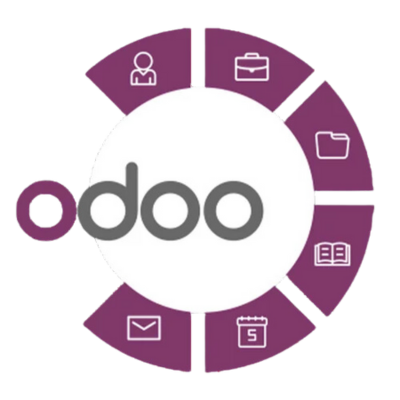PassKey Authentication in Odoo 18
Introduction
To set up Passkey Authentication in Odoo 18, follow these steps. Passkey authentication (usually based on FIDO2 or WebAuthn standards) allows users to authenticate using biometric data (like fingerprint or face recognition) or hardware tokens (like a USB security key) instead of traditional passwords.
Since Passkey authentication is not natively available in Odoo 18 out-of-the-box, you’ll need to integrate external services or customize your system to support this form of authentication. Below is a general guide on how to approach integrating Passkey Authentication in Odoo 18:
Steps to Set Up Passkey Authentication in Odoo 18:
1. Check for Native WebAuthn Support in Odoo
- As of Odoo 18, Passkey Authentication is not natively supported. You would need to implement WebAuthn or FIDO2 protocols through custom modules.
- Ensure your Odoo instance is updated to the latest version to avoid any issues with module compatibility.
2. Install a WebAuthn or FIDO2 Integration Module
- Search for existing WebAuthn or FIDO2 authentication modules available for Odoo. Modules like “Odoo WebAuthn” or third-party modules might be available in the Odoo app store or through external developers.
- To install a module:
- Go to Apps in Odoo.
- Search for “WebAuthn” or “FIDO2” (if available).
- Install the module following the provided instructions.
3. Configure WebAuthn/FIDO2 for User Authentication
- Once the module is installed, configure it by following the module’s instructions. The module may allow you to:
- Enable Passkey Authentication under Settings > Authentication.
- Configure WebAuthn settings for user registration (for example, using biometric data, USB keys, etc.).
- Set up security policies and authentication methods (choose between traditional password login or WebAuthn/FIDO2-based authentication).
4. Enable Two-Factor Authentication (Optional)
- While WebAuthn/FIDO2 can work as a primary authentication method, you may also want to enable two-factor authentication (2FA) for additional security. This can be done within Settings > Users & Companies > Users > Enable 2FA.
- You may integrate WebAuthn as a secondary authentication factor if desired.
5. User Registration for Passkey Authentication
- After enabling Passkey authentication, users will need to register their biometric data or security keys.
- Users can go to their User Profile and find options to register a WebAuthn credential (e.g., a fingerprint, face recognition, or hardware key).
- The user will follow the registration steps prompted by Odoo and the WebAuthn module to register their device for login.
6. Testing Passkey Authentication
- After configuring the settings and registering the credentials, log out of the Odoo system.
- Attempt to log in using the newly set up Passkey method (e.g., fingerprint, face recognition, or USB key).
- Ensure that the login is seamless, and the user is authenticated securely without the need for a traditional password.
7. Troubleshooting and Support
- If there are issues with the integration or setup, check Odoo’s logs for any error messages.
- Contact the developer of the WebAuthn/FIDO2 module or Odoo support for help with advanced configuration or bug fixes.
Conclusion:
Setting up Passkey Authentication in Odoo 18 requires integrating WebAuthn or FIDO2-based modules, as native support for Passkeys is not available in the default Odoo installation. This method will allow you to improve security by eliminating traditional passwords and enabling biometric or hardware-based authentication. By following the steps above, you can set up a more secure and modern authentication method for your Odoo users.
How SDLC CORP Can help to PassKey Authentication in Odoo 18 ?
SDLC Corp offers expert Odoo development services to help businesses optimize their operations with tailored solutions. As one of the top Odoo development companies, they specialize in Odoo custom development, Odoo application development, and Odoo ecommerce development, providing scalable, integrated solutions to meet specific business needs. Whether you want to hire Odoo developers or hire Odoo experts, SDLC Corp ensures seamless implementation and support, helping businesses fully leverage Odoo for growth and efficiency.
Supercharge Growth with Odoo Experts!
Tailored Odoo Solutions for Streamlined Business Efficiency and Growth