Introduction
In today’s internet landscape, securing your website with HTTPS is no longer optional—it’s a necessity. Not only does HTTPS ensure the security of data exchanged between your users and your website, but it also enhances your site’s SEO rankings. Google considers HTTPS a ranking factor, meaning an HTTPS-enabled site is more likely to appear at the top of search results.
This step-by-step guide will walk you through the process of migrating your WordPress website from HTTP to HTTPS. Whether you’re a beginner or have some technical knowledge, this guide will make the transition seamless and stress-free.
Take Your WordPress Site to the Next Level!
Customize, optimize, and grow with SDLC CORP’s tailored solutions.

What is HTTPS, and Why Does It Matter?
1. HTTPS vs. HTTP
HTTP (HyperText Transfer Protocol) is used for transmitting data over the web. However, it lacks encryption, making it vulnerable to interception by attackers.
HTTPS (HyperText Transfer Protocol Secure), on the other hand, encrypts the data exchanged between the browser and server, protecting sensitive information like login credentials and payment details.
2. Benefits of HTTPS
- Enhanced Security: Prevents data breaches and ensures data integrity.
- SEO Boost: Google prioritizes HTTPS-enabled sites.
- Improved User Trust: A padlock in the address bar reassures users that their data is safe.
- Compliance with Regulations: Many data protection laws mandate HTTPS for websites handling user data.

Preparation: Things to Consider Before Migrating
1. Backup Your WordPress Site
Before making any changes, create a full backup of your site. This includes:
- Database Backup: Use plugins like UpdraftPlus or WP-DB-Backup to save your database.
- Files Backup: Use cPanel or an FTP client like FileZilla to download all files, including your wp-content folder.
2. Choose a Reliable SSL Certificate
An SSL (Secure Sockets Layer) certificate is essential for enabling HTTPS. There are three main types:
- Domain Validation (DV): Basic encryption; ideal for small websites.
- Organization Validation (OV): Higher validation level; suitable for businesses.
- Extended Validation (EV): Highest validation; displays a green address bar in some browsers.
You can obtain SSL certificates from:
Take Your WordPress Site to the Next Level!
Customize, optimize, and grow with SDLC CORP’s tailored solutions.
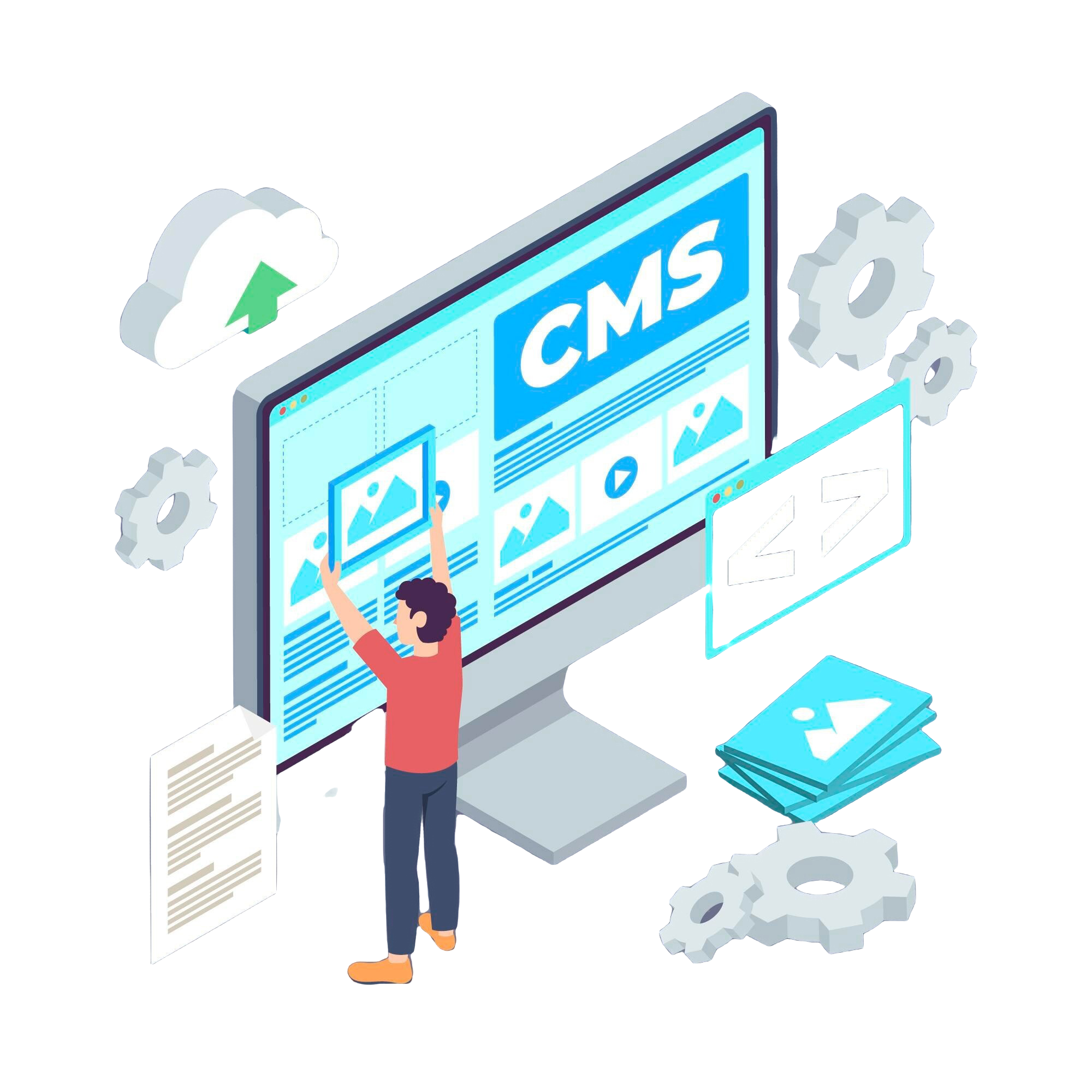
- Hosting Providers: Many offer free SSL certificates via Let’s Encrypt.
- Certificate Authorities (CAs): Purchase from trusted providers like DigiCert or Comodo.
3. Check Server Compatibility
Ensure your hosting server supports SSL/TLS. Most modern hosting services are equipped for this, but double-check with your provider.
Step-by-Step Guide to Migrate WordPress from HTTP to HTTPS
Step 1: Install the SSL Certificate
- Login to Your Hosting Control Panel: Navigate to the SSL/TLS section.
- Install SSL Certificate: Use the installation wizard provided by your hosting provider. If you’re using Let’s Encrypt, it’s usually automated.
- Verify Installation: Use online tools like SSL Checker to confirm that your SSL certificate is active.
Step 2: Update WordPress Settings
- Login to WordPress Dashboard: Go to Settings > General.
- Update Site Address: Change both WordPress Address (URL) and Site Address (URL) from http:// to https://.
- Save Changes: Click Save to apply the changes.
Step 3: Update .htaccess File for Redirection
To ensure all HTTP traffic is redirected to HTTPS:
- Access Your Website’s Root Directory: Use an FTP client or cPanel File Manager.
2. Edit .htaccess File: Add the following code at the top:
Copy code
<IfModule mod_rewrite.c>
RewriteEngine On
RewriteCond %{HTTPS} off
RewriteRule ^(.*)$ https://%{HTTP_HOST}%{REQUEST_URI} [L,R=301]
</IfModule>
3. Save and Upload: Replace the old file with the updated one.
Step 4: Update Database Links
Old HTTP links in your database can break your site or cause mixed content errors. Here’s how to fix it:
- Use a Plugin: Install and activate the Better Search Replace plugin.
- Search and Replace:
- Search for http://yourwebsite.com.
- Replace it with https://yourwebsite.com.
- Run the Update: Perform a dry run first, then execute the changes.
Step 5: Fix Mixed Content Issues
Mixed content occurs when some resources (like images, CSS, or JavaScript) are still loaded over HTTP.
- Use an HTTPS Plugin: Install a plugin like Really Simple SSL, which automatically fixes mixed content issues.
- Manually Update Links: Check your source code or inspect using browser developer tools to identify and update hardcoded HTTP links.
Step 6: Update Google Search Console and Analytics
- Google Search Console:
- Add the HTTPS version of your site as a new property.
- Submit a new XML sitemap.
- Google Analytics:
- Navigate to Admin > Property Settings.
- Update the default URL to https://.
Step 7: Test Your Website
- Verify HTTPS Everywhere: Ensure every page and resource loads over HTTPS.
- Check Browser Padlock: Look for the secure padlock icon in your browser’s address bar.
- Test on Multiple Devices: Check your site on different browsers and devices to ensure compatibility.
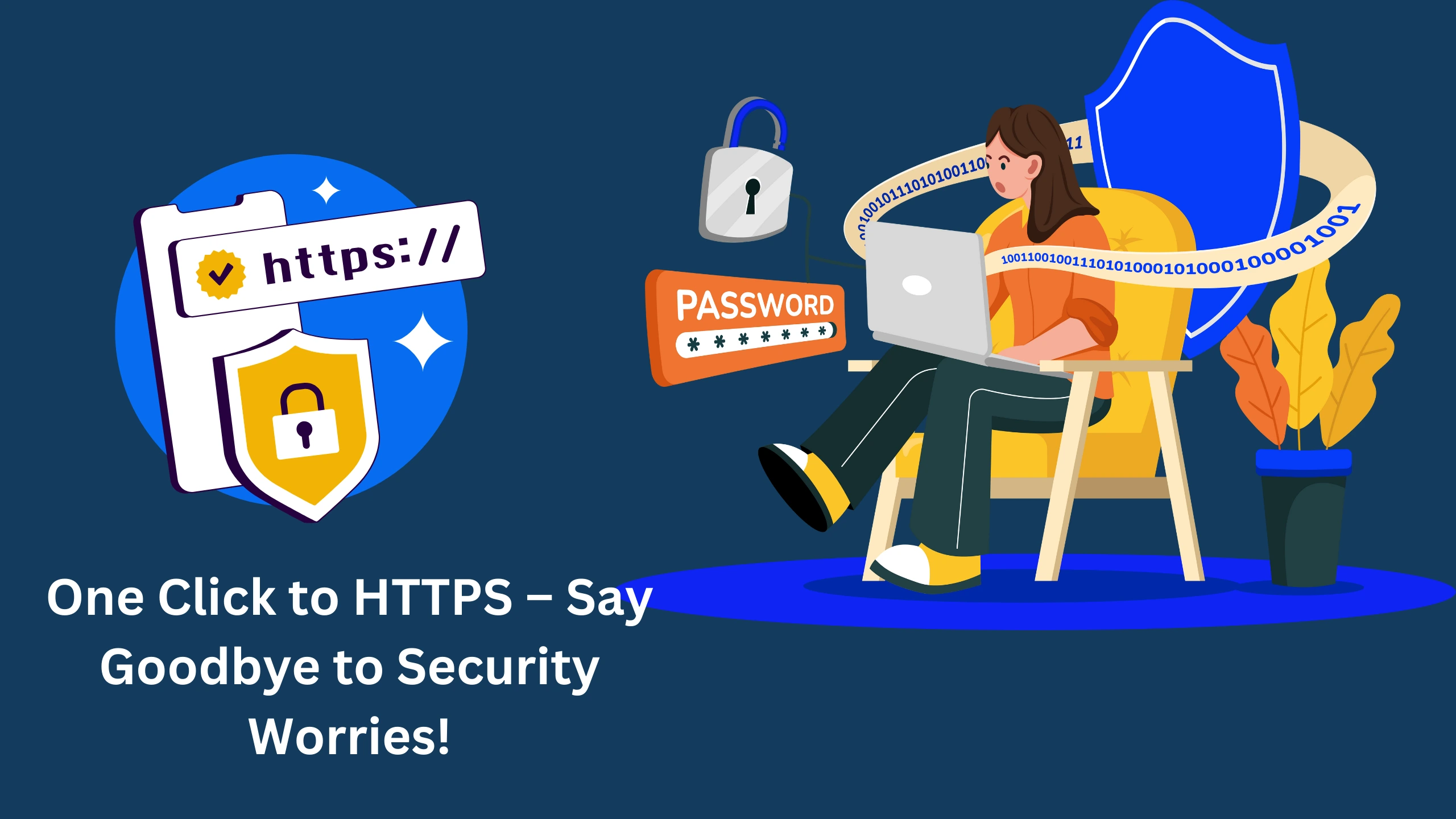
Common Issues and Troubleshooting Tips
1. SSL Certificate Not Installed Correctly
- Symptom: “Your connection is not private” warning.
- Solution: Reinstall the SSL certificate or contact your hosting provider.
2. Mixed Content Warnings
- Symptom: Resources still loading over HTTP.
- Solution: Use browser developer tools to locate and update insecure links.
3. Drop in SEO Rankings
- Symptom: Temporary decrease in traffic.
- Solution: Be patient—rankings will recover as Google reindexes your site.
Post-Migration Checklist
- Backup your HTTPS-enabled site.
- Monitor site traffic and performance.
- Update social media profiles and external links with the HTTPS URL.
- Notify your users about the upgrade for increased trust.
Take Your WordPress Site to the Next Level!
Customize, optimize, and grow with SDLC CORP’s tailored solutions.

Conclusion
Migrating your WordPress site from HTTP to HTTPS is a crucial step for enhancing security, improving SEO, and building user trust. While the process may seem technical, this guide simplifies each step, ensuring a smooth transition.
Take the leap today and make your website future-proof. If you encounter any issues, don’t hesitate to seek professional help or leverage WordPress plugins for assistance. With HTTPS in place, you’re not just protecting your users—you’re also securing your place in the digital world.
SDLC CORP WordPress Development Services
At SDLC CORP, we combine expertise in WordPress development services with proven WordPress SEO services to deliver websites that are not only visually stunning but also perform exceptionally in search engines. Let us take your online presence to the next level!
Get in touch with us today to build a WordPress website that stands out.



