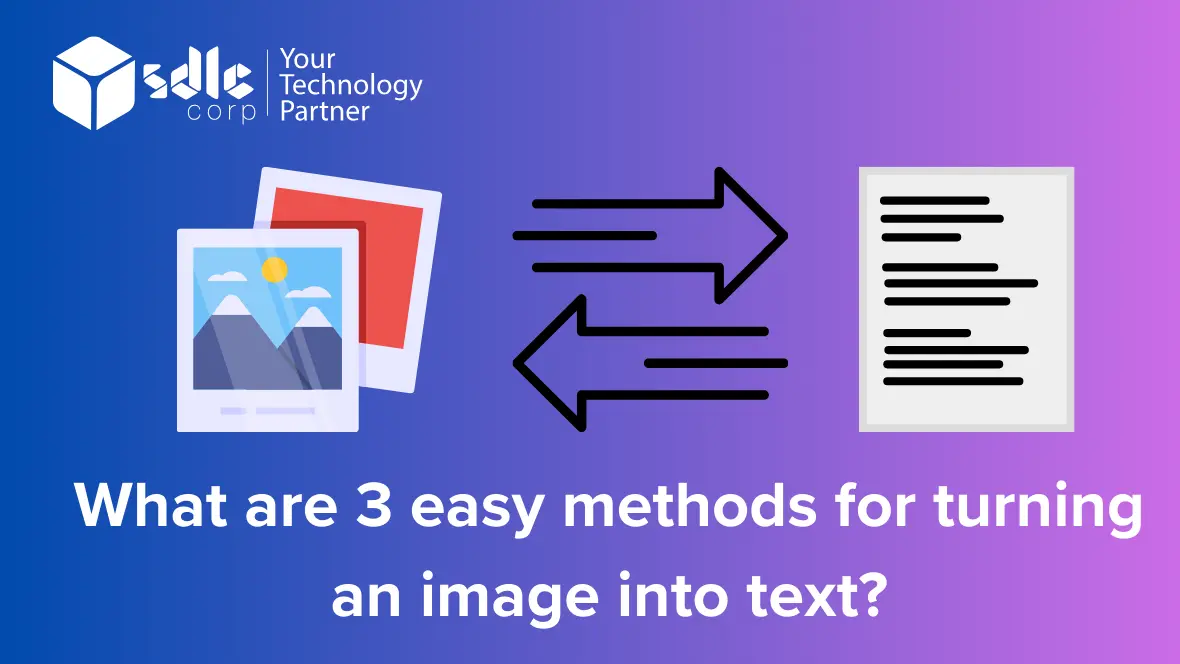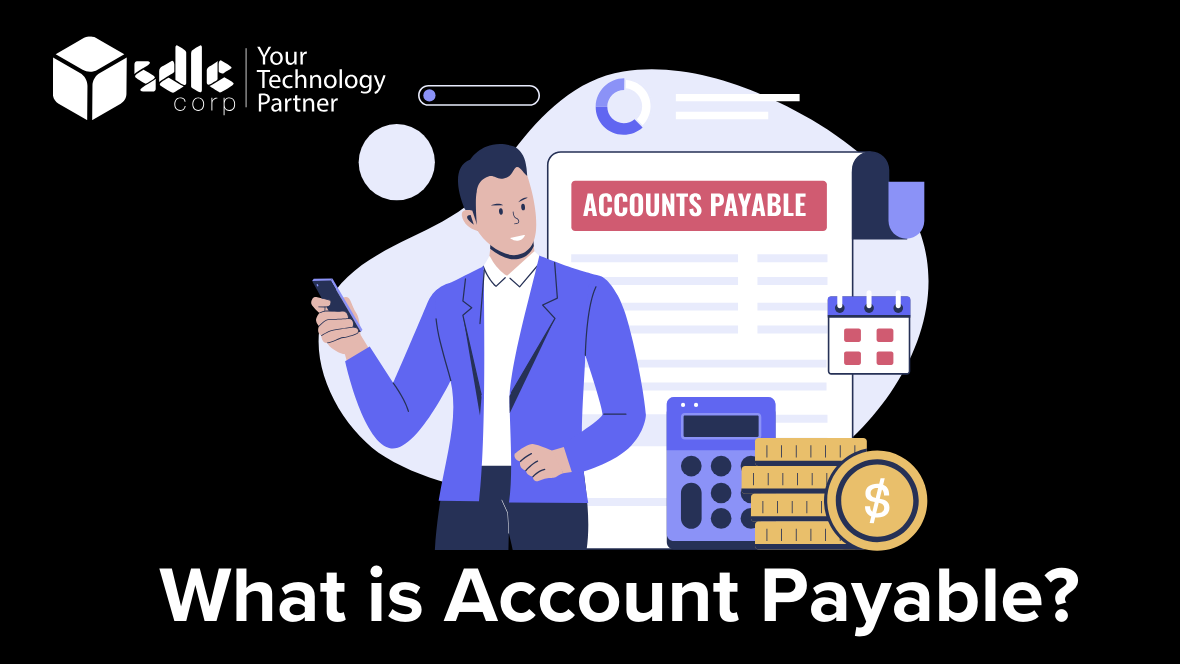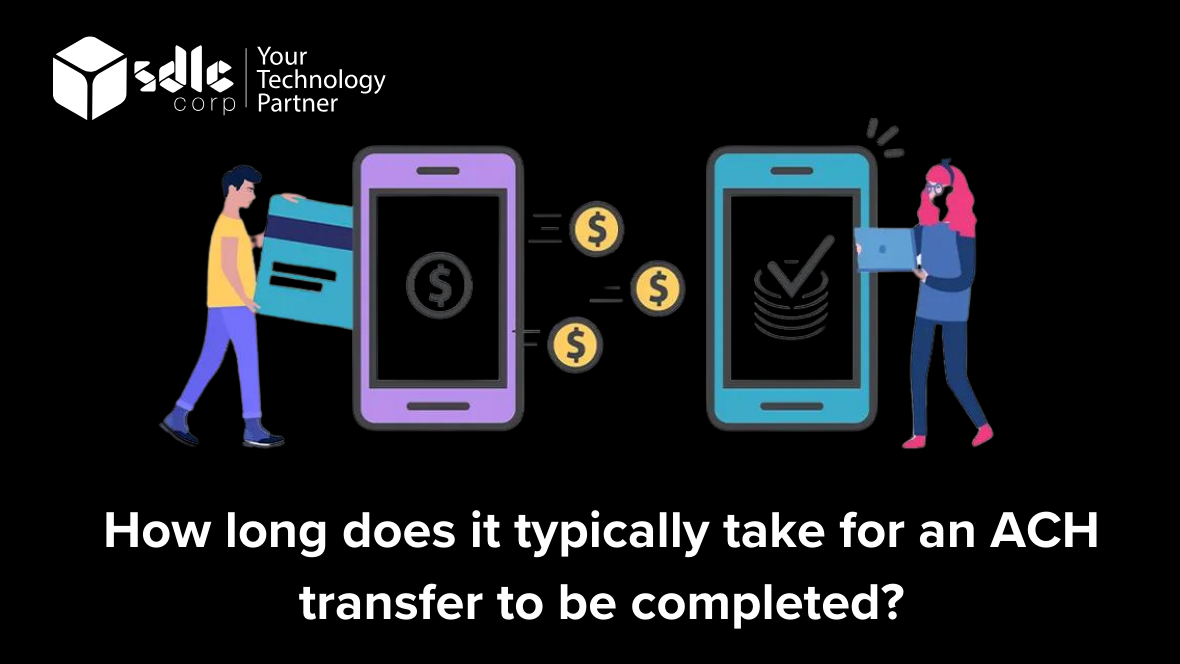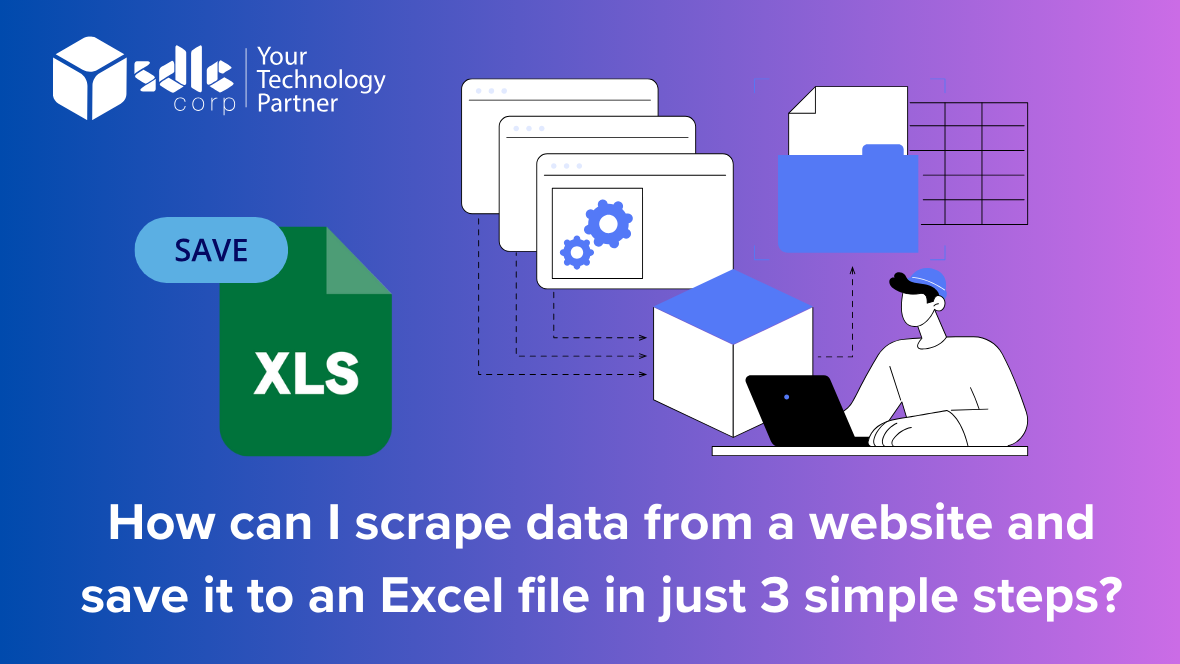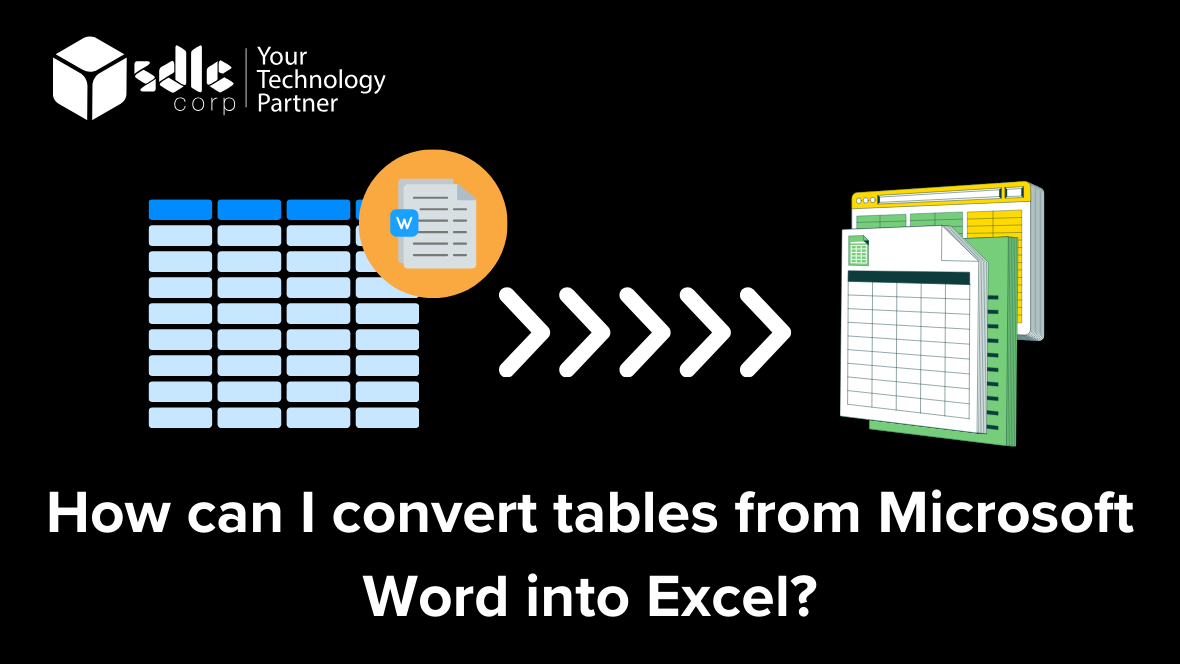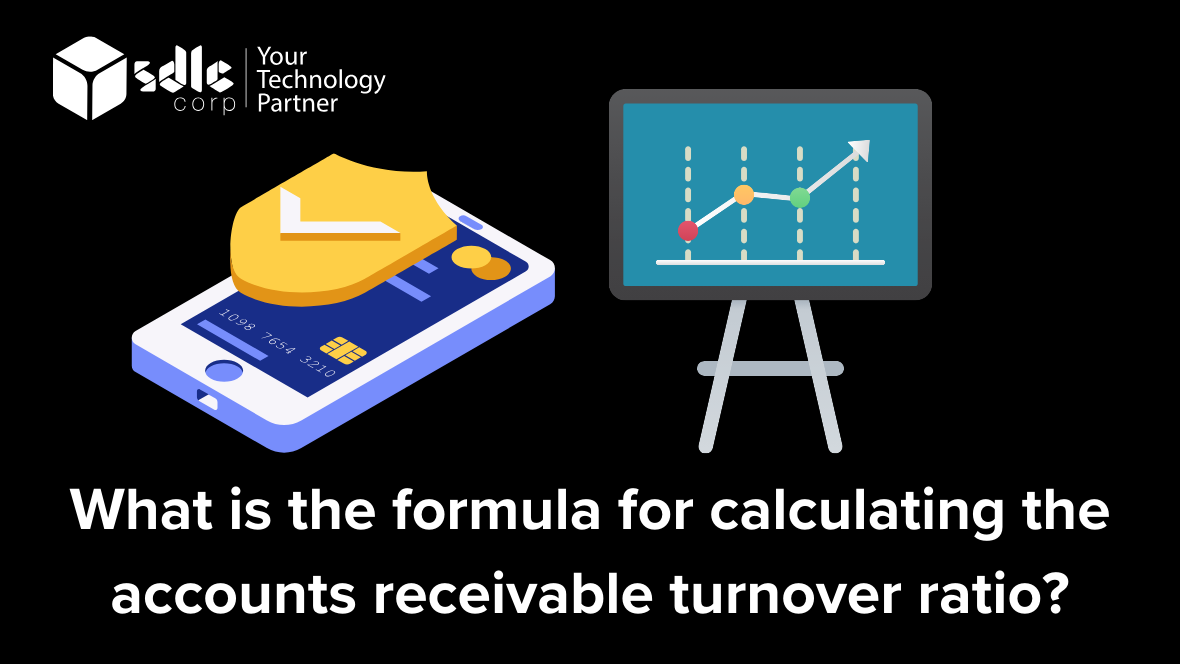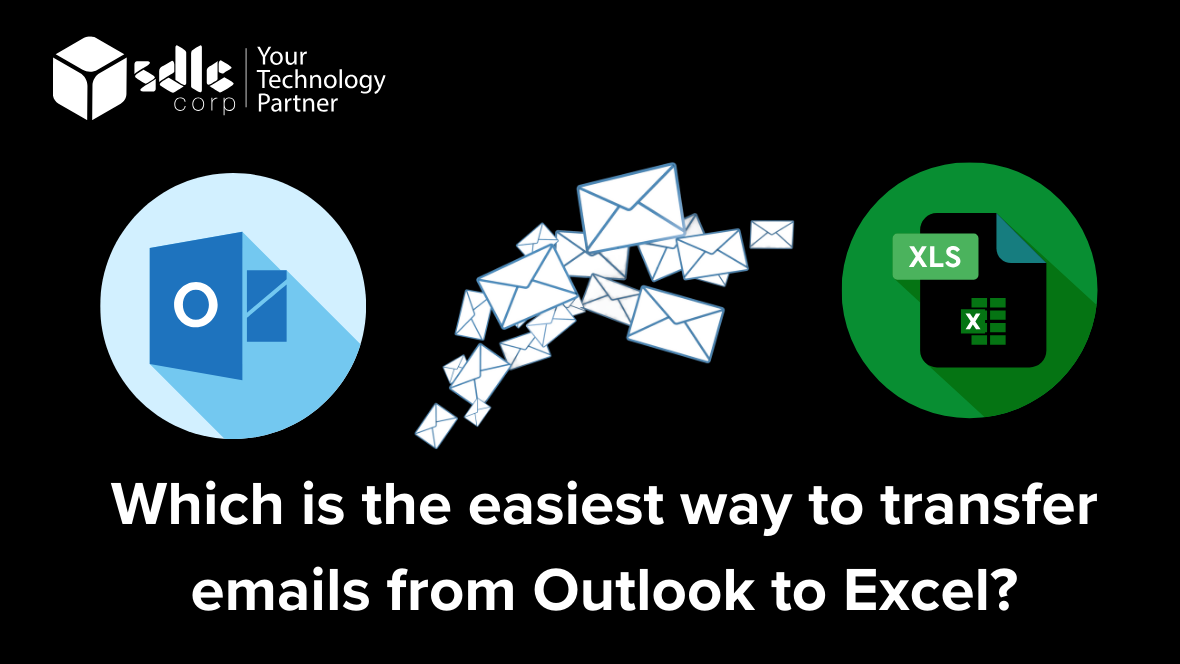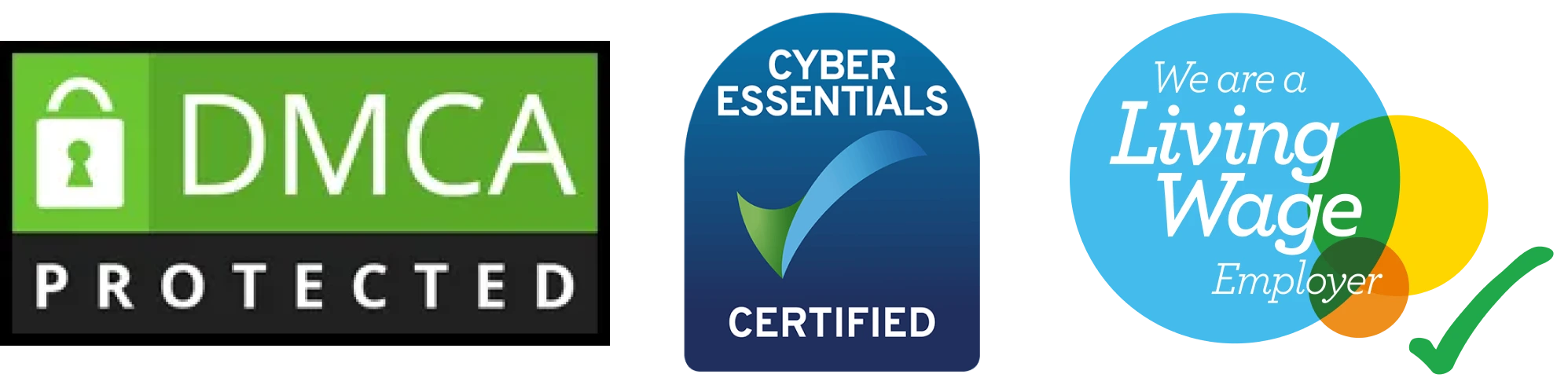What are 3 easy methods for turning an image into text?
In today’s digital age, the ability to convert images to text has become a crucial aspect of managing information efficiently. Whether it’s extracting text from scanned documents, photographs, or screenshots, the process of converting images to editable text opens up a world of possibilities for digitizing and repurposing content.
Through Optical Character Recognition (OCR) technology, which analyzes the visual characteristics of characters in an image, text can be accurately extracted and converted into a format that is editable, searchable, and shareable. This capability revolutionizes how we interact with information, allowing us to transform physical documents into digital assets that can be easily manipulated and archived.
Moreover, the convenience of online OCR services and mobile apps has made this process more accessible than ever before. With just a few clicks or taps, individuals and businesses can convert images to text on the go, eliminating the need for specialized software or equipment.
In this brief overview, we’ll explore three simple methods for converting images to text, highlighting their ease of use and practical applications in various contexts. From OCR software to online services and mobile apps, each method offers its unique advantages, empowering users to harness the power of text extraction for improved productivity and information management.
A Brief Overview What are 3 easy methods for turning an image into text
Converting images to text is a pivotal process in today’s digital age, offering the ability to extract valuable information from various sources. One simple method involves leveraging Optical Character Recognition (OCR) software or apps, which analyze image content to transform characters into editable text. These tools streamline the process by allowing users to upload images and receive extracted text promptly. Additionally, online OCR services provide a convenient solution, enabling users to convert images to text directly through web browsers. Such services typically offer output options like Word documents or plain text files, ensuring compatibility with different platforms.
Moreover, mobile OCR apps further enhance accessibility by allowing users to perform image-to-text conversions directly on their smartphones or tablets. These apps utilize device cameras for real-time text recognition, enabling on-the-go extraction from physical documents or signage. The simplicity and efficiency of these methods empower individuals and businesses to digitize information effectively, facilitating seamless integration into digital workflows. Whether for archiving documents, extracting data from printed materials, or enhancing accessibility for visually impaired individuals, image-to-text conversion serves as a versatile tool in modern information management.
"Ready to Convert Images to Text? Explore 3 Easy Methods Now!"

Let's See How it works?
Preprocessing: Before the actual text extraction can occur, the image may undergo preprocessing steps to enhance its quality and prepare it for optical character recognition (OCR). This preprocessing may include operations like noise reduction, contrast adjustment, and image binarization to improve the clarity and readability of the text.
Text Detection: The OCR software analyzes the preprocessed image to identify regions containing text. This step involves detecting text elements within the image, including individual characters, words, and paragraphs. Advanced OCR systems may also identify formatting elements such as font styles, sizes, and colors.
Character Recognition: Once the text regions are identified, the OCR algorithm proceeds to recognize individual characters within those regions. This process involves comparing the visual features of each character against a predefined set of character templates or statistical models. Machine learning techniques, such as neural networks, are often used to improve the accuracy of character recognition.
Text Reconstruction: As characters are recognized, they are assembled into words, sentences, and paragraphs based on their spatial relationships within the image. The OCR system reconstructs the text structure, preserving the original formatting and layout as much as possible.
Postprocessing: After the text is extracted from the image, postprocessing steps may be applied to further refine the results. This could include spell checking, grammar correction, and removal of extraneous characters or artifacts introduced during the OCR process.
Output: Finally, the extracted text is output in a machine-readable format, such as plain text, rich text format (RTF), or extensible markup language (XML). Depending on the OCR software or service used, the output may also include additional metadata or annotations related to the text extraction process.
Overall, the process of converting an image to text involves a series of steps, including image preprocessing, text detection, character recognition, text reconstruction, postprocessing, and output generation. Modern OCR technologies have made significant advancements in accuracy and efficiency, enabling the conversion of images containing text into editable and searchable digital documents with high fidelity.
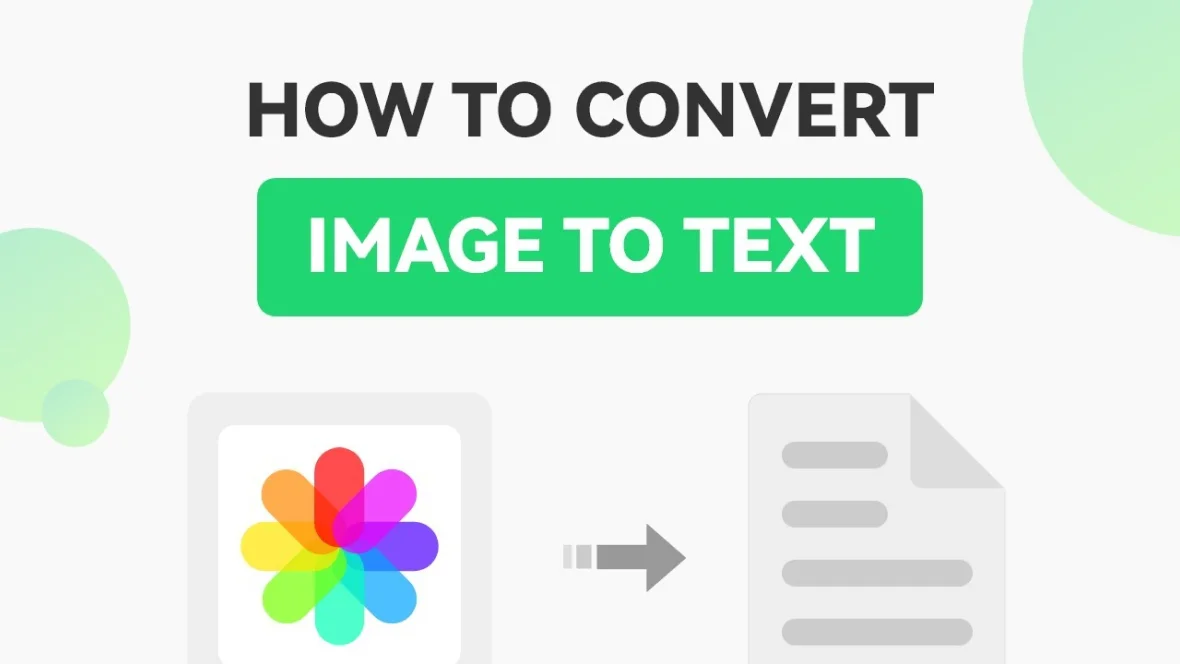
What are three effective methods for converting an image into text?
1. Using an image-to-text converter tool
Image-to-text converters utilize advanced Optical Character Recognition (OCR) technology to extract text from images, enabling users to digitize printed or handwritten content with ease. These tools employ algorithms to analyze the visual elements of characters within an image and convert them into editable text format.
1. OCR Software: Dedicated OCR software applications offer robust features for converting images to text. These programs allow users to upload image files and perform batch processing, making them suitable for handling large volumes of documents efficiently. Popular examples include Adobe Acrobat, ABBYY FineReader, and Readiris.
2. Online OCR Services: Online OCR services provide a convenient solution for converting images to text without the need for installing additional software. Users can upload images to the platform’s website or cloud storage and receive the extracted text in various formats, such as Word documents or plain text files. Some popular online OCR services include Google OCR, OnlineOCR.net, and OCR.space.
3. Mobile OCR Apps: Mobile OCR apps offer on-the-go text extraction capabilities, allowing users to convert images to text directly from their smartphones or tablets. These apps utilize the device’s camera to capture images and perform real-time text recognition, making them ideal for tasks such as scanning documents, business cards, or signage. Examples of popular mobile OCR apps include Adobe Scan, Microsoft Office Lens, and CamScanner.
2. Using automated OCR software for image to text conversion
Using automated Optical Character Recognition (OCR) software for image-to-text conversion streamlines the process of extracting text from images, offering a convenient solution for digitizing printed or handwritten documents. This technology utilizes advanced algorithms to identify and interpret characters within an image, converting them into editable text format. Here’s a detailed description of the process:
1. Image Acquisition: The process begins with obtaining a digital image containing text. This can be in various formats, including scanned documents, photographs, screenshots, or PDF files.
2. Preprocessing: Before OCR analysis, the image may undergo preprocessing steps to enhance its quality and optimize the text recognition process. This may involve operations such as noise reduction, image rotation, binarization (converting the image to black and white), or deskewing (straightening skewed text).
3. Text Detection: The OCR software employs sophisticated algorithms to locate text regions within the image. This involves identifying patterns and shapes that resemble characters, words, or sentences.
4. Character Recognition: Once text regions are detected, the OCR software analyzes them at the character level, recognizing individual letters, numbers, and symbols. This process involves comparing the visual patterns within each region against a database of known characters.
5. Text Extraction: After characters are recognized, the software assembles them into words, sentences, and paragraphs, reconstructing the textual content of the image. Depending on the accuracy of the OCR engine and the complexity of the text, the extracted content may require post-processing to correct errors and improve readability.
6. Output Formatting: The final step involves outputting the recognized text in a suitable format for further processing or display. This could include plain text, formatted text (with fonts, styles, and colors preserved), or structured data formats such as JSON or XML.
"Unlock Image-to-Text Magic Now! Learn 3 Quick Techniques!"

3. Using an online screenshot OCR Chrome extension
This method leverages the functionality of a Chrome extension designed specifically for optical character recognition (OCR) from screenshots. With this approach, users can capture screenshots of text content within web pages and then utilize the OCR capabilities of the extension to extract and convert the text into editable and searchable format. Here’s a detailed description of the process:
1. Install the Chrome Extension: Begin by navigating to the Chrome Web Store and searching for an OCR extension that suits your requirements. Look for extensions with high ratings and positive reviews to ensure reliability and functionality. Once you’ve found a suitable extension, click on the “Add to Chrome” button and follow the on-screen instructions to install it.
2. Capture a Screenshot: Once the extension is successfully installed, you can initiate the screenshot capturing process. Navigate to the web page containing the text you wish to extract and convert. Use the built-in screenshot tool provided by the extension to capture the desired portion of the webpage that contains the text you want to OCR.
3. Initiate OCR Conversion: After capturing the screenshot, the extension typically provides options for OCR conversion. Click on the appropriate button or menu option to initiate the OCR process. The extension will then analyze the screenshot and extract the text contained within it.
4. Review and Edit: Once the OCR conversion is complete, the extracted text will be presented to you within the extension’s interface. Review the text to ensure accuracy and completeness. In some cases, OCR may introduce errors, especially with complex layouts or fonts. Use the editing tools provided by the extension to make any necessary corrections.
5. Save or Export: Once you’re satisfied with the extracted text, you can save it directly within the extension or export it to various formats such as plain text, Microsoft Word, or PDF. Choose the appropriate option based on your preferences and requirements.
6. Further Processing (Optional): Depending on your needs, you may further process the extracted text using other applications or tools. For example, you could import the text into a word processing software for additional formatting or analysis.
7. Repeat as Needed: You can use this method to capture and OCR text from multiple web pages as required. The extension provides a convenient and efficient way to extract text from online sources without the need for manual transcription.
Overall, utilizing an online screenshot OCR Chrome extension streamlines the process of extracting text from web pages, making it easily editable, searchable, and reusable for various purposes.
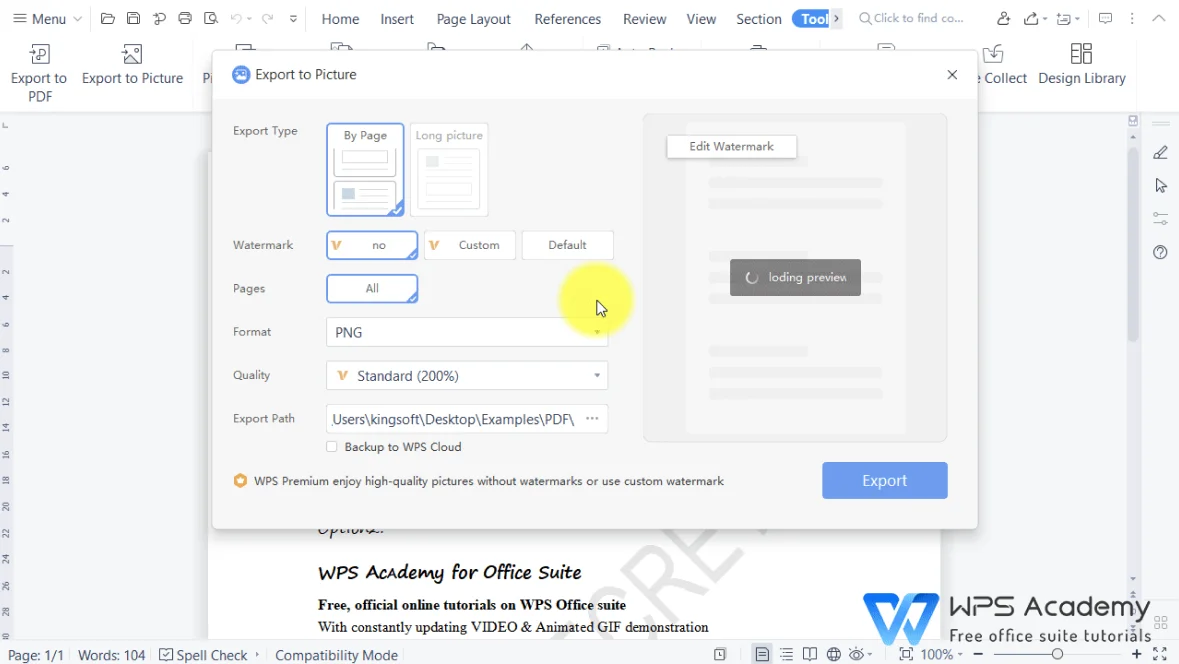
What's next?
With image usage on the rise, a lot of data will be stored in images. Image to text conversion is the best choice for converting pictures to editable text. Tools like sdlccorp provide free pdf image-to-text conversion tools for easy image-to-text conversion. Apart from that, automated OCR workflows with the help of AI can help you automate the entire process. It’s hassle-free, easy to use, quick to set up, and gives accurate results every time.
In case you have any queries about how to convert your images to text using Nanonets, feel free to reach out to us. Or you can also start our free trial!
FAQs
1. Can I scan a QR code from a screenshot?
2. How does OCR work?
3. What are the main advantages of OCR?
4. What are the limitations of OCR?
5. Are there alternatives to OCR for converting images to text?
Conclusion
Converting an image to text, a process often referred to as Optical Character Recognition (OCR), has revolutionized data extraction and accessibility. Through the application of sophisticated algorithms, OCR technology has enabled the conversion of printed or handwritten text from images into editable and searchable formats. This advancement has profound implications across various fields, from digitizing historical documents for preservation and analysis to facilitating efficient data entry in administrative tasks.
In conclusion, the ability to convert images to text has significantly streamlined workflows, enhanced information accessibility, and opened up new avenues for research and data analysis. As OCR technology continues to evolve, we can anticipate even greater advancements in text recognition accuracy and speed, further empowering individuals and organizations to harness the wealth of information embedded within images.
Contact Us
Let's Talk About Your Project
- Free Consultation
- 24/7 Experts Support
- On-Time Delivery
- sales@sdlccorp.com
- +1(510-630-6507)