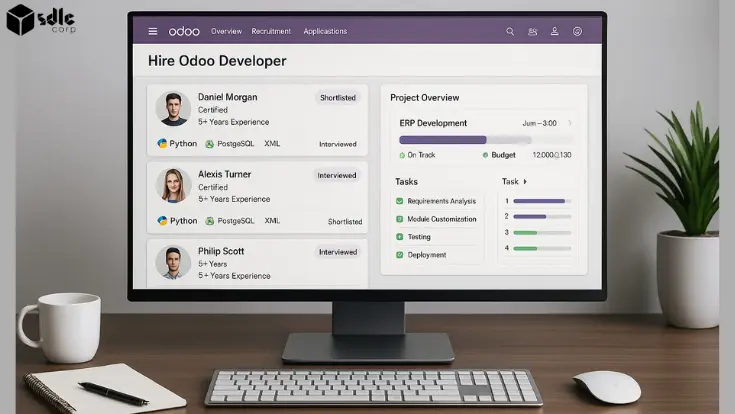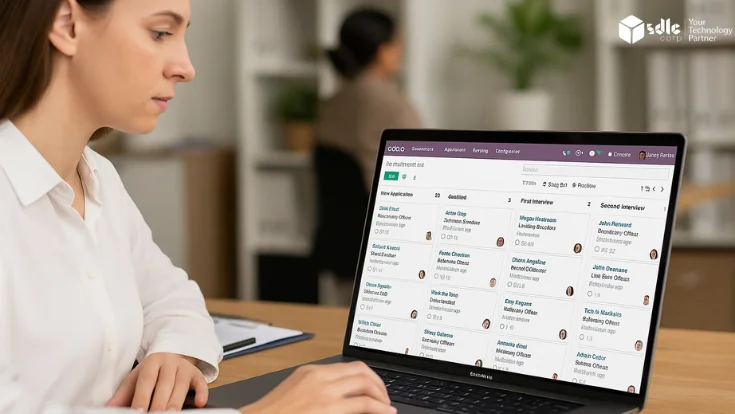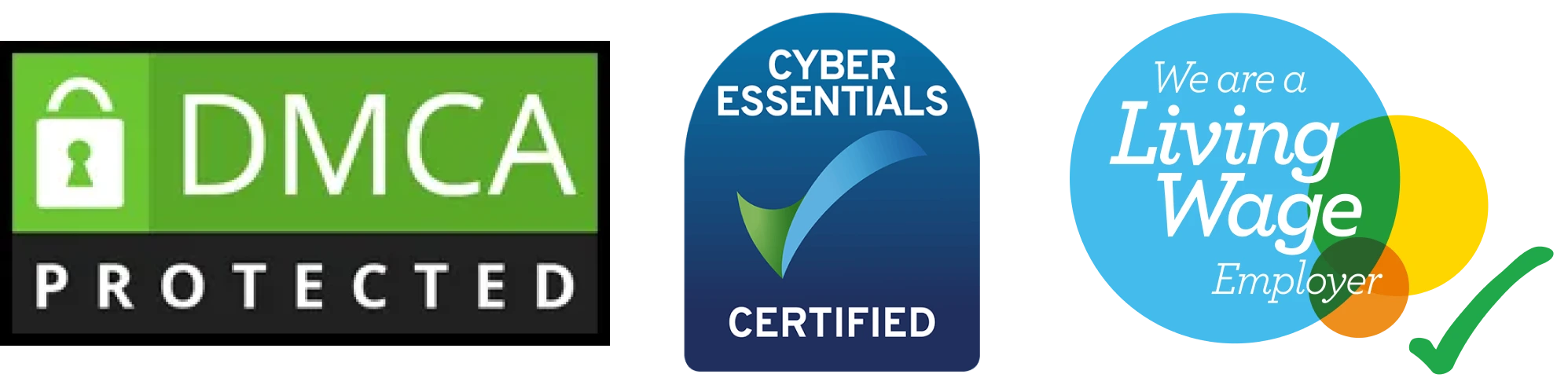Introduction
Odoo, an all-in-one open-source ERP platform, empowers businesses to digitize, automate, and customize their operations. Among its most powerful capabilities is the ability to create custom forms tailored to specific business processes — whether it’s sales order processing, CRM workflows, inventory control, or employee onboarding.
In this guide, you’ll learn how to create a custom form in Odoo using the Sales module. We’ll walk you through a step-by-step example, highlight the real business benefits, and explain how Odoo customization plays a crucial role in scaling your ERP infrastructure.
Why Create Custom Forms in Odoo?
Creating custom forms in Odoo enables businesses to streamline operations and adapt the system to their unique requirements. Here’s why it’s important:
🔹 Collect precise data from users, teams, or customers.
🔹 Automate workflows based on custom triggers and conditions.
🔹 Improve productivity with module-specific forms (Sales, CRM, HR, etc.).
🔹 Easily scale ERP functionality with custom Odoo modules.
🔹 Enhance decision-making with clean and structured data inputs.
Step-by-Step Guide: How to Create a Custom Form in Odoo (Sales Quotation)
Let’s walk through the Odoo Sales module to create a custom quotation form.
1. Access the Sales Module
From the Odoo dashboard, click on Sales.
This module is used for managing leads, customers, quotations, and sales orders.
2. Click "New Quotation"
Click Create or New Quotation on the Sales dashboard.
A blank form view will appear for entering quotation details.
3. Enter Customer Information
Fill in all the relevant fields:
Customer name
Address and email
Payment terms
Quotation expiration date
🧠 Pro Tip: Use Odoo Studio to add custom fields like region, sales rep, or internal notes.
4. Add Products or Services
Click Add Product.
Choose from existing inventory or create a new product.
Set:
Quantity
Unit Price
Discount (if applicable)
Tax and total will be auto-calculated.
5. Confirm the Quotation
Review the information.
Click Confirm to validate the quotation and generate a Sales Order (if required).
6. View the Saved Form
Return to the Sales Dashboard.
Your quotation will be listed under “Quotations”.
Click View to access the detailed form view.
7. Save and Finalize
If edits are needed, update the form fields.
Click Save to finalize the record.
Your custom sales form is now live in the Odoo ERP system.
Customizing Forms with Odoo Studio
Want more flexibility? Use Odoo Studio, a drag-and-drop tool to:
Add/remove fields in real-time.
Modify form layouts.
Set field permissions and visibility by user roles.
Create automated actions (e.g., send email when form is submitted).
No coding required! Odoo Studio makes it easy for non-tech users to perform Odoo form customization safely.
Use Cases for Odoo Custom Forms
Custom forms can be used across various modules and industries:
| Business Need | Custom Form Example |
|---|---|
| Sales | Quotation & Order Form |
| Human Resources | Employee Onboarding & Leave Request Form |
| CRM | Lead Qualification Form |
| Inventory | Product Intake Form |
| Finance | Invoice Approval Workflow |
| Manufacturing & Production | Work Order Form |
How SDLC CORP Supports Custom Odoo Development
As a trusted Odoo development company, SDLC CORP provides end-to-end Odoo ERP implementation and customization services tailored to your business.
What We Offer:
🔧 Custom module and form development
📊 Business process automation with Odoo
🧩 Odoo integration with third-party apps
🔐 Role-based access control for secure forms
💼 Industry-specific ERP customizations (Retail, Healthcare, Manufacturing, etc.)
With our skilled Odoo developers and consultants, we ensure your ERP evolves with your needs—without complexity.
💬 Need Help with Customizing Your Odoo System?
Visit: /odoo-development
Final Thoughts
Creating custom forms in Odoo is a core feature that supports flexible workflows and enhances data management. Whether you’re a small business or an enterprise, Odoo’s form-building capabilities let you:
Customize fields and processes without technical barriers.
Connect forms to workflows and automation rules.
Improve operational efficiency across every module.
With the right expertise from a professional Odoo development partner like SDLC CORP, your ERP can be fully tailored to meet current and future demands.
FAQ's
Q1. Can I create custom forms in Odoo without coding?
Yes. Using Odoo Studio, you can create, modify, and publish custom forms using a simple drag-and-drop interface.
Q2. Is it possible to link custom forms with other modules?
Absolutely. Odoo allows form integration across modules like Sales, CRM, Inventory, HR, and more.
Q3. How secure are custom forms in Odoo?
With proper user roles and permissions, your form data remains fully secure and access-controlled.
Q4. What if I need complex workflows?
SDLC CORP helps design advanced workflows with custom triggers, automation, and backend logic.