Disabling right-click in WordPress is an effective way to protect your content from unauthorized copying. By using a plugin, you can easily implement this feature without touching the site’s code. Disabling right-click on your WordPress site helps prevent users from copying your content. Here’s how to do it with the Disable Right Click For WP plugin:
Steps to Disable Right-Click:
1. Log in to Your WordPress Dashboard
Use your credentials to access your admin panel.
2. Go to Plugins > Add New
From the left-hand menu, click “Plugins” and then select “Add New.”
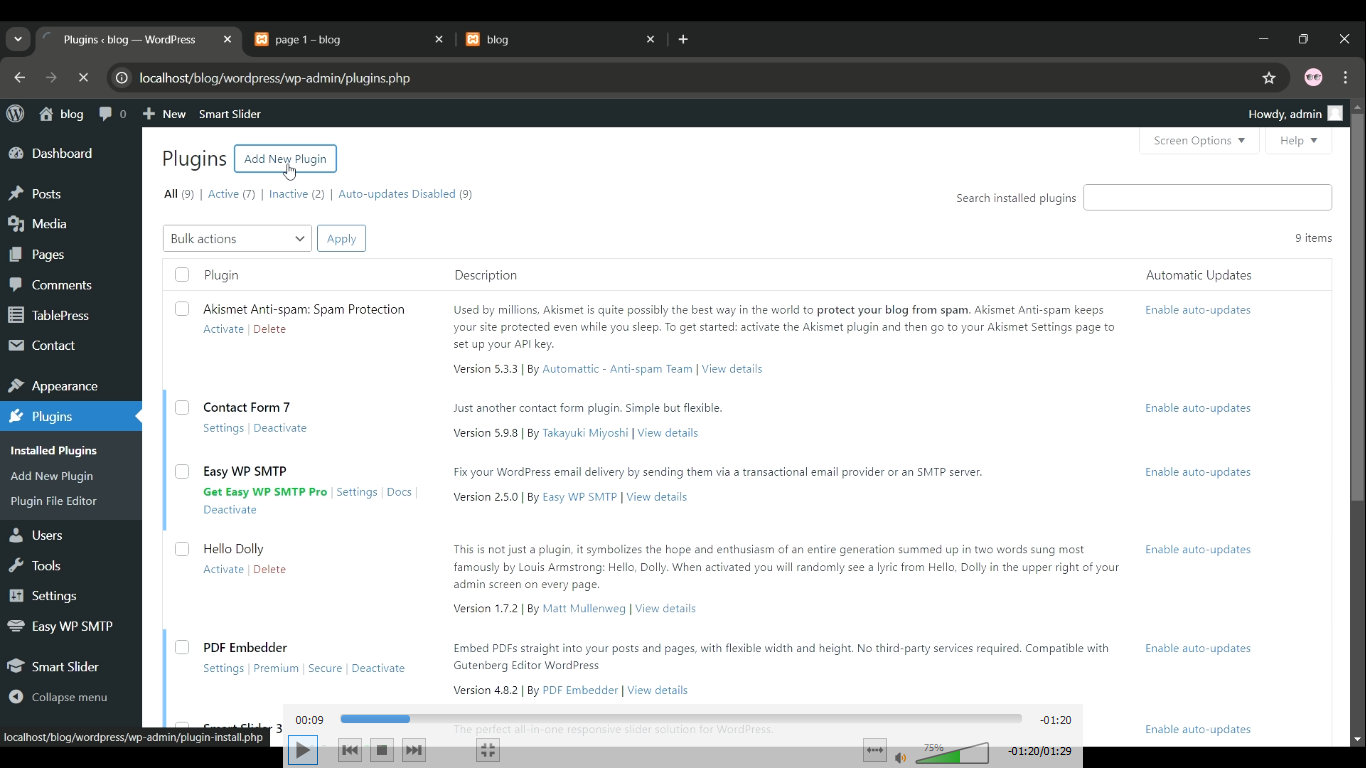
Expert WordPress Development Solutions
Elevate your website with our expertise.

3. Search for "Disable Right Click For WP"
In the search bar, type “Disable Right Click For WP,” then install and activate the plugin.

4. Configure Plugin Settings
After activation, go to Settings > Disable Right Click for WP to customize the options, like blocking right-click and text selection.
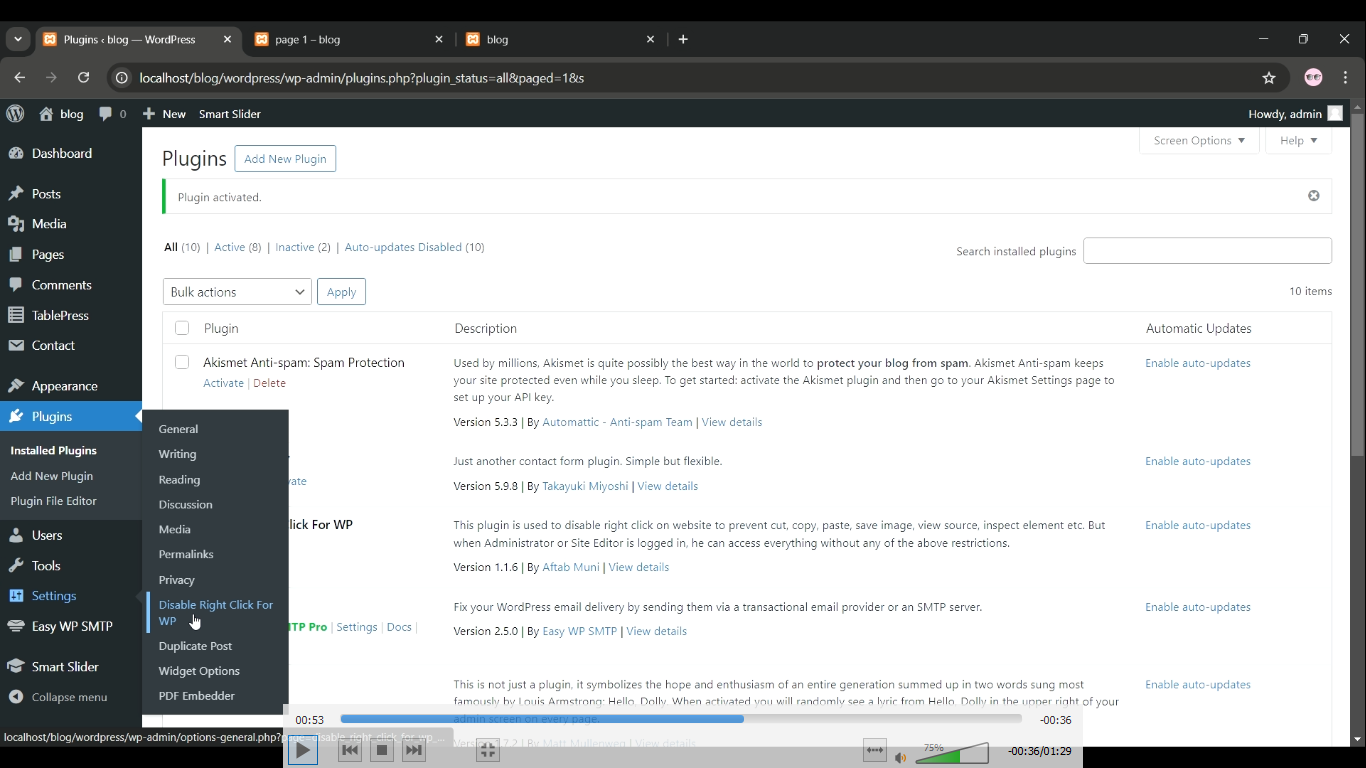
5. Save the Settings
Once configured, click “Save Changes” to apply the settings across your site.
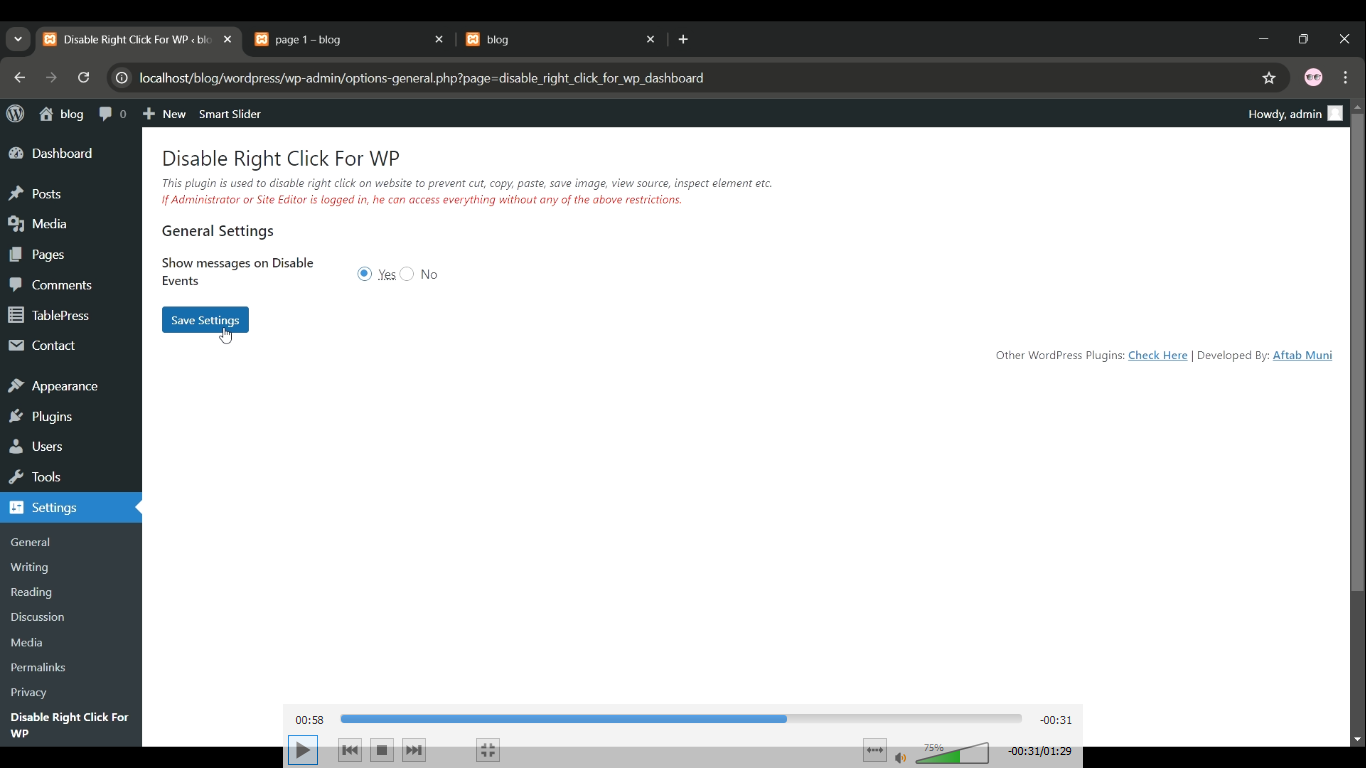

Conclusion:
In conclusion, disabling right-click using a plugin is a quick and effective way to protect your WordPress content from being copied. This simple method ensures added security without the need for coding knowledge. For more advanced features and seamless integration, partnering with a WordPress development company can help you enhance your site’s security. If you need expert help, you can hire a WordPress developer to implement custom solutions and further optimize your website’s protection.















