Introduction
Creating a private post in WordPress is a great way to keep certain content accessible only to specific users, such as site admins or editors. Whether you’re sharing internal updates, drafts, or exclusive material, WordPress makes it easy to control who sees your content.
Private Post
There may be times when you want to create content that only certain users can view on your WordPress site. WordPress allows you to make posts private, restricting them to logged-in users with specific roles like Administrators or Editors. Here’s a quick guide on how to create a private post.
Step 1: Create Your Post
Start by writing your post as usual. You can add all the necessary content, including images, videos, and formatting.
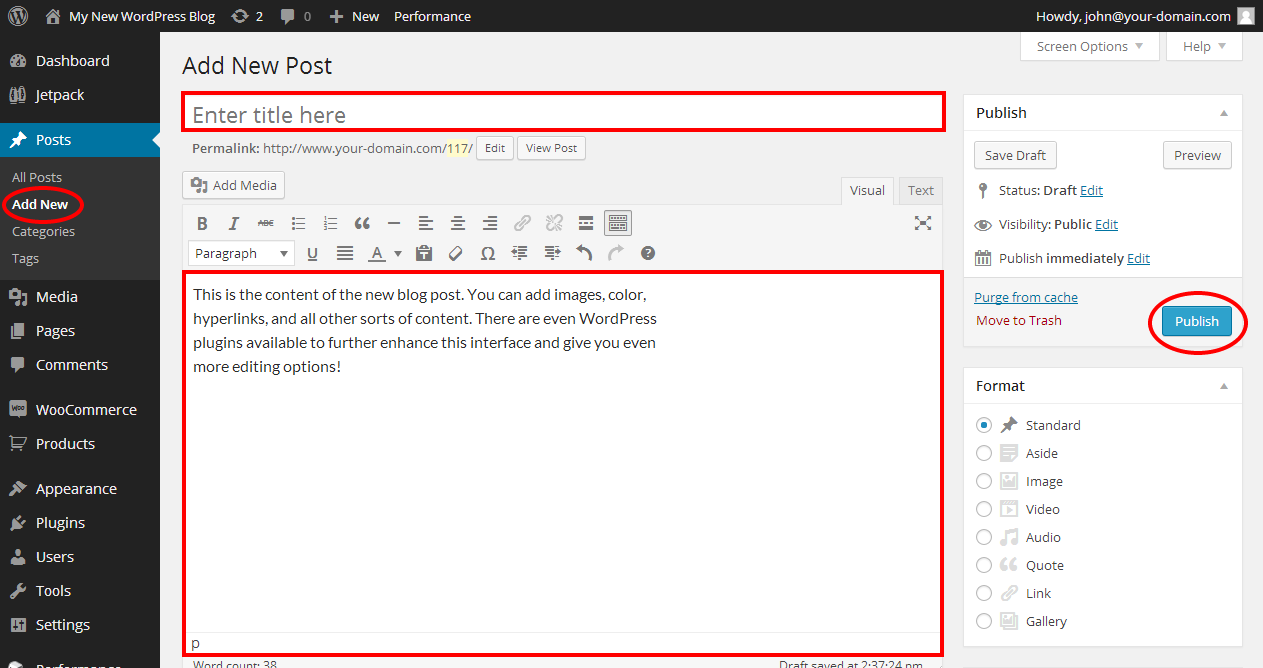
Get a closer look – Here’s the feature at work.
Step 2: Adjust the Visibility Settings
On the right side of the post editor, under the Publish section, you’ll see the Visibility option, which is usually set to Public by default. Click Edit next to Visibility.
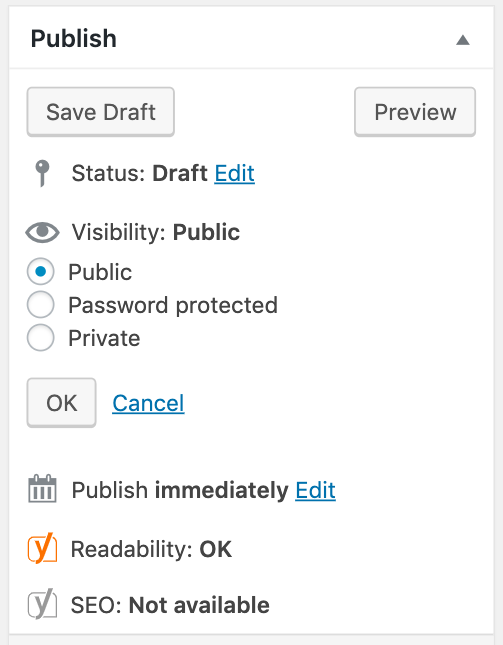
Get a closer look – Here’s the feature at work.
Step 3: Set the Post to Private
In the visibility options, choose Private. This will restrict the post so that only users with the Administrator or Editor role can see it.
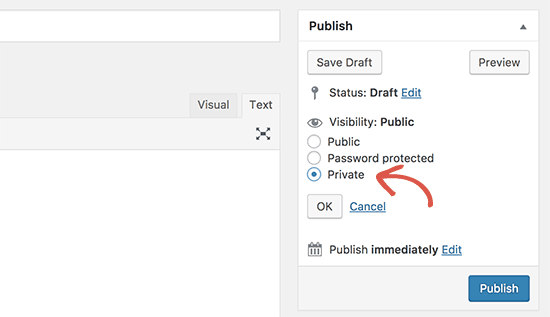
Get a closer look – Here’s the feature at work.
Step 4: Publish the Post
Once you’ve set the post to private, click Publish (or Update if you’re editing an existing post). Your post is now only visible to users with the appropriate access.
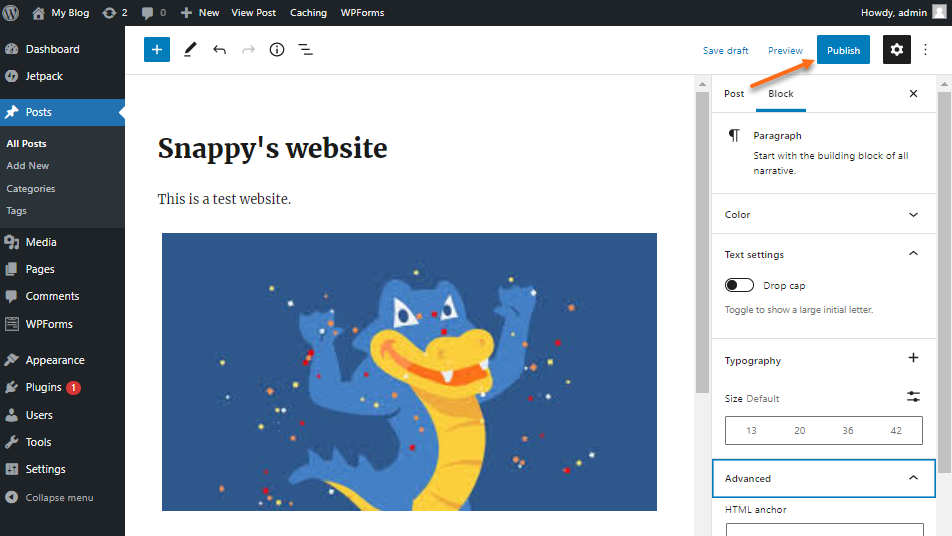
Get a closer look – Here’s the feature at work.
Step 5: View Restrictions
Now, your private post is hidden from the public. Only users who are logged in as Administrators or Editors can view it, making it a great option for internal team content or sensitive information.
By following these steps, you can easily create private posts in WordPress to manage who sees your content!
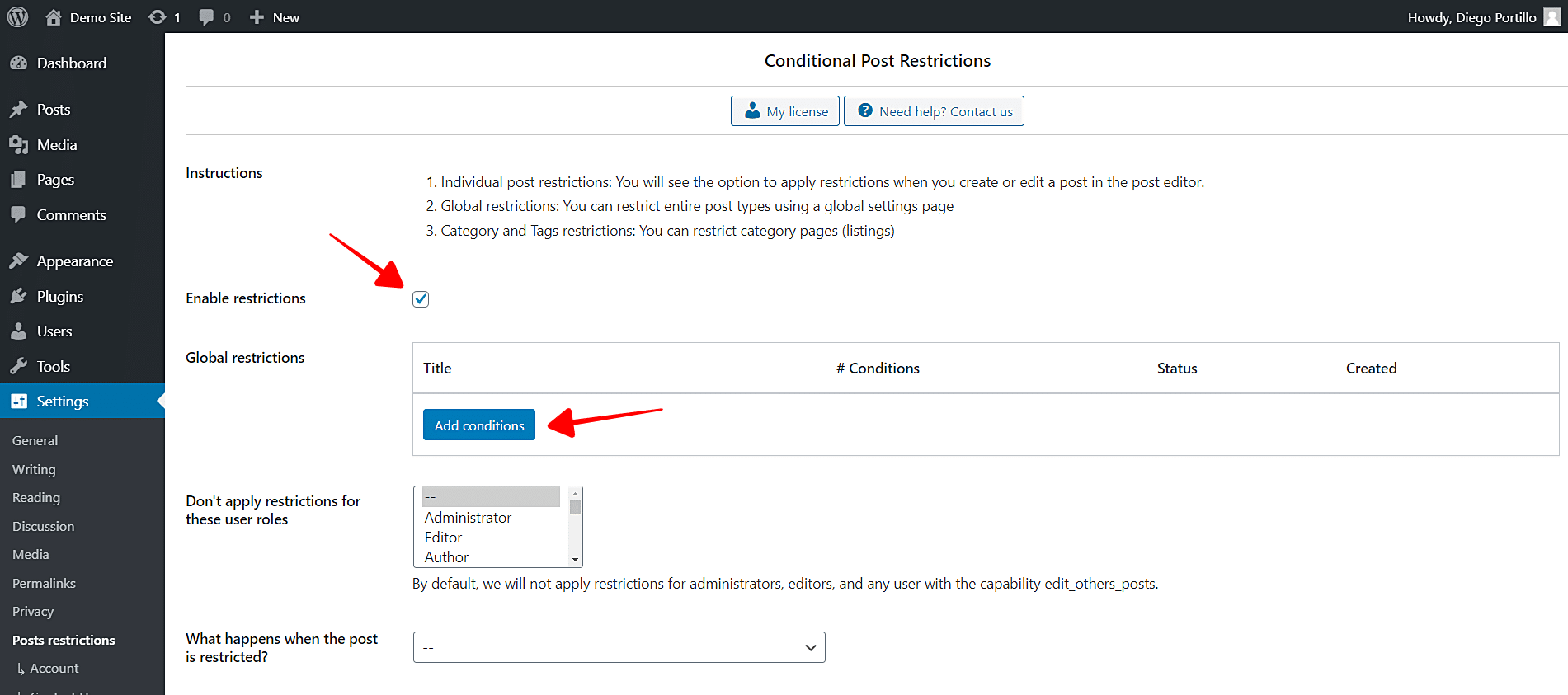
Get a closer look – Here’s the feature at work.


