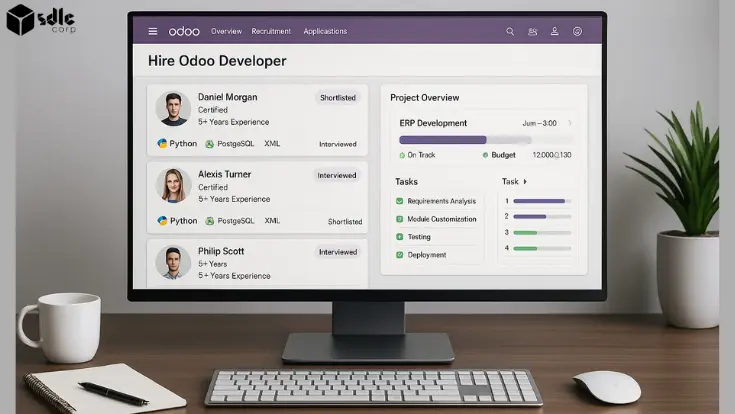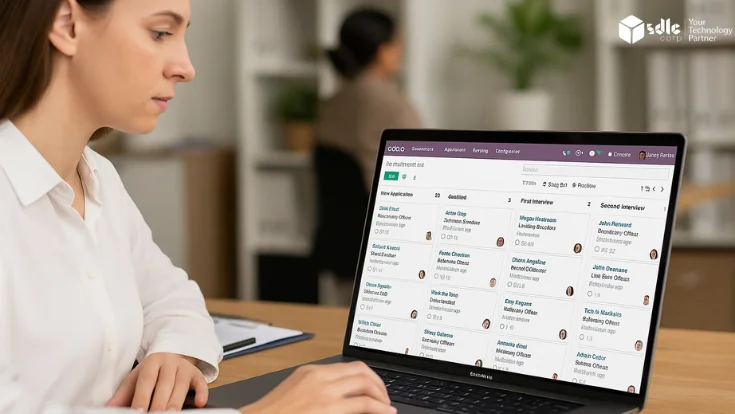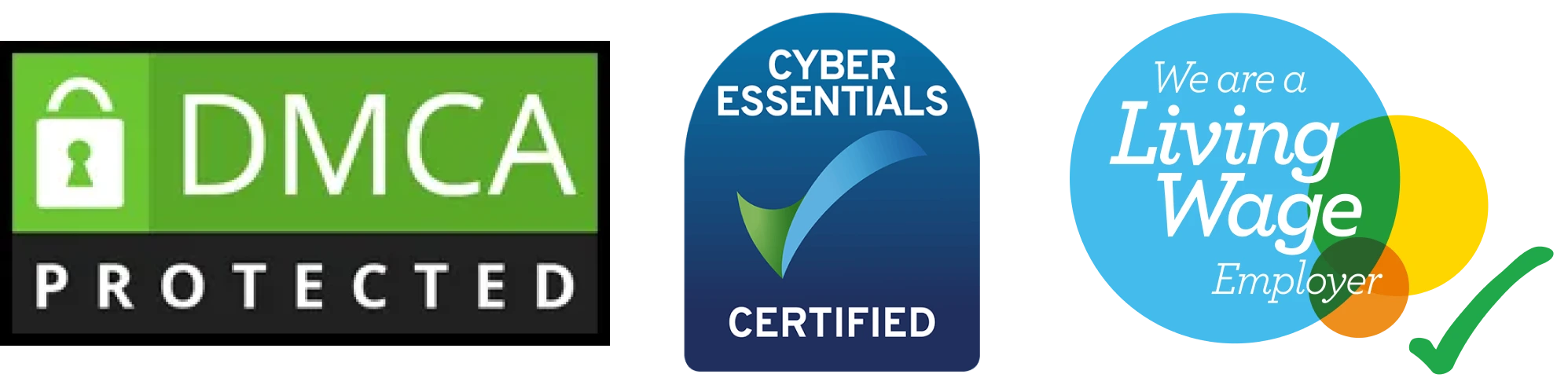Introduction
Odoo’s ERP system offers a variety of modules—like CRM, accounting, sales, inventory, and HR—that enable businesses to manage multiple functions in one unified platform. These modules are designed to be user-friendly and adaptable to various business needs. Partnering with an Odoo Module Development Company allows businesses to customize these modules to fit specific requirements, enhancing efficiency and flexibility. This guide dives into what Odoo modules are, how they function, and how to use them effectively to streamline business processes and boost productivity.
Expert Odoo Module Development Solutions
Elevate your website with our expertise.

How to Use Odoo Modules:
1. Accessing Odoo
Log in to your Odoo system with the necessary credentials.
2. Navigating to Modules
Once logged in, go to the Apps section from the main dashboard to see the available modules.

3. Click on Sales
- After entering the Apps section, click on Sales.
- The Sales module helps in managing the sales pipeline, quotations, orders, and customer information.

Get a closer look – Here’s the feature at work.

4. Show the Models
- Within the Sales module, you can explore various models like:
- Quotations To create and manage sales quotations.
- Orders To manage and track customer orders.
- Leads To handle potential sales leads.
- Customers To manage customer-related data.
- Products To define and manage your product catalog.
5. Click on All and Show All Modules
To view all available modules, click on the Apps tab, then click on the All filter.

Get a closer look – Here’s the feature at work.
Conclusion
Setting up Odoo locally is a great way to explore its powerful and flexible ERP system before full deployment. Odoo’s modular design lets businesses choose the tools they need and expand as they grow, making it an ideal option for all types of organizations. By working with an Odoo Development Company, you can ensure that your Odoo setup is tailored to your specific needs, with seamless integration across vital functions like CRM, inventory, and project management.
If you need specialized features, an Odoo Module Development Company can help you enhance or create custom modules that fit your operations perfectly. For businesses looking to optimize retail processes, an Odoo POS Development Company can customize the point-of-sale module, streamlining customer interactions.
When you’re ready to take your local setup to the next level, you can hire Odoo developers to unlock Odoo’s full potential. Their expertise ensures a smooth transition from testing to real-world application, making Odoo a highly adaptable and user-friendly ERP solution that meets the evolving needs of businesses of all sizes.