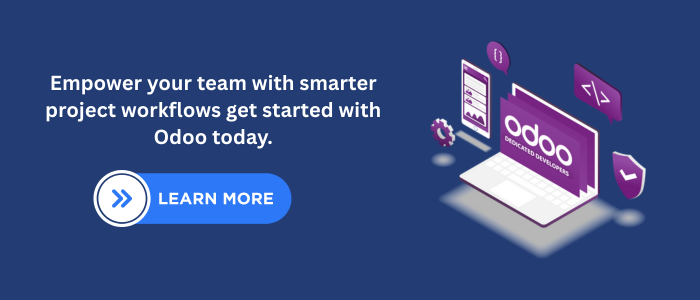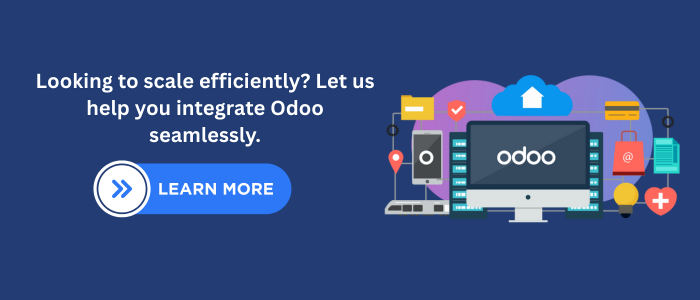Introduction
Managing projects efficiently can often be challenging, especially as businesses grow and processes become more complex. Fortunately, Odoo Project Management provides a powerful, customizable solution to simplify operations, enhance collaboration, and improve team productivity.
By leveraging Odoo development services, companies can tailor project management workflows to suit their unique requirements. With a user-friendly interface, robust features like task tracking, Gantt views, time logging, and built-in analytics, Odoo 18 empowers teams to execute projects efficiently from initiation to completion.
In this updated step-by-step guide, we’ll walk you through everything you need to know about setting up and managing projects in Odoo.
Step-by-Step Guide to Using Odoo Project Management
1. Accessing the Project Module
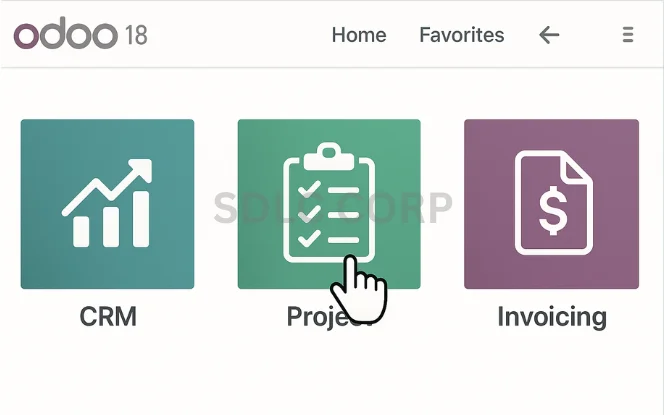
Login to Odoo 18.
Navigate to the dashboard and click on the Project module.
This is your central hub for creating and managing projects.
Make sure you have the right user permissions to view and configure projects
2. Configuring Project Settings
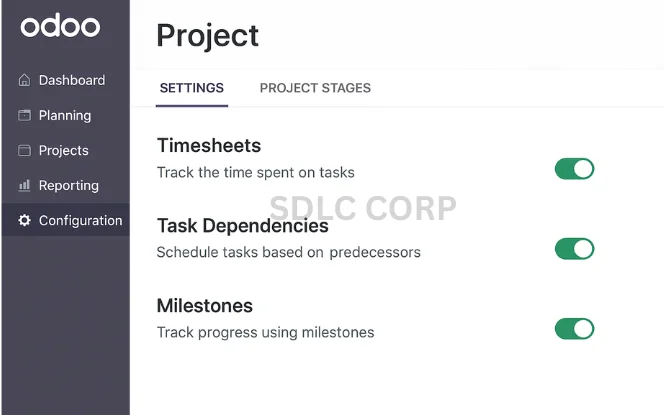
To align Odoo’s project module with your workflows:
Click on Configuration > Settings inside the Project module.
Enable important features such as:
Timesheets
Task Dependencies
Milestones
Billable Projects
Click Save to apply your changes.
3. Creating a New Project
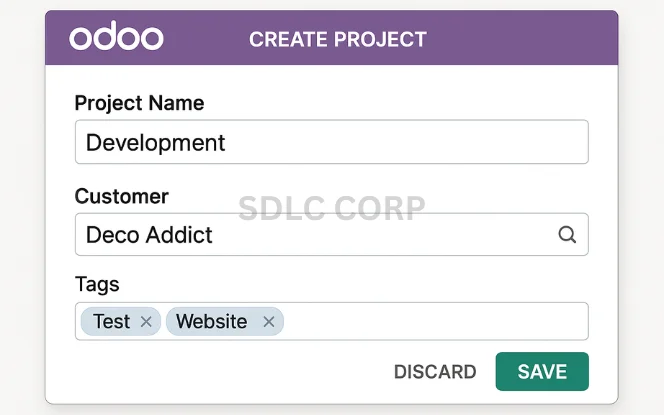
- From the Project Dashboard, click Create.
- Enter:
- Project Name
- Customer Name (optional)
- Assign a Project Manager
- Choose visibility (Internal / Customer Shared) and tags.
- Customize stages like To Do, In Progress, and Done as per your workflow.
4. Adding and Managing Tasks
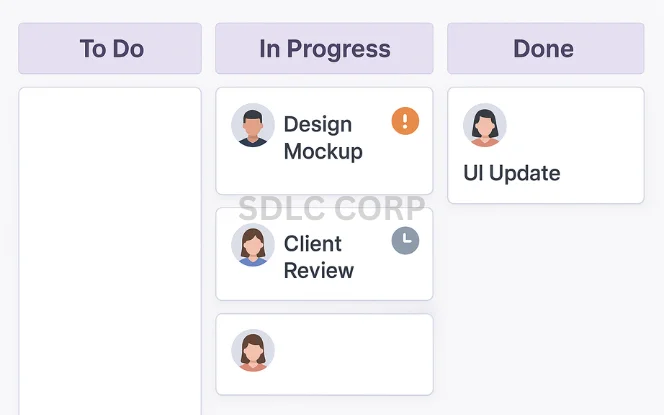
Tasks represent actionable items within your project:
Inside your project, click Add a Task.
Fill in:
Task Name
Assigned User
Deadline
Tags & Priority
Description (can include images or file attachments)
Enable Subtasks if needed for granular tracking.
Use recurring tasks for repeatable processes like weekly reports or maintenance checks.
5. Switching Between Views
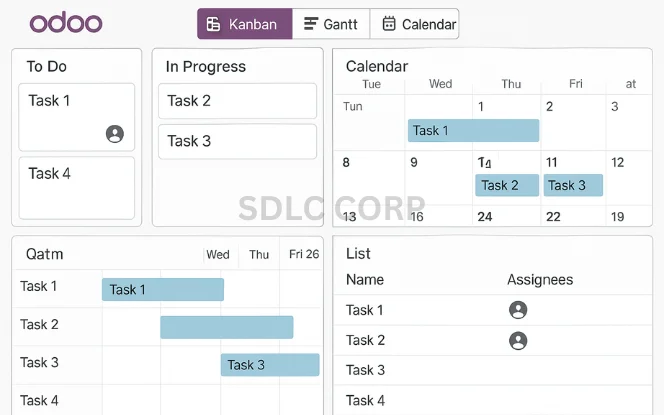
Odoo offers several views for dynamic task and project management:
| View | Best For |
|---|---|
| Kanban | Visualizing workflows and progress |
| Gantt | Scheduling and timeline management |
| List | Managing multiple tasks at once |
| Calendar | Viewing tasks by date and due deadlines |
| Pivot | Reporting and analytics |
Easily toggle views based on project complexity or user preference.
6. Time Tracking and Timesheet Management
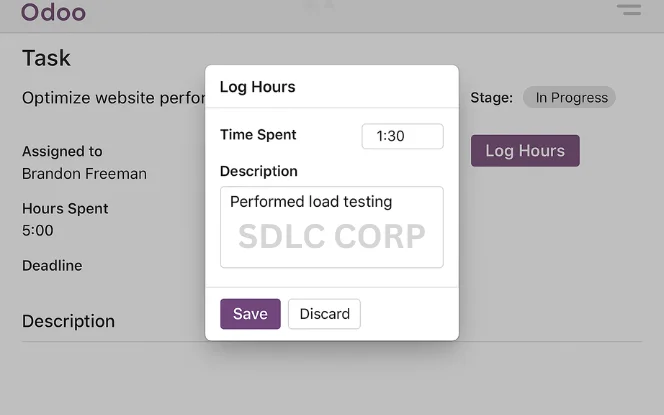
- Track time spent on tasks accurately:
Enable Timesheet in settings.
Inside any task, click Log Hours.
Add time duration and description.
Navigate to Reporting > Timesheets for analytics by employee, project, or client.
7. Project Analytics & Reports
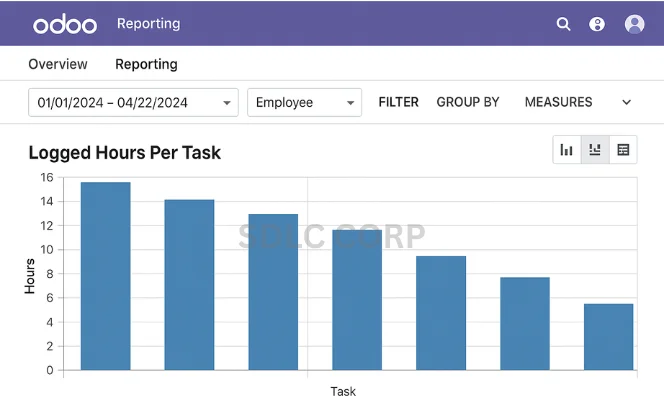
Use built-in analytics tools to evaluate team and project performance:
Go to Reporting > Project Overview
Access:
Task completion status
Time spent vs. estimated
Profitability
Burn-down charts (Agile teams)
Customize filters for:
Date ranges
Specific users
Projects
Billable hours
8. Integrations and Automation
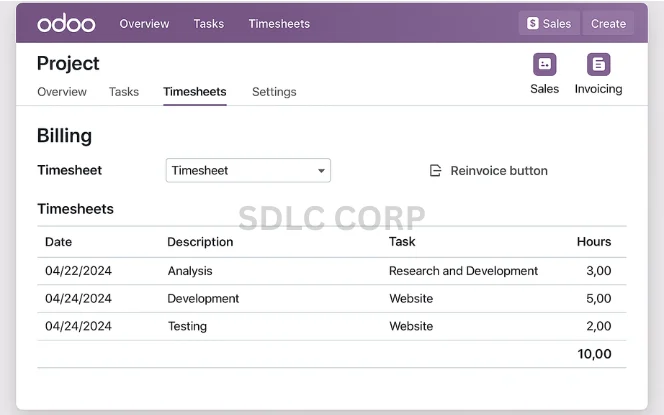
Boost productivity by integrating with other Odoo modules:
Sales – Link tasks with client quotations.
Invoicing – Generate invoices based on timesheets.
Documents – Attach project files and contracts.
Discuss – Communicate within tasks using chat and mentions.
Automate repetitive actions:
Auto-assign users when tasks reach specific stages.
Auto-notify clients when milestones are hit.
Real Use Case Example
A digital marketing agency uses Odoo Projects to manage multiple client campaigns. Each client has a templated project with subtasks for research, content creation, approvals, and publishing. Integrated timesheets allow for billing based on logged hours, improving both efficiency and profitability.
Best Practices in Odoo Project Management
- Use task templates to speed up creation
- Customize access rights per user role
- Schedule weekly task reviews using the Calendar view
- Monitor Gantt charts for deadline adherence
- Keep clients in the loop with shared dashboards
Common Mistakes to Avoid
- Not enabling timesheets early on
- Ignoring automated workflows
- Overcomplicating stages without documentation
- Failing to integrate with Sales and Invoicing apps
- Neglecting role-based access controls
Conclusion
Odoo 18’s project management capabilities provide an all-in-one toolkit for managing resources, tracking time, collaborating with teams, and ensuring project success. With proper setup and ongoing optimization, it can significantly boost operational efficiency and client satisfaction.
Whether you’re a startup or an enterprise, implementing Odoo project management tools can revolutionize the way your team handles complex workflows.
Realated Blogs
Need Help With Odoo Implementation?
Our team of expert developers can help you:
Set up your Odoo projects
Customize modules for your business needs
Provide training and ongoing support
Contact Us to schedule a free consultation.
FAQ's
Is Odoo suitable for small businesses?
Yes, Odoo is scalable. Small teams can use its core features, while larger organizations can integrate additional modules as needed.
Can I use Odoo for Agile project management?
Absolutely. Odoo supports Kanban views, task stages, and burndown charts—ideal for Agile workflows.
Does Odoo Project Management support billing?
Yes. You can track time with timesheets and bill clients directly through the Invoicing module.
Can clients access projects?
Yes. You can share access with external users or clients and limit what they see.
Is Odoo cloud-based or on-premise?
It offers both. You can choose between Odoo Online (cloud) or deploy it on your own servers.