Introduction
In today’s fast-paced digital world, businesses need efficiency and automation to stay competitive and agile. For companies using Odoo 18, automated actions streamline workflows, reduce repetitive tasks, and minimize manual errors. This guide covers how to set up automated actions in Odoo 18, helping you make the most of this powerful tool to boost operational efficiency. Whether you’re new to automation or looking to optimize your Odoo system, partnering with an Odoo Consulting Company or hiring an Odoo ERP consultant can help tailor these automated actions to fit your unique business needs.
Supercharge Growth with Odoo Experts!
Tailored Odoo Solutions for Streamlined Business Efficiency and Growth
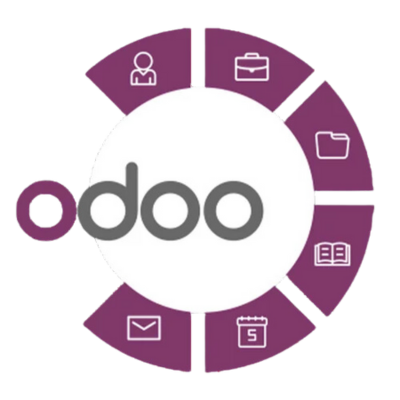
What Are Automated Actions in Odoo 18?
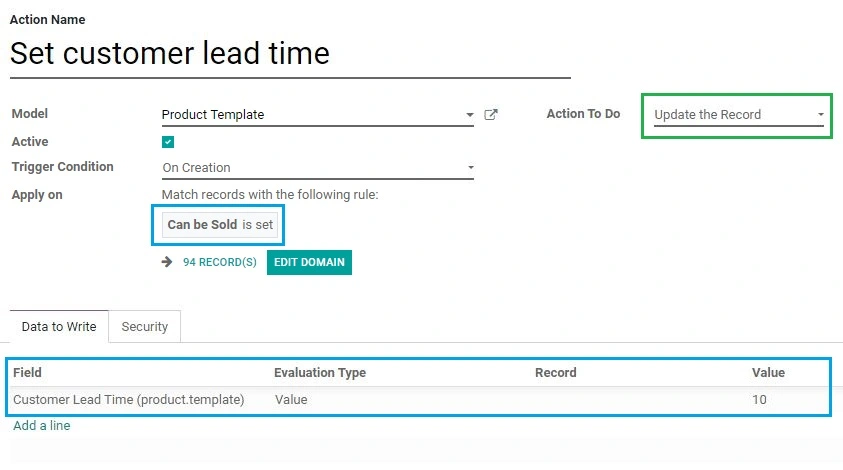
Automated actions in Odoo 18 are customizable rules that automatically trigger tasks or actions based on specified conditions. These can range from sending an email notification when an order is placed to updating a record when a status changes. Automated actions save time, reduce errors, and ensure consistent workflows across departments, from sales to inventory management to customer service. Many businesses work with Odoo consulting partners or Odoo Development Companies to set up these automations effectively and customize them for maximum impact.
Using automated actions, companies can minimize manual tasks and enhance workflow consistency. With the assistance of Odoo development services, businesses can customize automated actions for their unique operations, making them even more effective and relevant.
How to Set Up Automated Actions in Odoo 18
Step 1: Access the Automated Actions Module
To get started, navigate to the automated actions section in Odoo:
- Open the “Settings” module on your Odoo dashboard.
- Go to the “Technical” settings and find the “Automation” section.
- Select “Automated Actions.”
This brings you to the management interface for automated actions, where you can create, edit, and review existing actions.
Step 2: Define Conditions for Automation
Once in the automated actions module, start by defining the conditions that will trigger your action. Conditions are based on fields, dates, or values within the system and determine when automation should activate. For instance, if you want to automatically send an email reminder when an invoice is overdue, you’d set the condition to monitor unpaid invoices past their due date.
Setting up conditions can be straightforward or complex, depending on your needs. For optimal results, consider hiring an Odoo consultant or engaging Odoo consulting services to help ensure your conditions align precisely with your business requirements.
Step 3: Choose the Right Model
Each automated action in Odoo 18 is linked to a specific model, such as “Sales Orders,” “Contacts,” or “Invoices.” The model you choose determines where in the system the action will apply. For instance, if you want to notify the team when a customer places a large order, select the “Sales Orders” model. For follow-up emails on overdue payments, choose the “Invoices” model.
Selecting the right model ensures that automation is focused and relevant. An experienced Odoo Development Company can assist in pinpointing the appropriate models, helping you align automation with your business goals.
Step 4: Define the Action to Be Performed
After defining conditions and selecting a model, specify the action to execute. Odoo 18 offers several types of automated actions, including:
- Updating Records: Automatically update certain fields based on specified conditions, like changing an order’s status once payment is received.
- Sending Emails: Automate communications for various scenarios, such as sending welcome messages to new leads or reminders for overdue invoices.
- Triggering Server Actions: Advanced users can trigger server actions to handle complex tasks, such as calling external APIs or running custom scripts.
These options provide the flexibility to automate many tasks, saving time and reducing errors. Businesses often collaborate with top Odoo Development Companies for implementation, ensuring these actions integrate seamlessly into their workflows.
Advanced Automation in Odoo 18
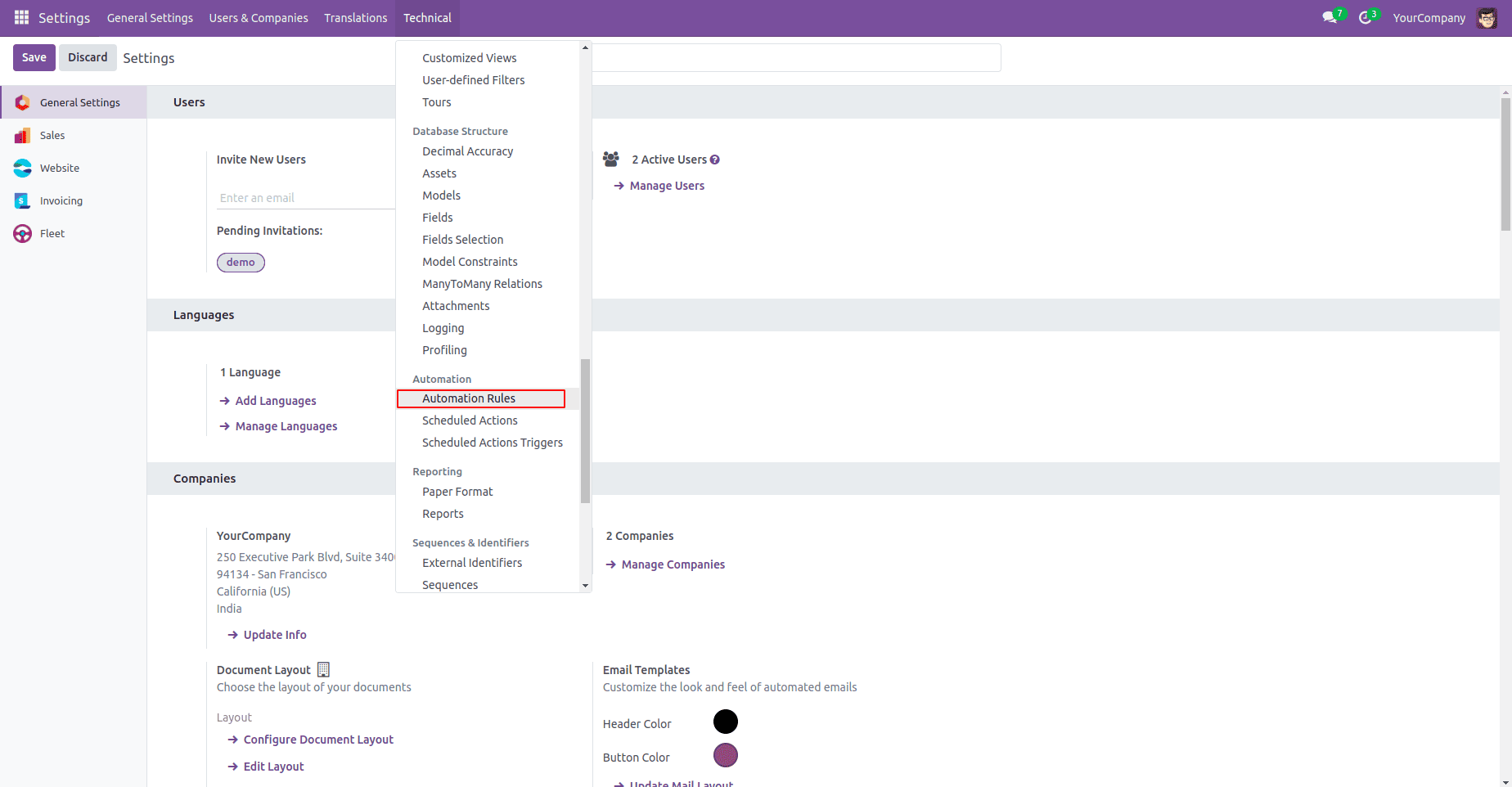
For businesses with unique needs, Odoo 18 supports highly customizable automated actions. While the basic configuration covers many tasks, some organizations require advanced automation sequences. In such cases, Custom Odoo Development can help create sophisticated workflows that amplify automation’s effectiveness.
For instance, a business might need a multi-step process for handling large orders, which could include notifications to the sales team, inventory updates, and order status changes. Complex workflows like these require conditional logic and may benefit from custom scripting. Many companies hire Odoo consultants or work with a reputable Odoo ERP consultant to set up these intricate sequences, ensuring a setup that matches their specific workflows.
Get expert help with Odoo!
Boost efficiency with expert Odoo consulting today!

Why Use Automated Actions in Odoo?
Automated actions bring several benefits to companies using Odoo, such as:
- Reduced Manual Effort: Automation eliminates repetitive tasks, freeing employees to focus on strategic activities.
- Improved Accuracy: Automated processes are less prone to human error, leading to more reliable data and smoother workflows.
- Enhanced Customer Experience: Automated notifications and reminders keep customers informed, improving satisfaction and engagement.
- Increased Productivity: Automation minimizes bottlenecks, streamlining workflows and boosting productivity.
By consulting with an Odoo software company or hiring Odoo Development Services, businesses can identify high-impact areas for automation, enhancing efficiency and accuracy across their operations.
Examples of Automated Actions in Odoo
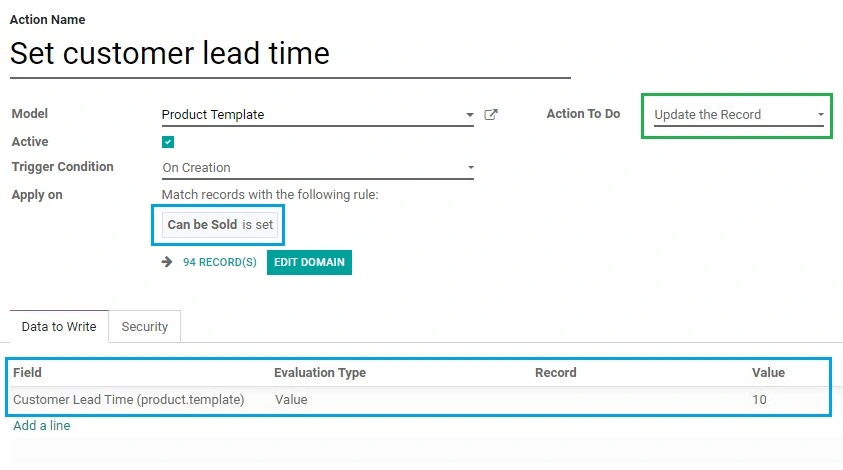
Here are a few examples of how businesses use automated actions in Odoo:
- Sales Follow-Up: Notify sales reps to follow up with leads that have been inactive for a specified period.
- Inventory Alerts: Trigger reorder notifications when stock levels fall below a set threshold.
- Customer Feedback: Send feedback requests after service completion, maintaining strong customer relationships.
- Invoice Reminders: Automate reminders for overdue invoices, aiding cash flow and reducing overdue accounts.
These automated actions, when configured by Odoo Consulting Services or custom Odoo development experts, help businesses achieve seamless and effective results.
Tips for Managing Automated Actions
To ensure automated actions run smoothly, keep these best practices in mind:
- Test Before Launching: Test automated actions to confirm they work correctly and don’t disrupt workflows.
- Regular Monitoring: Periodically review automated actions to keep them relevant as your business needs evolve.
- Seek Professional Support: For complex automation needs, consider working with an Odoo Development Company or consulting partner. This ensures you get the most value from your automation efforts and maintain a reliable and scalable system.
Expert Odoo ERP Solutions Provider
Hire Expert Odoo Developers for Tailored ERP Solutions Today!
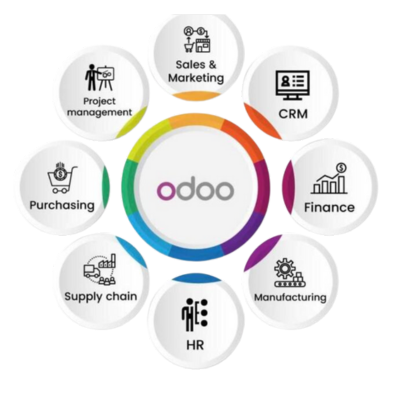
Conclusion
Automated actions in Odoo 18 are a powerful way for businesses to optimize workflows, improve accuracy, and reduce manual tasks. From simple notifications to complex, multi-step processes, Odoo’s automated actions allow companies to build efficient, customized workflows. For businesses with unique needs, working with an Odoo Consulting Company or hiring an Odoo ERP consultant can maximize the effectiveness of these automations.
By leveraging Odoo Development Services, businesses can create automated actions tailored to their operations, making Odoo not just a tool for today’s challenges but a long-term partner in achieving operational excellence. Embracing automated actions in Odoo 18 will empower your business with greater productivity, improved customer satisfaction, and sustainable growth.



