Introduction
Managing user permissions and access rights is essential to maintain data security and operational efficiency in Odoo. With tailored access settings, businesses can control what each user can view, create, or modify, ensuring sensitive information is safeguarded. An Odoo Development Company can configure these permissions to match specific roles within your organization, streamlining workflows and enhancing productivity. Whether you need custom access levels for departments, managers, or specific users, Odoo’s flexible permission management makes it an ideal choice for companies looking to optimize their ERP systems securely and effectively.
Boost Your Business with Expert Odoo Development Services!
An Odoo Development Company specializes in customizing, implementing, and supporting Odoo ERP solutions to optimize business operations.
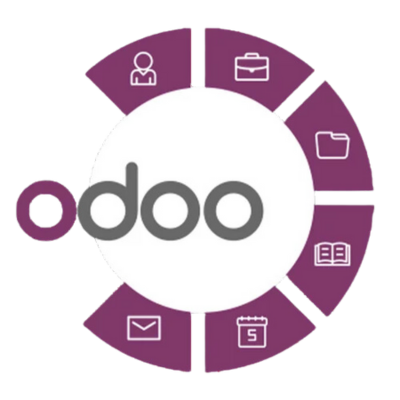
1. Click on Accounting and Select Administrator
– Steps:
- Navigate to the Settings module.
- Under Users & Companies, select Users.
- Locate and click on the user you wish to assign the role.
- Under the Access Rights tab, you’ll find the available modules. Choose Accounting and select the role of Administrator.
– Effect : This will provide the user full administrative access to the Accounting module, allowing them to create, edit, and manage all accounting-related features such as journal entries, invoices, reports, etc.
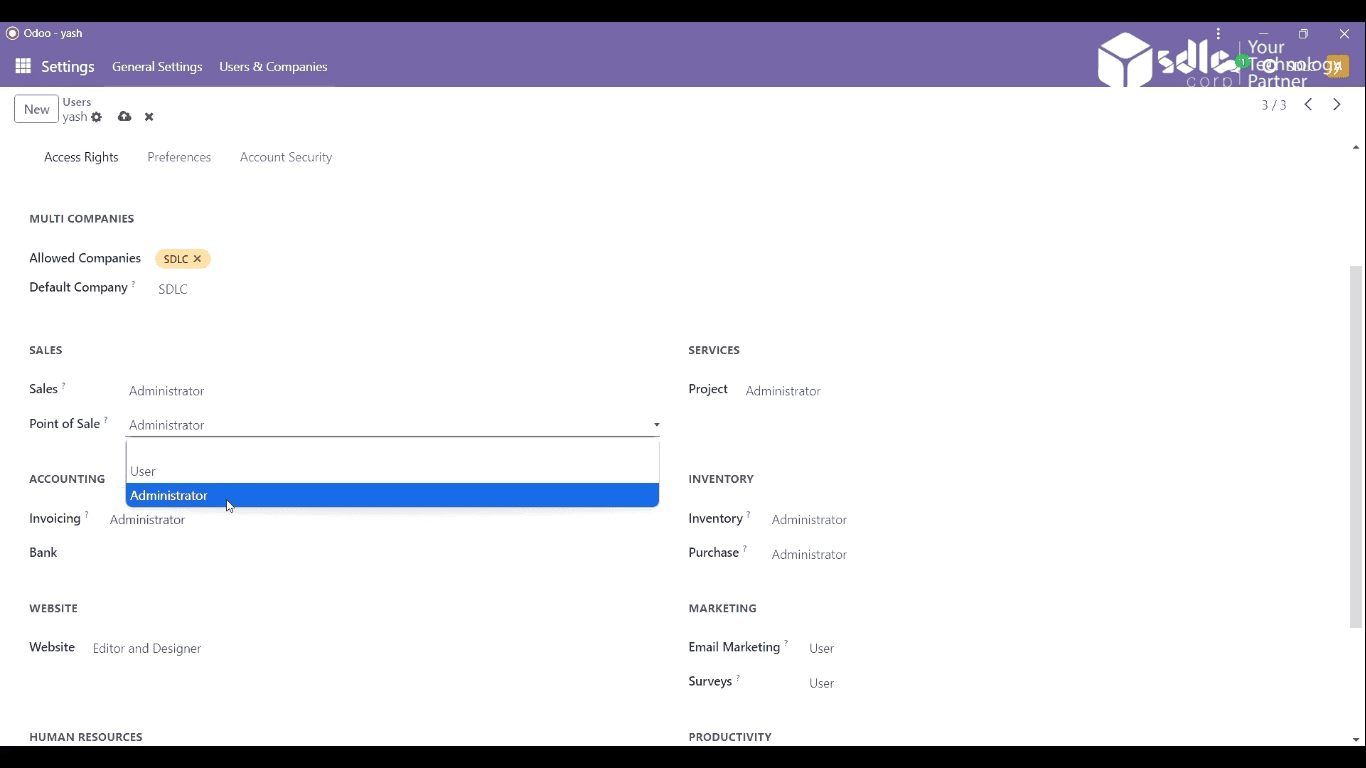
2. Click on Bank Validate Bank Account.
– Steps:
- Go to the Accounting module.
- Click on the Configuration menu and select Bank Accounts.
- Choose the bank account to validate.
- Click the Validate button to confirm the bank account details.
– Effect : This step will confirm that the bank account is correctly set up and ready for use in payment transactions. Only users with proper rights will be allowed to validate the bank accounts.
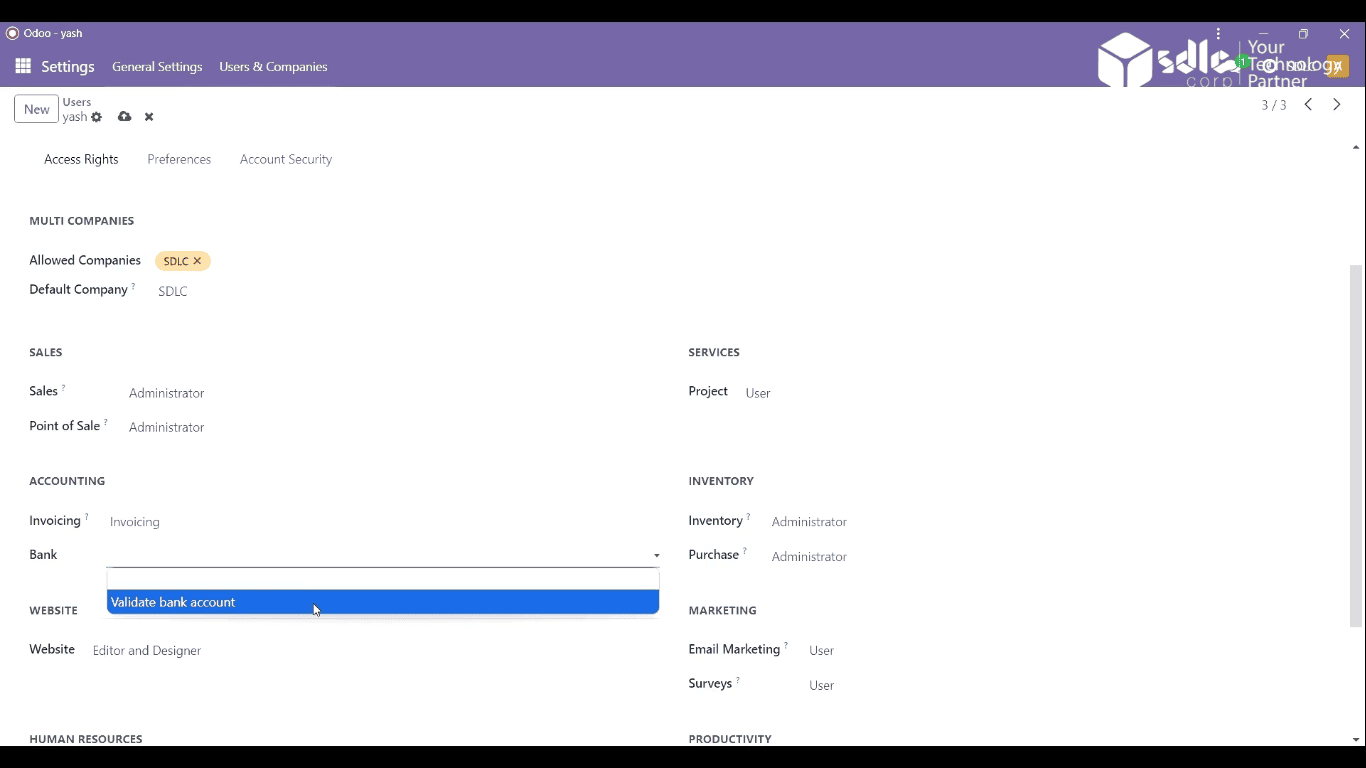
3. Click on the Website Editor and Designer
– Steps:
- Navigate to the Website module.
- Click on Editor (available for users with website management rights).
- Assign Editor or Designer access from the Access Rights menu.
– Effect Users with Editor permissions can edit the website content (text, images, layouts), while Designe permissions will allow them to modify the overall website design, including customizations and coding changes.
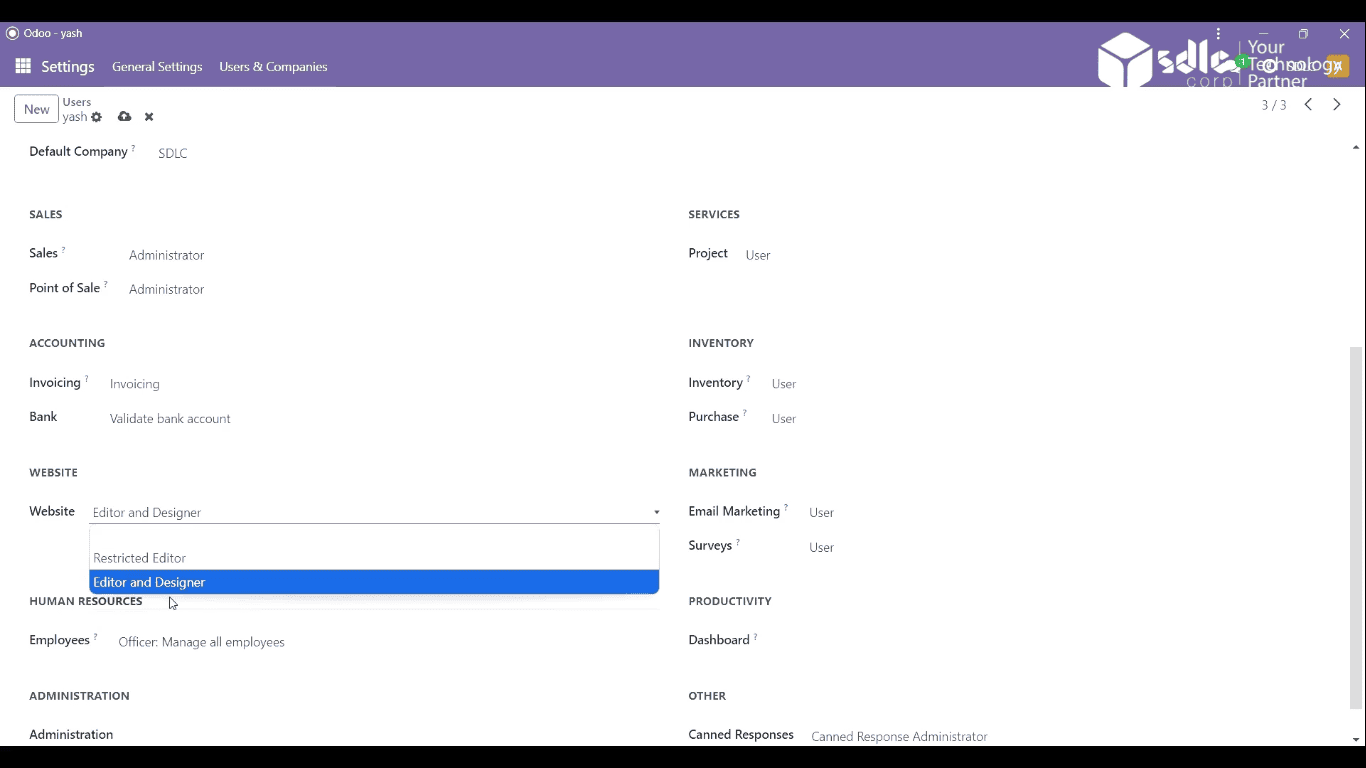
Expert Odoo ERP development company for tailored business solutions.
An Odoo ERP development company offers tailored solutions to streamline business operations, enhance productivity, and drive growth.

4.Click on Notification Handle by Email (Odoo)
– Steps:
- In the Settings module, go to the General Settings section.
- Under Email Notifications, choose Handle by Email for specific notifications.
- Specify the types of notifications that users should receive via email (e.g., sales orders, invoices, etc.).
– Effect: Users will receive specific notifications through their email inbox, allowing them to stay updated on critical actions like invoices, approvals, or any activity updates in Odoo.
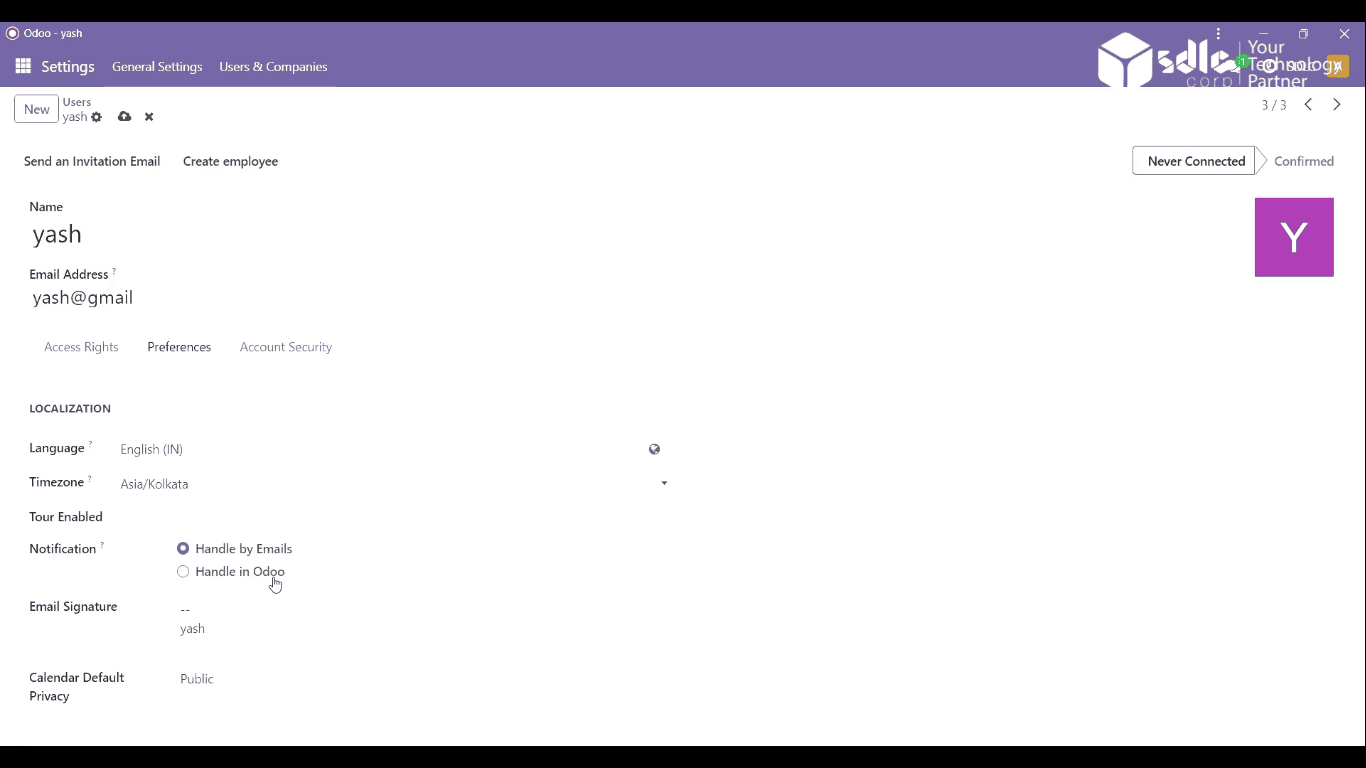
5. Click on Account Security Two-Factor Authentication
– Steps:
- Go to the Settings module.
- Under General Settings, scroll to Security.
- Enable Two-Factor Authentication (2FA) for user accounts.
- Set up which users or user groups require 2FA for additional account security.
– Effect: Two-factor authentication (2FA) adds an extra layer of security to user accounts, requiring them to verify their identity via an external device or app when logging in.
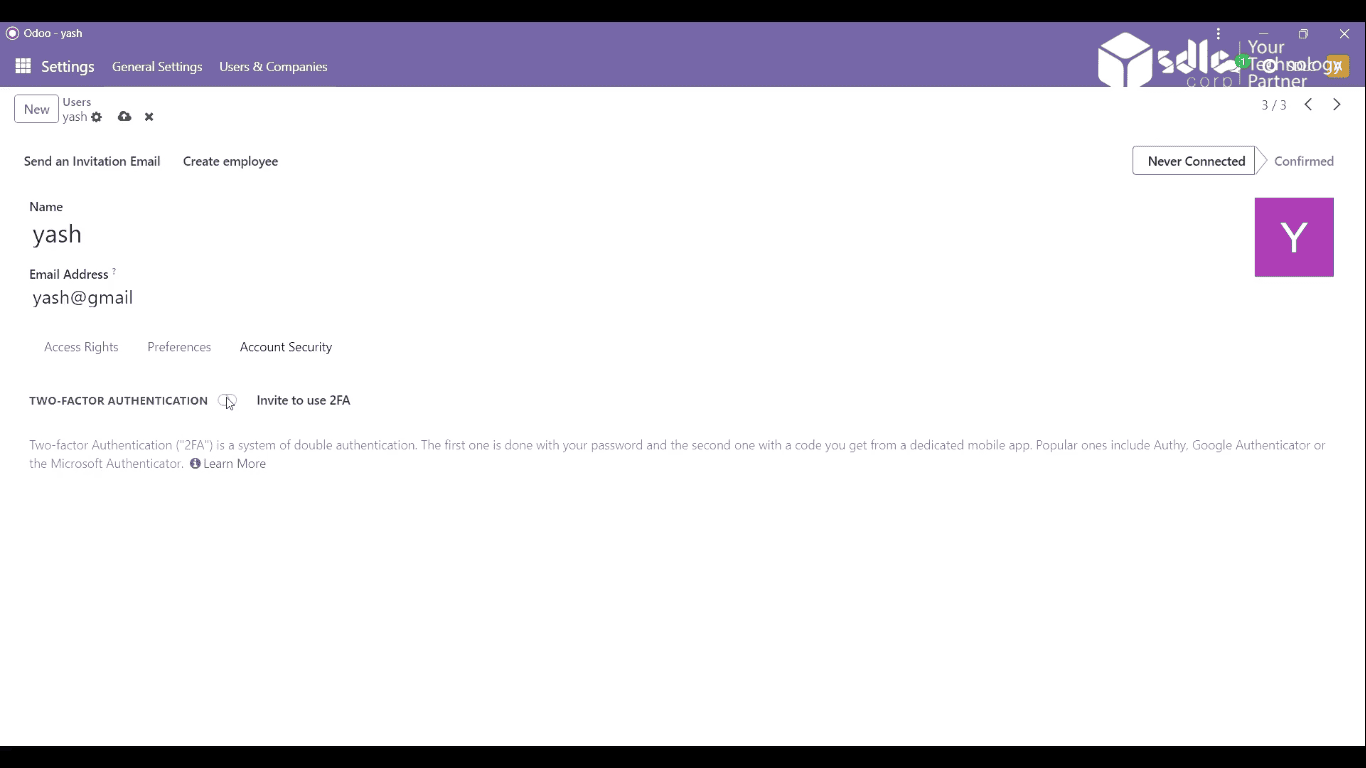
Expert Odoo ERP development company for tailored business solutions.
Hire skilled Odoo developers to customize, integrate, and optimize Odoo ERP solutions, enhancing efficiency and aligning with your business goals.
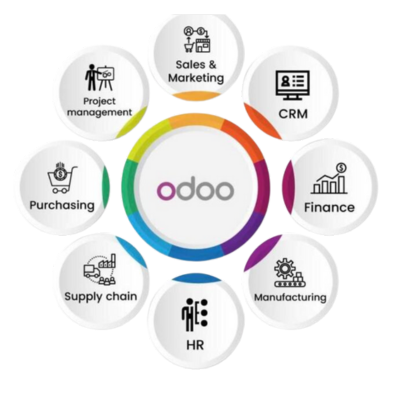
Conclusion:
By setting up user permissions and access rights in Odoo, you control who has access to what functionalities, ensuring operational efficiency and security. Administrators of different modules, such as accounting and website management, can perform tasks relevant to their roles, while sensitive operations like bank account validation and two-factor authentication ensure higher security standards. Additionally, customizing how notifications are handled improves communication and timely actions across departments. Overall, these permissions provide a tailored experience, optimizing both security and productivity in the system.
How SDLC CORP Can Help with Odoo Development Services ?
SDLC CORP, a trusted Odoo development company, offers comprehensive Odoo ERP development services to streamline and enhance business operations. As a leading Odoo ERP development company, they bring expertise in custom Odoo solutions, ensuring that each module and feature aligns perfectly with business requirements. Their team of skilled Odoo developers delivers tailored solutions, covering everything from setup to integration, designed to optimize your Odoo environment.
With SDLC CORP’s Odoo customization services, businesses can adapt the ERP to meet specific needs, adding modules for CRM, inventory, HR, or finance with ease. Their experienced Odoo ERP consultants guide clients through every phase, providing strategic advice and best practices. SDLC CORP also offers ongoing support to ensure that your Odoo platform remains efficient, secure, and up-to-date.
As a full-service Odoo development agency, SDLC CORP covers everything from technical support to process automation, allowing clients to focus on growth while they manage the technical details. By choosing SDLC CORP, businesses gain a reliable partner for scalable, high-quality Odoo ERP development solutions.



