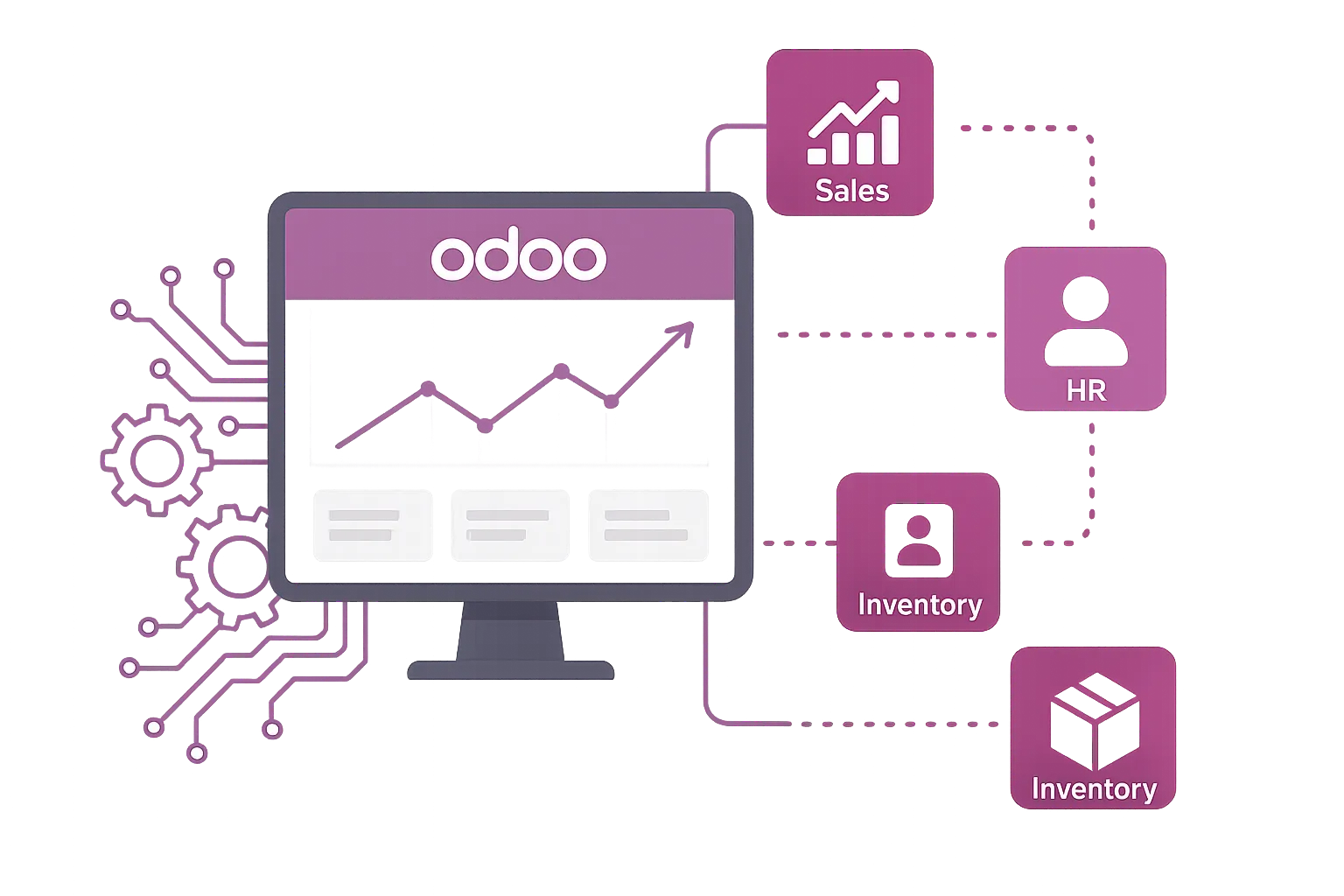Introduction
Odoo modules are independent applications each containing models, views, data, controllers, and static assets that plug into the Odoo ERP framework to provide distinct business functionalities. From CRM and Accounting to Inventory and HR, modules make Odoo flexible and scalable. You can install, customize, or develop modules yourself or work with an Odoo Module Development Company.
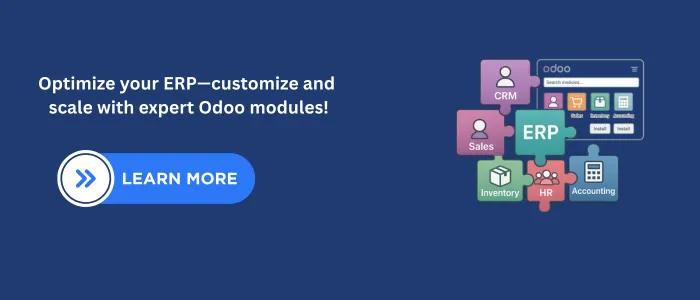
How to Use Odoo Modules: Step-by-Step Guide
1. Accessing Odoo
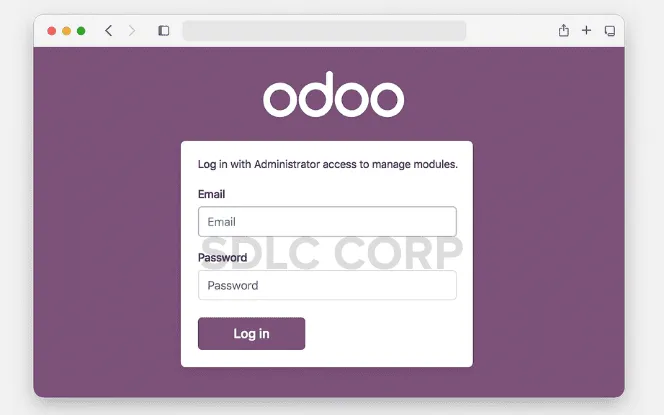
- Launch your web browser and go to your Odoo instance URL .
- Log in with your credentials ensure you have administrator access to manage modules.
2. Navigating to Modules
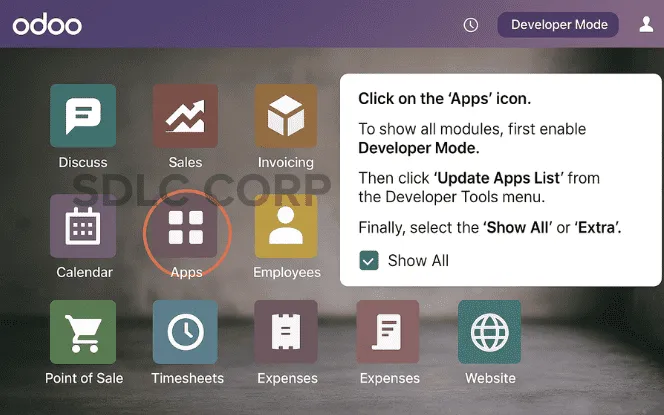
- Once logged in, locate the Accessing Odoo Apps on the dashboard and click it.
- By default, Odoo shows only installed “Apps.”
To display all modules — including core and community modules — enable Developer Mode, click “Update Apps List”, and then use the “Show All” or “Extra” filter to view all available modules.
3. Viewing Core and Installed Modules
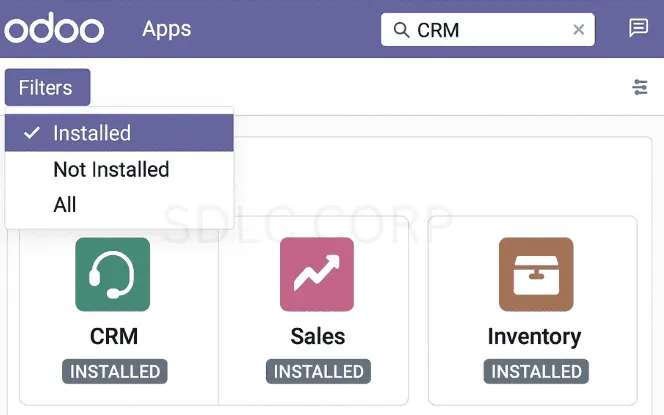
- In Apps, use the filter menus (Apps, Installed, All) to switch views.
- Use the search bar to locate specific modules like Sales, CRM, or Accounting.
- Click on a module card to view its description, dependencies, and more.
4. Installing the Sales Module
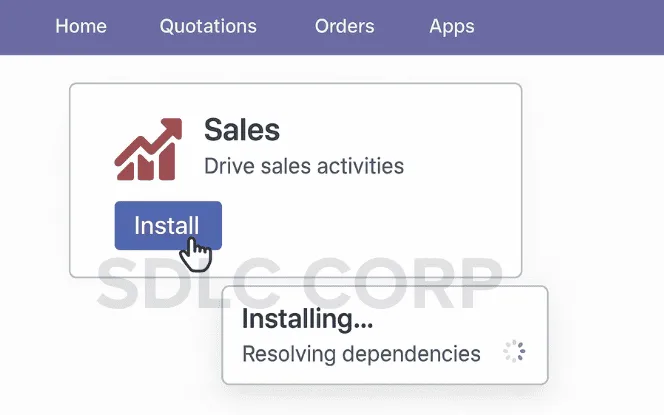
- Find the exploring-sales-module-models (or “Sale Management”) in the list.
- Click Install (or Activate) this triggers installation of required dependencies.
- After installation, you’ll see new menu items such as Orders, Quotations, Customers, etc.
Read also : how to install and activate modules in odoo .
5. Exploring Sales Module Models
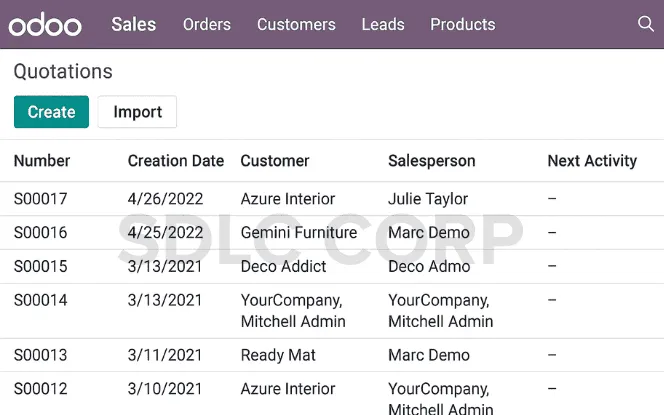
Within the Sales module, you can explore various models like:
- Quotations: To create and manage sales quotations.
- Orders: To manage and track customer orders.
- Leads: To handle potential sales leads.
- Customers: To manage customer-related data.
- Products: To define and manage your product catalog.
5. Viewing All Available Modules
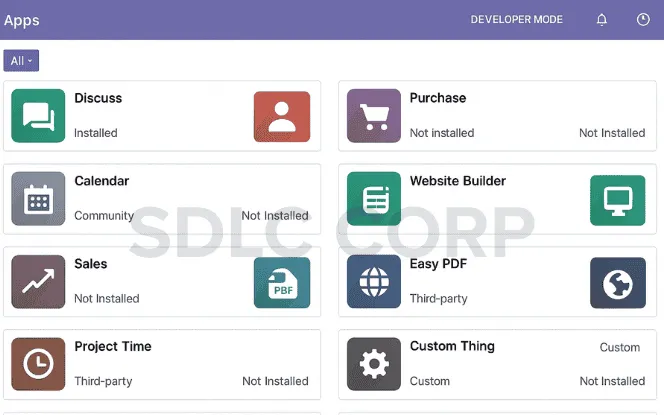
Switch the filter to “All” or “Extra”
This will allow you to browse the complete list of modules, including Odoo’s core modules, community-contributed add-ons, and any Odoo customizations installed on your system.
Examples of How Odoo Modules Help Businesses
Odoo’s modular approach allows businesses from different industries to combine only the functionalities they need. Here’s how different sectors benefit by grouping specific modules:
1. Retail Business :
Modules Used: Inventory + Sales + Point of Sale (POS)
Retail companies need to manage real-time stock levels, process customer orders, and handle on-site sales.
- Inventory ensures that stock levels are automatically updated after each sale, reducing out-of-stock situations.
- Sales enables easy management of quotations, orders, and invoicing.
- POS allows staff to handle in-store transactions, integrate with barcode scanners, and manage returns—all synced with backend systems.
Impact: Enables omnichannel commerce and synchronized inventory and billing.
2.Service-Based Company :
Modules Used: CRM + Invoicing + Project
Service companies focus more on client relationships, task delivery, and billing.
- CRM helps track leads, follow-ups, and opportunities in a pipeline view.
- Project allows teams to assign tasks, set deadlines, and track progress.
- Invoicing generates client bills based on time logs or milestones, fully integrated with project delivery.
Impact: Centralized control of client communication, service delivery, and payment tracking.
3.Manufacturing Business:
Modules Used: MRP (Manufacturing) + Quality + Maintenance
For manufacturers, process efficiency and quality control are critical.
- MRP (Manufacturing Resource Planning) manages bill of materials (BoMs), production orders, and work centers.
- Quality allows the definition of control points, inspections, and quality alerts.
- Maintenance helps schedule preventive maintenance, track repairs, and avoid machine downtime.
Impact: Streamlined production workflows and reduced equipment failure.
Odoo vs Other ERP Systems
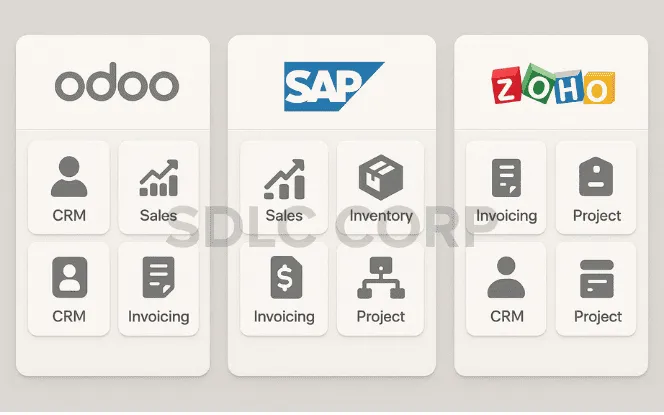
Adding competitive context gives your readers clarity on why Odoo is a viable choice. Here’s a comparison of Odoo vs popular ERP systems:
Odoo vs SAP :
- SAP is known for its enterprise-grade depth but comes with high implementation and licensing costs.
- Odoo, on the other hand, offers modular pricing and a lower TCO (Total Cost of Ownership), making it more accessible to startups and mid-sized businesses.
- SAP implementation can take months, whereas Odoo setups (with SDLC Corp) can be completed in weeks.
Summary : Odoo is more agile and cost-effective for businesses that don’t need the heavy-duty complexity of SAP.
Odoo vs Zoho :
- Zoho ERP modules (like Zoho Inventory, Zoho Books, etc.) are geared more toward small businesses, but they operate as separate apps, requiring multiple integrations.
- Odoo modules are tightly integrated and share the same database, ensuring better data consistency.
Summary : Odoo provides a more seamless and scalable platform as businesses grow beyond the small-business stage.
Odoo vs NetSuite :
- NetSuite, by Oracle, is a mature cloud ERP ideal for growing enterprises. However, its closed ecosystem limits customization flexibility.
- Odoo is open-source, developer-friendly, and allows unlimited customizations to fit specific workflows.
Summary : Odoo offers more flexibility for organizations that want to build custom apps or control their tech stack.
Conclusion
Odoo modules whether core, community, or custom are powerful tools to build and scale your ERP system. This walkthrough has covered:
- Accessing and navigating the module interface
- Installing and exploring popular modules like Sales
- Scaffolding and customization practices
- Best practices for stability, upgrades, and security
Mastering modules in Odoo empowers you to tailor workflows, build new features, and optimize business processes efficiently. For deeper technical dives, consult the Odoo Developer Documentation, server framework guides, or consider collaborating with an Odoo Module Development Company.
FAQ'S
What Are Odoo Modules and How Do They Work in ERP?
Odoo modules are self-contained applications that extend the core ERP functionalities. Each module focuses on a specific business area such as Sales, Inventory, Accounting, HR, or CRM. These modules can be installed individually and work together to support business operations efficiently.
How to Install an Odoo Module Step-by-Step?
To install an Odoo module:
- Log into your Odoo instance as an admin.
- Navigate to the Apps section from the main dashboard.
- Search for the required module (for example, Sales or Inventory).
- Click Install on the selected module.
- (Optional) Enable Developer Mode to access technical tools and additional apps.
- Once installed, the module will be available on your dashboard.
What Does Developer Mode Do in Odoo and When to Use It?
Developer mode in Odoo enables access to advanced features, including technical settings, hidden menus, and configuration options. It is useful when making changes to modules, debugging, viewing metadata, or installing custom applications.
How Can You Customize Odoo Modules for Your Business?
Odoo modules offer flexible customization options. You can:
- Modify fields, views, and workflows.
- Extend models using Python code.
- Integrate with other business systems.
- Build custom modules as needed.
This allows SDLC Corp to implement Odoo based on specific operational requirements.
What Is the Difference Between Core, Community, and Custom Odoo Modules?
- Core Modules: Officially provided by Odoo and included in the base system.
- Community Modules: Developed and shared by the open-source Odoo community.
- Custom Modules: Specifically developed to meet business-specific needs using Odoo’s development framework.
Which Odoo Modules Are Essential for Small Businesses?
Small businesses commonly benefit from using these Odoo modules:
- Sales for managing quotes and customer orders
- Invoicing or Accounting for billing and finance
- Inventory to track stock and deliveries
- CRM for managing leads and follow-ups
- Purchase for vendor and supply chain management
These modules help streamline daily operations and improve productivity.
Are Odoo Modules Free or Paid?
Odoo modules are available in both free and paid versions:
- The Community Edition includes many free modules maintained by the Odoo community.
- The Enterprise Edition provides additional features and official support for a subscription fee.
- Third-party modules may be free or require a one-time or recurring payment, depending on the developer.
Can I Develop My Own Module in Odoo?
Yes, Odoo supports custom module development. Developers at SDLC Corp can use Python and XML to build new functionalities, extend existing modules, or integrate with external systems. This flexibility allows businesses to implement solutions that align with their processes.