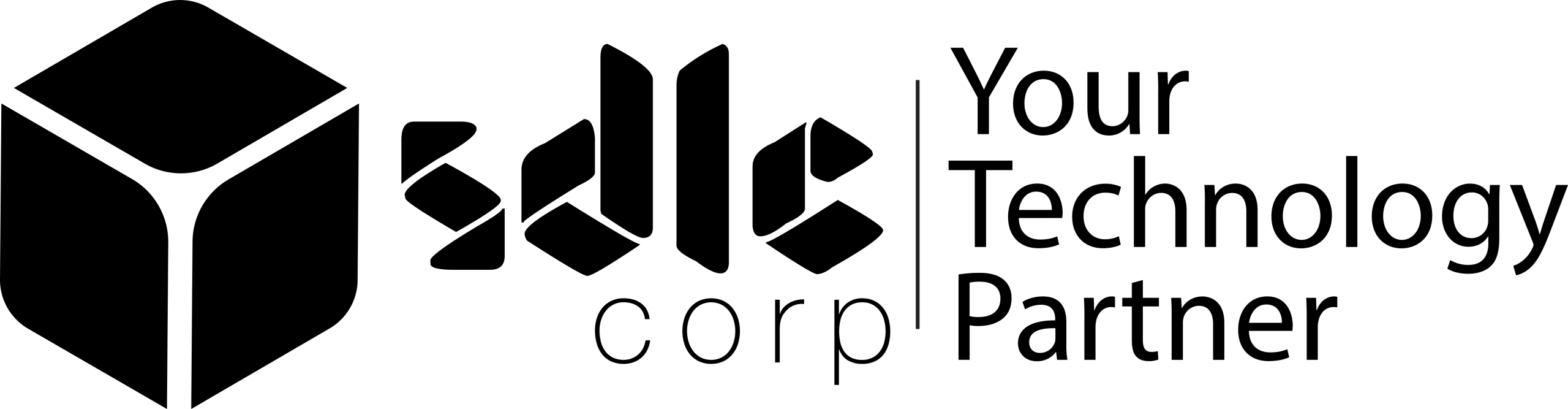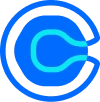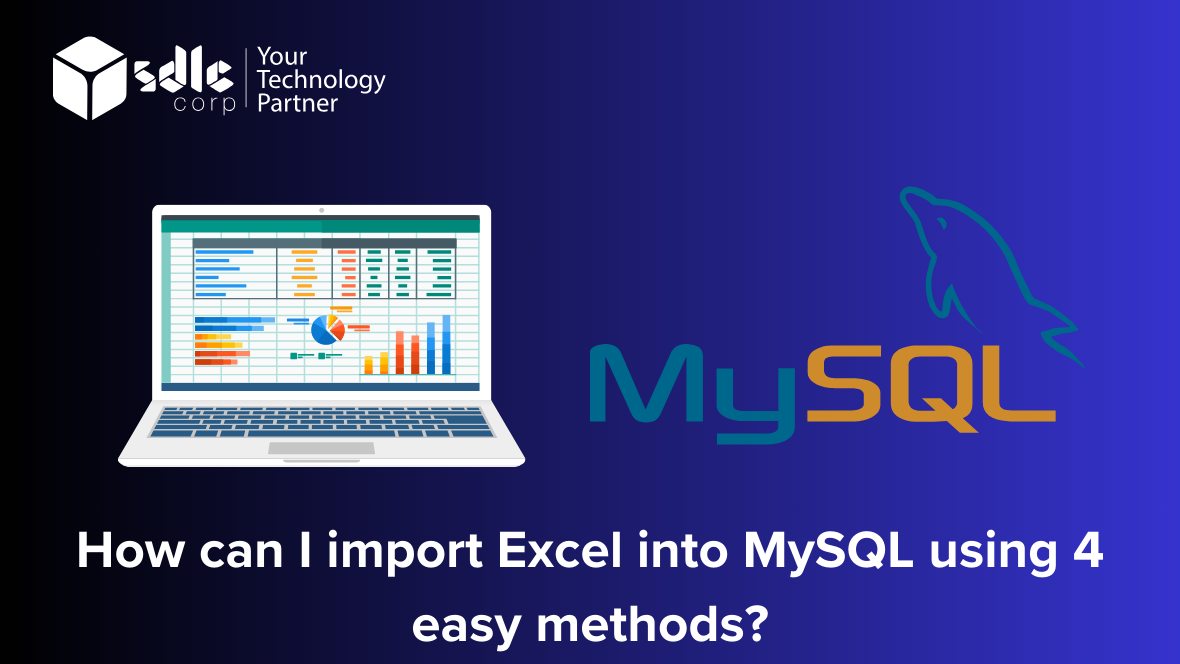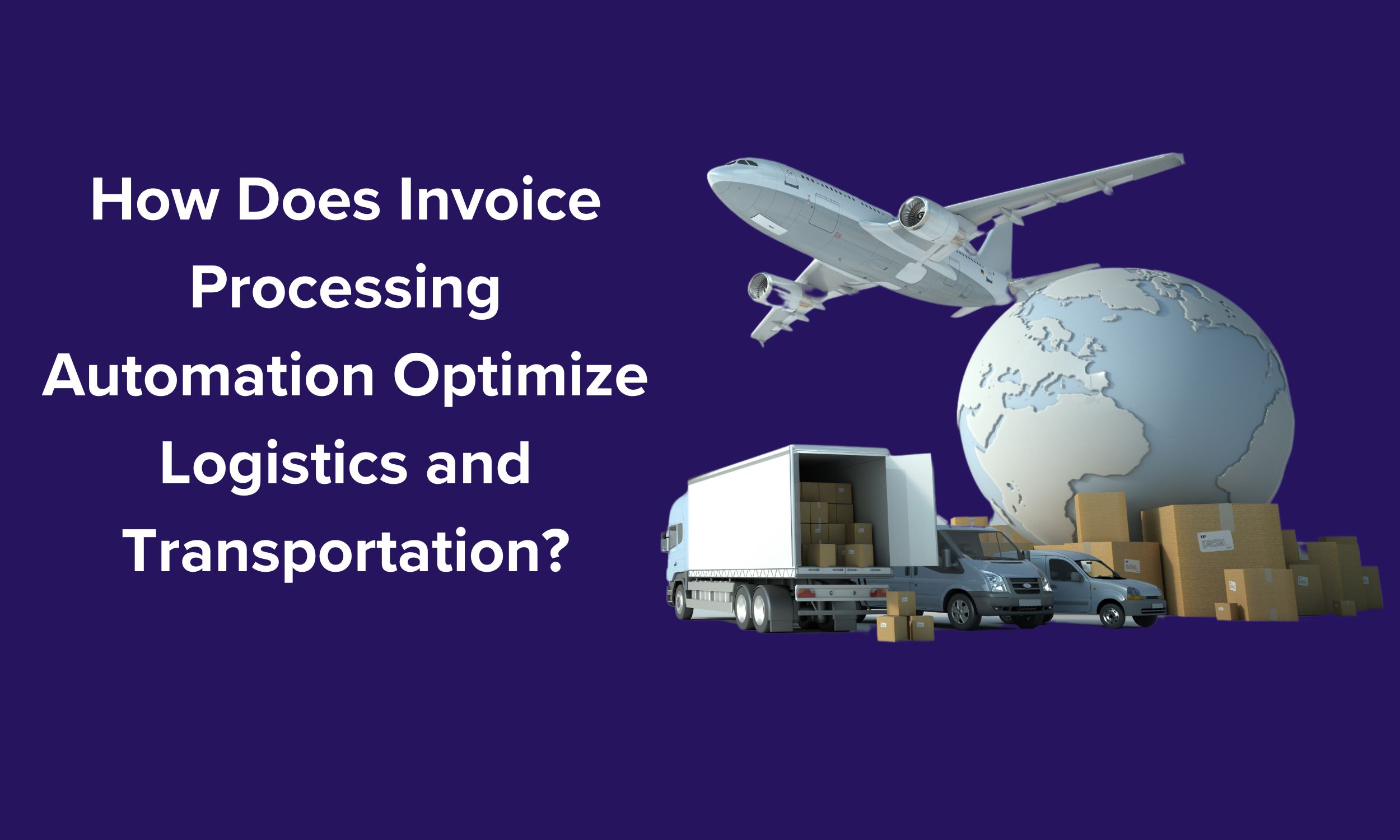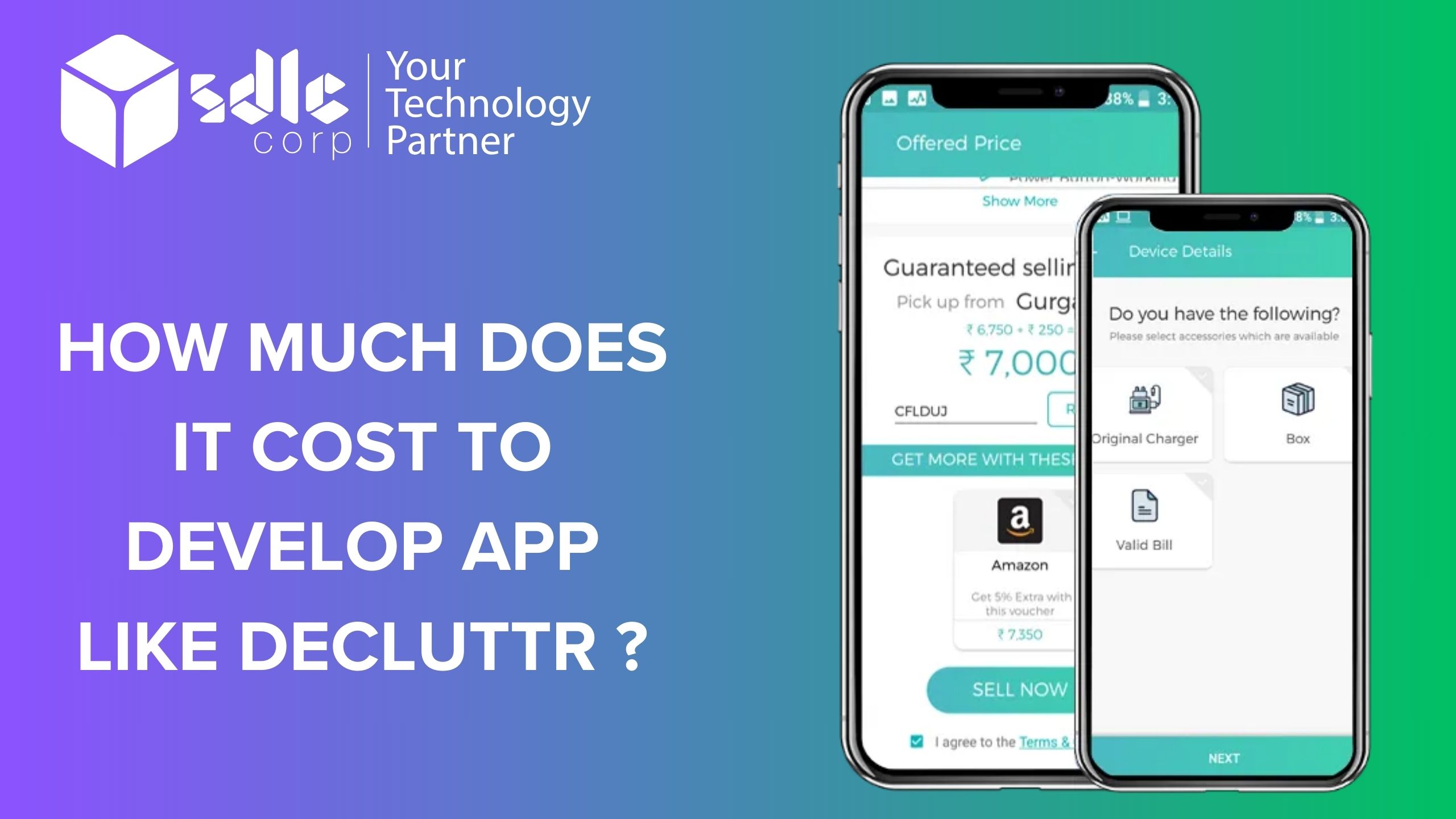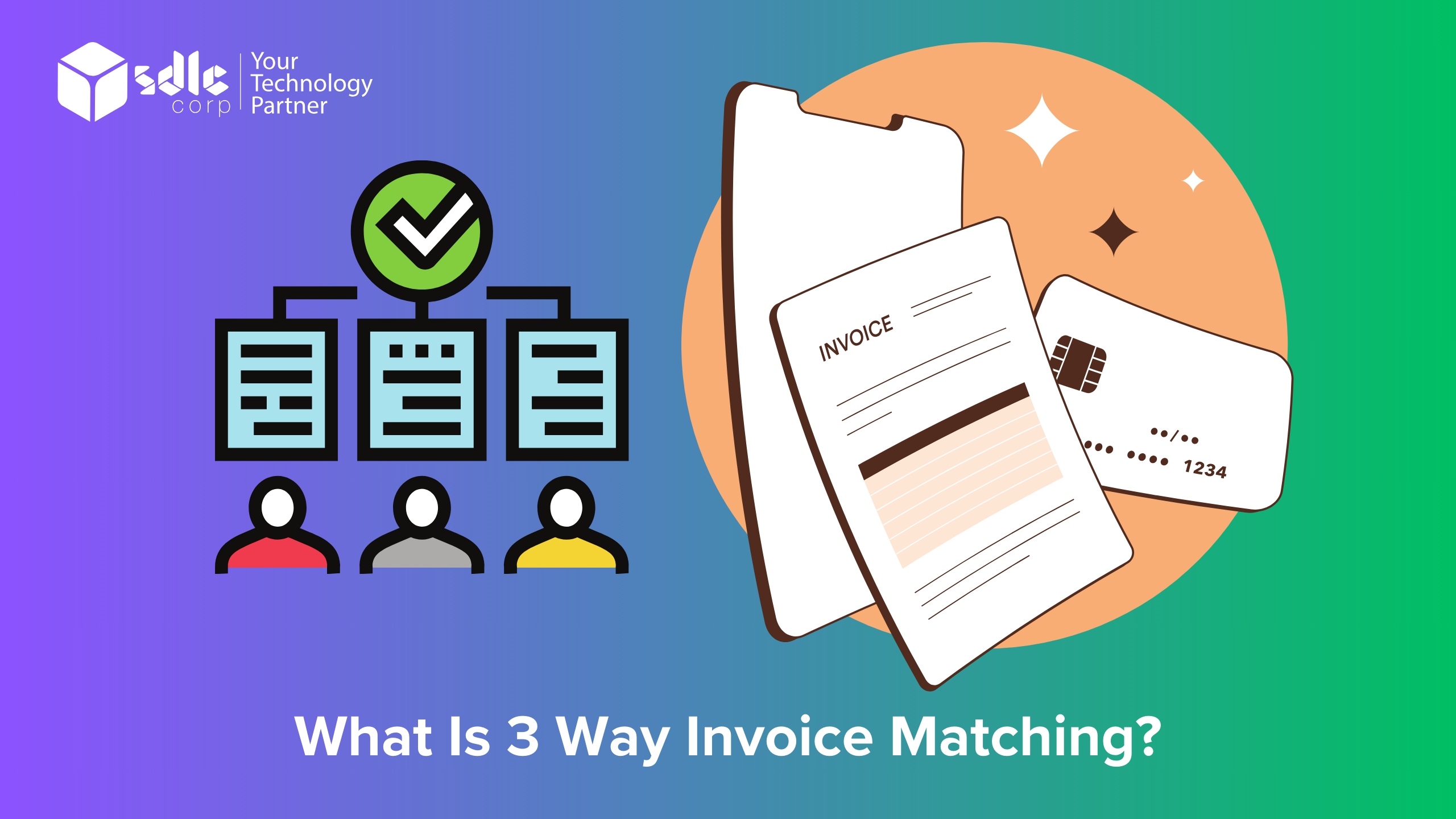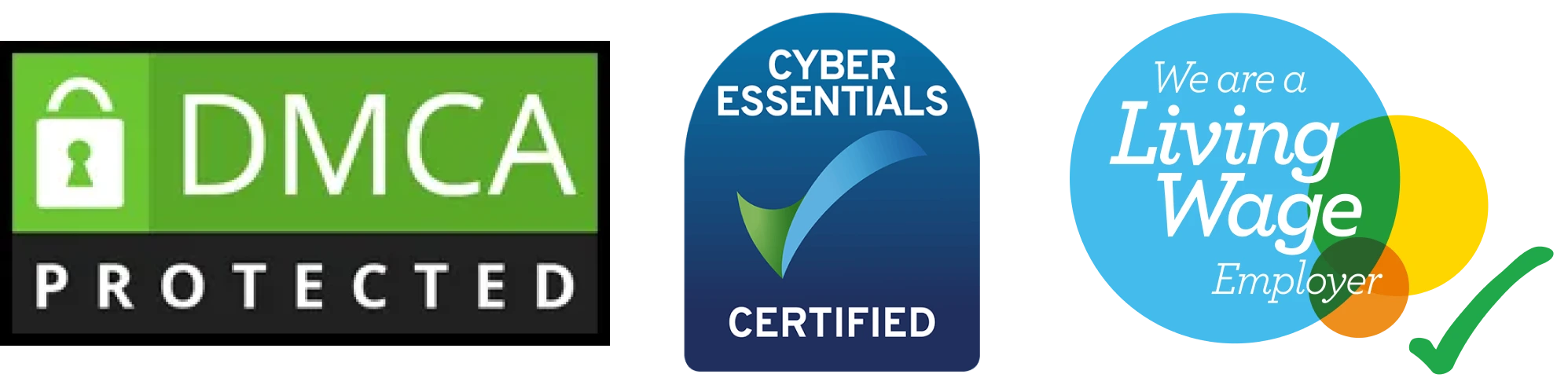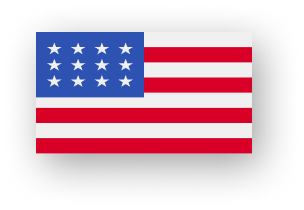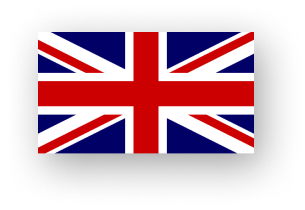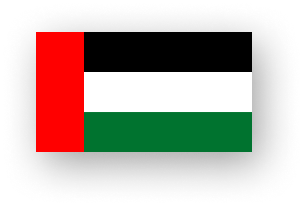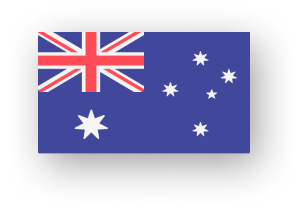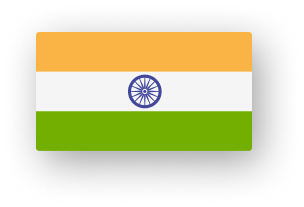How can I import Excel into MySQL using 4 easy methods?
Importing Excel data into MySQL databases can be a crucial task for many businesses and developers. Excel sheets often contain valuable information that needs to be integrated into a MySQL database for further analysis, reporting, or application development. There are several straightforward methods to accomplish this task efficiently. First, MySQL Workbench provides a user-friendly interface with a simple wizard to import Excel files directly into MySQL tables. Alternatively, the MySQL LOAD DATA statement offers a powerful option to execute SQL commands for loading Excel data into MySQL tables directly. Moreover, Python, equipped with libraries like pandas, can be utilized to read Excel files and subsequently insert the data into MySQL tables, offering flexibility and automation. Additionally, for more complex scenarios, custom scripts written in languages like Python or Java can provide tailored solutions. These scripts can leverage libraries such as xlrd or openpyxl to read Excel files programmatically and then manipulate the data as needed before inserting it into MySQL tables. Furthermore, Python’s versatility extends beyond Excel data; it can also parse XML data seamlessly. By integrating Python’s XML parsing capabilities into Python scripts, developers can handle a broader range of data sources. This integration allows for a more comprehensive data import process, enabling businesses to efficiently manage diverse datasets and streamline their database operations.
How Its Work?
Sure, I’ll walk you through the process of importing Excel data into MySQL and incorporate the keyword “transfer” into the content.
How to Transfer Excel Data into MySQL: 4 Simple Methods
Importing Excel data into MySQL databases can be a seamless process if you know the right methods. Here, we’ll delve into four easy ways to transfer your Excel spreadsheets into MySQL databases.
1. Using MySQL Workbench
MySQL Workbench offers a straightforward method to import Excel data into your MySQL database.
- Open MySQL Workbench and connect to your database server.
- Navigate to the “Server” menu and select “Data Import.”
- Choose the Excel file you want to import and specify the target schema and table.
- Map the columns from your Excel sheet to the corresponding columns in your MySQL table.
- Click “Start Import” to transfer the data from Excel to MySQL.
2. Utilizing PHPMyAdmin
PHPMyAdmin is a popular web-based administration tool for MySQL databases, and it also provides a way to import Excel data.
- Log in to PHPMyAdmin and select the database where you want to import the Excel data.
- Click on the “Import” tab and choose the Excel file from your local system.
- Select the appropriate format and encoding options for your Excel file.
- Once uploaded, PHPMyAdmin will prompt you to specify the target table for the data.
- Review the mapping of columns and click “Go” to execute the import process.
3. Using MySQL Command Line
For those comfortable with the command line interface, MySQL provides a straightforward method to import Excel data.
- Open your command line interface and navigate to the directory containing your Excel file.
- Use the `mysqlimport` command followed by the database name and Excel file name to initiate the import process.
- Specify any necessary options such as column delimiter and row delimiter if the default settings do not match your Excel file.
- MySQL will prompt you to enter your database password before proceeding with the import.
4. Python Scripting with Pandas
Python’s Pandas library offers powerful tools for data manipulation, making it an excellent choice for transferring Excel data to MySQL.
- Write a Python script using Pandas to read the Excel file into a DataFrame.
- Establish a connection to your MySQL database using libraries like SQLAlchemy or MySQL Connector.
- Use Pandas’ `to_sql()` function to transfer the DataFrame contents into a MySQL table.
- Make sure to handle any data type mismatches or transformations between Excel and MySQL during the transfer process.
Why Import Excel Data Into MySQL?
Certainly, here are six brief reasons why importing Excel data into MySQL can be beneficial:
- Centralized Data Management: Importing Excel data into MySQL centralizes your data storage, allowing for easier organization, access, and management of large datasets from one location.
- Improved Data Integrity: MySQL databases offer robust data integrity features such as constraints and validations, ensuring that imported data adheres to defined rules and standards, thus reducing errors and maintaining data consistency.
- Scalability: MySQL databases are scalable, allowing you to efficiently handle growing volumes of data over time. By importing Excel data into MySQL, you set the groundwork for accommodating future data expansion without compromising performance.
- Enhanced Data Analysis: MySQL’s SQL querying capabilities enable advanced data analysis and reporting. By importing Excel data into MySQL, you can leverage SQL queries to perform complex analytics, generate insightful reports, and extract valuable business insights from your datasets.
- Streamlined Collaboration: Importing Excel data into MySQL facilitates collaboration among team members by providing a centralized data repository accessible to authorized users. This eliminates the need for sharing and managing multiple copies of Excel files, reducing version control issues and ensuring everyone works with the most up-to-date data.
- Integration with Applications: MySQL databases seamlessly integrate with various applications and platforms, making it easier to connect your data with other systems, such as web applications, business intelligence tools, and custom software solutions. Importing Excel data into MySQL enables smoother data flow between different parts of your ecosystem, improving overall operational efficiency.
"Unlocking Efficiency: Expert Guidance on Importing Excel Files into MySQL Databases"
4 Easy Methods of How to Import Excel Data Into MySQL
Certainly! Here’s a detailed description of each of the four easy methods for importing Excel data into MySQL:
Method 1: Using MySQL Workbench
MySQL Workbench is a powerful graphical tool for database administrators and developers. It provides a user-friendly interface for managing MySQL databases and performing various tasks, including importing data from Excel spreadsheets.
- Open MySQL Workbench: Launch MySQL Workbench and establish a connection to your MySQL database server.
- Navigate to Data Import: Once connected, navigate to the “Server” menu and select “Data Import.”
- Select Excel File: In the Data Import Wizard, choose the Excel file you want to import into your MySQL database.
- Specify Target Schema and Table: Next, specify the target schema and table where you want to import the Excel data.
- Map Columns: MySQL Workbench will automatically try to map columns from your Excel sheet to the corresponding columns in your MySQL table. Review and adjust the column mappings if necessary.
- Start Import: After verifying the column mappings, click on the “Start Import” button to initiate the data transfer process. MySQL Workbench will read the Excel file and insert the data into the specified MySQL table.
Method 2: Utilizing PHPMyAdmin
PHPMyAdmin is a web-based administration tool for MySQL databases, commonly used for managing MySQL databases via a web browser.
- Access PHPMyAdmin: Log in to PHPMyAdmin using your credentials and select the database where you want to import the Excel data.
- Navigate to Import: Once inside the desired database, click on the “Import” tab located in the top menu.
- Upload Excel File: Choose the Excel file from your local system using the file upload interface provided by PHPMyAdmin.
- Specify Format and Encoding: PHPMyAdmin will prompt you to specify the format and encoding options for your Excel file. Ensure that you select the correct options based on the format and encoding of your Excel file.
- Select Target Table: After uploading the Excel file, PHPMyAdmin will ask you to specify the target table where you want to import the data. Choose the appropriate table from the dropdown menu.
- Execute Import: Review the column mappings and settings, then click on the “Go” button to execute the import process. PHPMyAdmin will read the Excel file and insert the data into the selected MySQL table.
Method 3: Using MySQL Command Line
MySQL Command Line provides a text-based interface for interacting with MySQL databases directly through the terminal or command prompt.
- Open Command Line Interface: Launch your command line interface (Terminal on macOS/Linux, Command Prompt on Windows).
- Navigate to Directory: Use the `cd` command to navigate to the directory containing your Excel file.
- Execute `mysqlimport` Command: Use the `mysqlimport` command followed by the database name and Excel file name to initiate the import process. For example: mysqlimport -u username -p database_name excel_file.xlsx Replace `username`, `database_name`, and `excel_file.xlsx` with your MySQL username, database name, and Excel file name respectively.
- Provide Database Password: MySQL will prompt you to enter your database password. Enter the password and press Enter to proceed with the import.
- Review Import Results: Once the import process is complete, MySQL will display a summary of the import results, including the number of rows imported and any errors encountered during the process.
Method 4: Python Scripting with Pandas
Python’s Pandas library provides powerful tools for data manipulation and analysis, including the ability to read and write data from various file formats, including Excel files and MySQL databases.
- Write Python Script: Create a Python script using your preferred text editor or Integrated Development Environment (IDE). Import the necessary libraries, including Pandas and MySQL Connector/Python.
- Read Excel Data: Use Pandas to read the Excel file into a DataFrame object. You can use the `pd.read_excel()` function to accomplish this.
- Establish MySQL Connection: Use MySQL Connector/Python to establish a connection to your MySQL database. You’ll need to provide the connection details such as host, username, password, and database name.
- Transfer Data to MySQL: Once connected to the MySQL database, use Pandas’ `to_sql()` function to transfer the data from the DataFrame to a MySQL table. Specify the table name and connection object as parameters.
- Handle Data Type Mismatches: Ensure that the data types in your DataFrame match the corresponding column types in your MySQL table. You may need to perform data type conversions or transformations as necessary.
- Execute Script: Run the Python script to execute the data transfer process. Monitor the script’s output for any errors or exceptions, and troubleshoot as needed.
By following these four easy methods, you can efficiently import Excel data into MySQL databases to facilitate data analysis, reporting, and other tasks. Whether you prefer a graphical interface like MySQL Workbench, a web-based tool like PHPMyAdmin, direct command line interaction, or scripting with Python and Pandas, there’s a method suited to your preferences and technical skills.
Expert Tips for Importing Excel Data into MySQL
Certainly! Here’s a detailed description of expert tips for importing Excel data into MySQL:
Expert Tips for Importing Excel Data into MySQL
Importing Excel data into MySQL databases efficiently requires attention to detail and an understanding of the nuances involved in data transfer. Here are some expert tips to streamline the process:
- Data Cleaning and Formatting: Before importing Excel data into MySQL, it’s crucial to clean and format the data appropriately. This involves removing any unnecessary rows or columns, handling empty cells, and ensuring consistent data types across the columns. Excel’s built-in tools or third-party data cleaning software can aid in this process, ensuring that the data is consistent and error-free before importing it into MySQL.
- Define Database Schema: Define the database schema in MySQL before importing Excel data. This includes creating the necessary tables with appropriate column names, data types, and constraints to match the structure of the Excel data. By defining the schema beforehand, you can ensure that the imported data fits seamlessly into your database structure, minimizing errors and data inconsistencies.
- Use Batch Inserts: When importing large datasets from Excel into MySQL, consider using batch inserts instead of individual insert statements. Batch inserts allow you to insert multiple rows of data in a single transaction, significantly improving performance and reducing overhead. Tools like MySQL Workbench provide options for configuring batch insert settings, allowing you to optimize the import process for efficiency.
- Handle Duplicate Data: Excel datasets often contain duplicate records that need to be handled appropriately during the import process. Before importing data into MySQL, identify and remove duplicate records using Excel’s built-in tools or scripting languages like Python. Alternatively, you can configure MySQL to handle duplicate data by defining unique constraints or using INSERT IGNORE or REPLACE INTO statements to handle duplicates during the import process.
- Consider Data Type Conversion: Ensure that data types in Excel match the corresponding data types in MySQL to prevent data loss or type conversion errors during the import process. Excel data types such as dates, numeric values, and text may need to be converted to MySQL-compatible data types before importing. Pay special attention to data types that may be implicitly converted, such as dates formatted differently in Excel and MySQL.
- Optimize Performance: To optimize performance during the import process, consider disabling indexes and constraints temporarily and enabling them after the import is complete. This can significantly reduce the time required to import large datasets into MySQL. Additionally, consider using parallel processing techniques or distributed import tools for importing data across multiple tables concurrently, further improving performance.
- Monitor Import Progress: Monitor the import progress and performance metrics throughout the import process to identify any potential bottlenecks or issues. Tools like MySQL’s Performance Schema or third-party monitoring tools can provide insights into import performance, allowing you to optimize settings and configurations as needed.
- Test Import Process: Before performing the actual import, thoroughly test the import process using a subset of the data to identify any potential issues or errors. By testing the import process with sample data, you can ensure that the import process runs smoothly and predictably when importing the entire dataset into MySQL.
By following these expert tips, you can import Excel data into MySQL databases efficiently and effectively, ensuring data integrity and minimizing errors throughout the import process.
SDLCCORPs for Data Migration
Certainly! Here are six detailed descriptions for SDLCCORPs (Software Development Life Cycle Corporation) regarding data migration:
- Assessment and Planning Phase: In the initial stage of data migration, SDLCCORPs conducts a comprehensive assessment of the existing data landscape. This involves identifying the source systems, understanding the structure and quality of the data, and evaluating any potential challenges or risks associated with the migration process. Through meticulous planning, SDLCCORPs establishes clear objectives, timelines, and resource requirements for the migration project.
- Data Profiling and Cleansing: Prior to migration, SDLCCORPs performs data profiling to gain insights into the characteristics and quality of the data. This involves analyzing metadata, detecting anomalies, and identifying areas for improvement. Through data cleansing techniques, such as deduplication, standardization, and validation, SDLCCORPs ensures that the data is accurate, consistent, and compliant with the target system’s requirements.
- Mapping and Transformation: SDLCCORPs maps the data elements from the source systems to the corresponding fields in the target system. This mapping process involves defining data transformations, conversions, and validations to ensure compatibility and integrity during migration. By leveraging industry best practices and domain expertise, SDLCCORPs optimizes the mapping strategy to minimize data loss and maximize efficiency.
- Testing and Validation: Rigorous testing is conducted by SDLCCORPs to validate the accuracy, completeness, and integrity of the migrated data. This includes both automated and manual testing processes to identify any discrepancies or inconsistencies between the source and target data. Through comprehensive validation checks and reconciliation procedures, SDLCCORPs ensures that the migrated data meets the specified requirements and aligns with the organization’s objectives.
- Execution and Monitoring: SDLCCORPs executes the data migration process in a controlled and systematic manner, closely monitoring the progress and performance at each stage. This involves deploying specialized tools and technologies to streamline data extraction, transformation, and loading (ETL) processes. By proactively monitoring key metrics and addressing any issues or bottlenecks in real-time, SDLCCORPs ensures the successful completion of the migration within the allocated timeframe and budget.
- Post-Migration Support and Optimization: Following the migration, SDLCCORPs provides comprehensive support and optimization services to facilitate the transition to the new data environment. This includes resolving any post-migration issues, conducting data validation audits, and optimizing performance and scalability. By offering ongoing maintenance and support, SDLCCORPs ensures that the migrated data continues to meet evolving business requirements and delivers maximum value to the organization.
Benefits for 4 Easy Ways to Import Excel into MySQL
Certainly, here are six detailed descriptions highlighting the benefits of using four easy ways to import Excel into MySQL and incorporating the keyword “web scraping python”:
- Efficient Data Management with MySQL Workbench: MySQL Workbench simplifies the process of importing Excel data into MySQL databases, offering an intuitive graphical interface. By leveraging this tool, users can efficiently manage their data without the need for complex commands or scripts. This approach streamlines the transfer process, allowing for quick and hassle-free data integration. With MySQL Workbench, users can easily map Excel columns to MySQL table fields, ensuring seamless data consistency and accuracy. Moreover, MySQL Workbench’s user-friendly interface enhances productivity and reduces the learning curve associated with manual data transfer tasks, making it an ideal choice for users seeking efficiency and ease of use in their data management workflows.
- Streamlined Data Transfer with PHPMyAdmin: PHPMyAdmin provides a convenient web-based platform for importing Excel data into MySQL databases, streamlining the data transfer process. With its intuitive interface, users can quickly upload Excel files and map their contents to MySQL tables with minimal effort. This method eliminates the need for manual data manipulation and coding, saving time and reducing the risk of errors. Additionally, PHPMyAdmin’s compatibility with various file formats and encoding options ensures seamless data import regardless of the source. By leveraging PHPMyAdmin, users can expedite the data transfer process and focus on analyzing and leveraging their data for insights and decision-making.
- Harnessing the Power of Web Scraping with Python: Web scraping using Python offers a powerful way to extract data from websites and integrate it into MySQL databases. By utilizing libraries like BeautifulSoup and Scrapy, users can programmatically retrieve data from web pages and save it in Excel format for further processing. This approach enables users to gather a wide range of data from online sources, including text, images, and structured information, for analysis and storage in MySQL databases. Moreover, Python’s versatility allows for the automation of web scraping tasks, enabling users to schedule data extraction processes and stay up-to-date with the latest information. By harnessing the power of web scraping with Python, users can augment their data sources and enrich their MySQL databases with valuable external data.
- Seamless Integration of Web Scraped Data into MySQL: Python’s integration capabilities make it easy to seamlessly import web scraped data into MySQL databases, facilitating comprehensive data analysis and insights generation. By combining web scraping libraries with MySQL connectors, users can automate the process of transferring scraped data from Python scripts directly into MySQL tables. This approach eliminates manual data manipulation steps and ensures the timely integration of fresh web scraped data into MySQL databases. Additionally, Python’s robust error handling and data validation features help maintain data integrity and reliability throughout the transfer process. By seamlessly integrating web scraped data into MySQL, users can leverage a diverse range of data sources for informed decision-making and actionable insights.
"Seamless Integration: Expert Strategies for Importing Excel Data into MySQL"
Conclusion
In addition to these methods, it’s worth considering the use of scanning software to automate the import process further. Scanning software can assist in identifying and extracting relevant data from Excel sheets, streamlining the transfer process and reducing manual effort. By leveraging scanning software, users can enhance efficiency and accuracy when importing Excel data into MySQL databases. Whether it’s extracting specific data points, identifying patterns, or streamlining repetitive tasks, scanning software adds an extra layer of automation to the import process. This not only saves time but also minimizes the risk of errors that may occur during manual data entry. Integrating scanning software into the import workflow can be particularly beneficial for organizations dealing with large volumes of Excel data on a regular basis, ensuring smooth and reliable data transfer into MySQL databases.
FAQs
1. Why would I want to import Excel data into MySQL?
Importing Excel data into MySQL offers several advantages. MySQL is a robust relational database management system (RDBMS) that allows for efficient storage, retrieval, and manipulation of data. By transferring Excel data into MySQL, you can centralize your information, ensure data integrity, and leverage MySQL’s advanced querying capabilities for analysis and reporting.
2. What are the benefits of using MySQL Workbench for importing Excel data?
MySQL Workbench provides a user-friendly graphical interface for managing MySQL databases, including importing Excel data. Some benefits of using MySQL Workbench for this task include:
– Intuitive interface: MySQL Workbench offers a straightforward process for importing Excel files into MySQL databases, making it accessible to users with varying levels of technical expertise.
– Column mapping: The tool allows you to map columns from your Excel sheet to the corresponding columns in your MySQL table, ensuring accurate data transfer.
– Visual feedback: MySQL Workbench provides visual feedback during the import process, allowing you to monitor the progress and address any issues that may arise.
3. Can I import Excel data into MySQL using PHPMyAdmin?
Yes, PHPMyAdmin, a popular web-based administration tool for MySQL databases, supports importing Excel data. The process involves uploading the Excel file through PHPMyAdmin’s interface, specifying the target table, and mapping columns before initiating the import. PHPMyAdmin simplifies the import process, particularly for users who prefer a web-based approach or do not have access to MySQL Workbench.
4. How can I import Excel data into MySQL using Python?
Python, a versatile programming language, offers libraries such as Pandas and SQLAlchemy that facilitate the transfer of Excel data into MySQL databases. With Pandas, you can read the Excel file into a DataFrame and then use SQLAlchemy or MySQL Connector to establish a connection to your MySQL database. You can then utilize Pandas’ `to_sql()` function to transfer the DataFrame contents into a MySQL table, providing flexibility and customization options for the import process.
5. Are there any considerations or challenges to be aware of when importing Excel data into MySQL?
While importing Excel data into MySQL is relatively straightforward, there are some considerations and challenges to keep in mind:
– Data types: Ensure that data types in your Excel sheet align with the corresponding data types in your MySQL table to prevent issues such as data truncation or conversion errors.
– Data validation: Validate your Excel data to identify and correct any inconsistencies, missing values, or formatting errors before importing it into MySQL.
– Performance: Depending on the size of your Excel file and the complexity of the data, the import process may take some time. Optimize performance by using appropriate tools and techniques, such as indexing and batch processing, to enhance efficiency.
By addressing these FAQs, you can gain a better understanding of the process of importing Excel data into MySQL and make informed decisions when choosing the most suitable method for your needs.